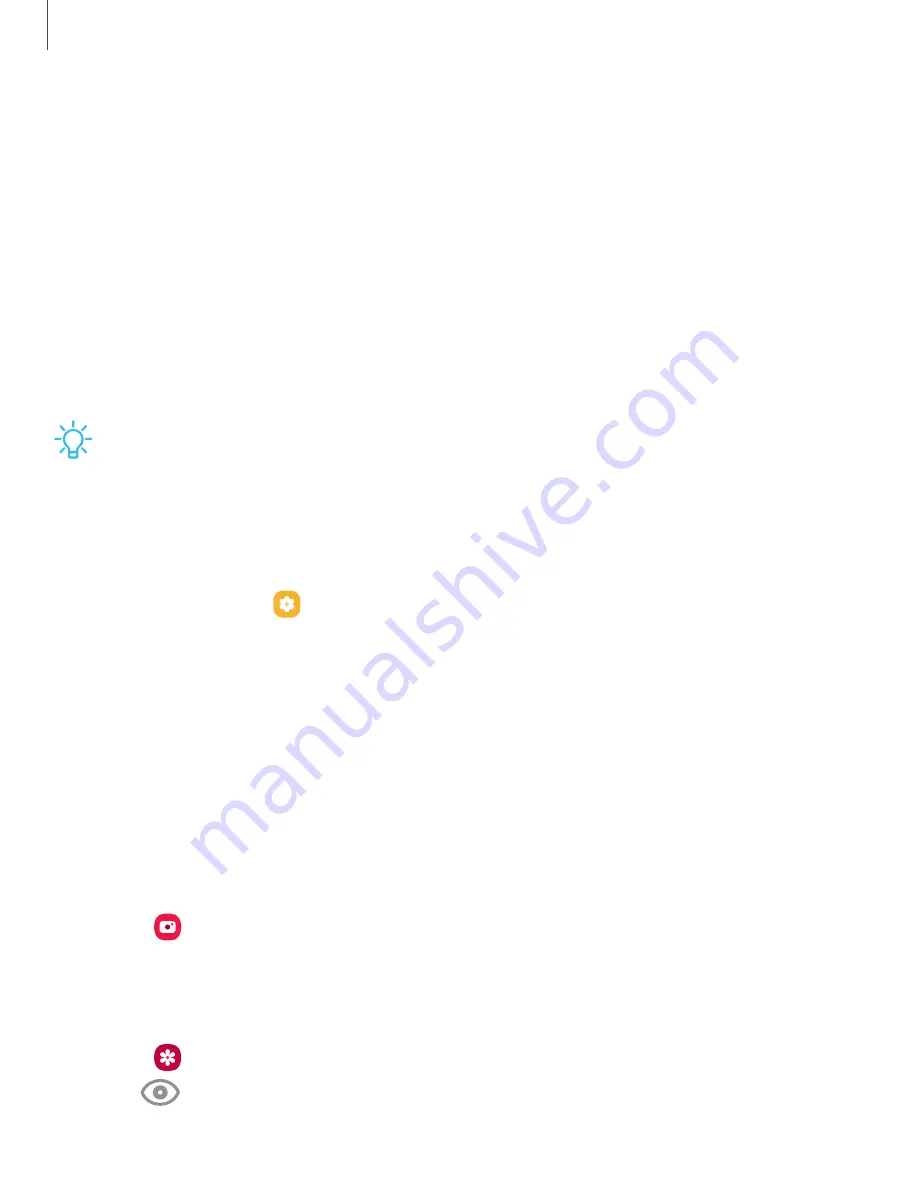
Getting
started
•
Media output: Access the Media panel and control playback of connected
audio
and video devices.
•
Brightness slider: Drag to adjust the screen brightness.
Bixby
Bixby is a virtual assistant that learns, evolves,
and adapts to you. It learns your
routines, helps you set up
reminders based on time and location, and is built
in to your
favorite apps. Visit samsung.com/us/support/owners/app/Bixby
for more
information.
◌
From a Home screen, press and hold the Side
key.
TIP You can also access
Bixby
from the Apps list.
Bixby Routines
You can use Bixby to show you information or change device settings based on
where you are and what you
are doing.
1.
From Settings, tap
Advanced features
> Bixby
Routines.
2.
Tap Add routine
and
follow the prompts to create a new
routine.
Bixby Vision
Bixby is integrated
with your Camera, Gallery, and Internet apps to give you a deeper
understanding of what you see. It provides contextual icons for translation, QR code
detection, landmark recognition, or shopping.
Camera
Bixby Vision is available on the Camera viewfinder to help understand what you see.
◌
From
Camera, tap More
> Bixby Vision
and follow the prompts.
Gallery
Bixby Vision can be used on pictures
and images saved in the Gallery app.
1.
From
Gallery, tap a picture to view it.
2.
Tap
Bixby
Vision
and follow the prompts.
28
















































