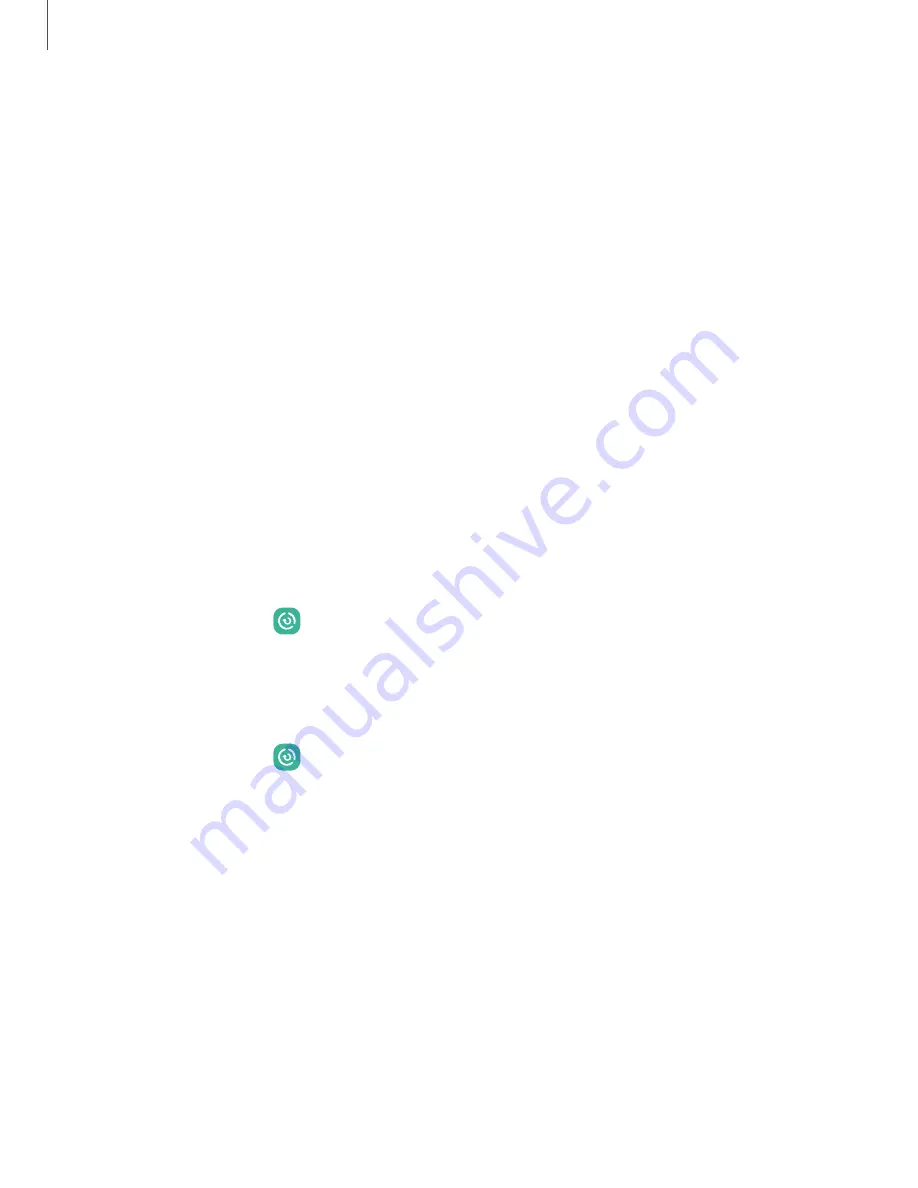
Settings
Device maintenance
View the status of your device’s battery, storage, and
memory. You
can also
automatically optimize your device’s system resources.
|
Quick optimization
The quick optimization feature improves device
performance through the following
actions:
•
Identifying apps that use excessive battery power and clearing unneeded items
from memory.
•
Deleting unnecessary files and closing apps running in the background.
•
Scanning for malware.
To use
the quick optimization feature:
◌
From Settings, tap
Battery and
device care
> Optimize now.
Battery
View how battery power is used for your various
device activities.
◌
From Settings, tap
Battery and
device care
> Battery
for the following
options:
•
Usage since last full charge: View your recent battery usage by
time, app,
and service.
•
Power saving: Save battery life by limiting background network usage,
syncing, and
location checking. Choose from additional power saving
options to save more power when this mode is enabled.
•
Background usage limits: View apps that you don’t
use often and limit their
battery usage. To disable this feature,
tap Put unused apps to sleep.
•
Wireless power sharing: Enable wireless charging of supported devices with
your device’s battery.
•
More battery settings: Configure additional battery settings and notifications.
146
















































