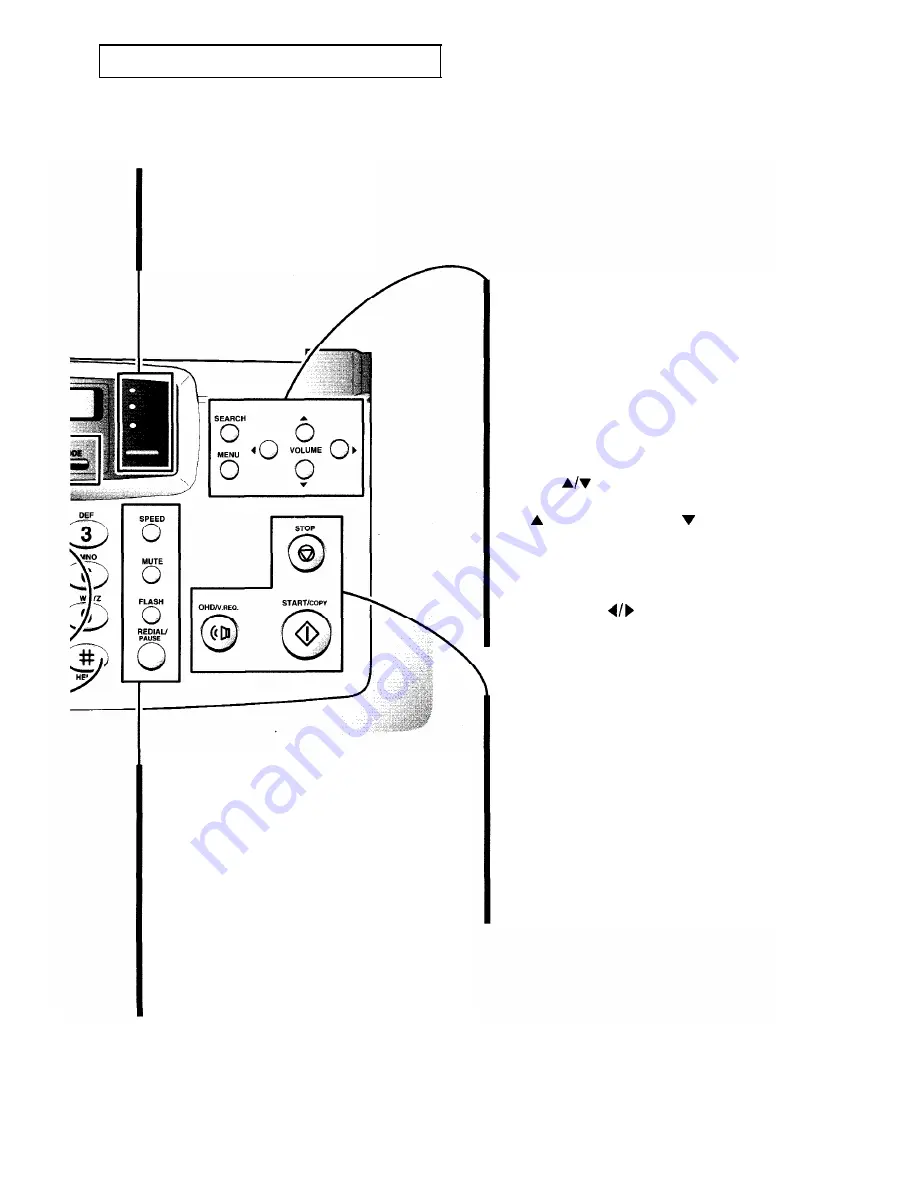
Y
OUR
N
EW
M
ACHINE
RCV.
Press to choose the receive mode.
The indicators will light up to show
you which setting you have chosen.
When no lights are showing, you
are in TEL mode.
SPEED
Press to make calls and send documents by entering
a 2-digit number (01 to 50).
MUTE
Press to turn off the microphone on the handset.
FLASH
Press to transfer a call in a PABX (Private Automatic
Branch Exchange).
REDIAL/PAUSE
Press to redial the last phone number you called.
You can also press it to add a pause when you store
a number in the memory.
SEARCH
Press to search for a number in the
autodialer.
MENU
Press to choose different functions.
If you do not press any number code within
3 seconds after you press MENU, the
machine briefly displays each function
sequentially and which code to press to
enter the function set up mode.
VOLUME
Press to change the volume on the speaker.
Press to make it louder, and to make
it quieter.
Also press to display the last or the next
menu.
SCROLL/CLEAR
Press to move right or left through the
display or to delete digits in the edit mode.
START/COPY
Press to start a job, make copies or print
reports.
STOP
Press to stop the machine in the middle of a
job. If also clears an error display and ejects
your original documents.
OHD/V.REQ.
Press to dial a number without picking up
the handset. You can also press it to make a
voice call after sending or receiving
documents.
C
HAPTER
O
NE
: Y
OUR
New M
ACHINE
1
.5
Summary of Contents for FX1600
Page 1: ...Operator s Guide FACSIMILE FX1600 FX600 Please read this guide before you use this equipment ...
Page 2: ......
Page 10: ...C h a p t e r O n e ...
Page 16: ...C h a p t e r T w o ...
Page 28: ...C h a p t e r T h r e e ...
Page 44: ...special features C h a p t e r F o u r ...
Page 62: ...C h a p t e r F i v e ...
Page 71: ......
Page 72: ...S p e c i f i c a t i o n s ...
Page 75: ......
Page 76: ...ELECTRONICS P N JF68 60010A ...
















































