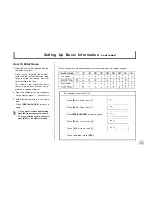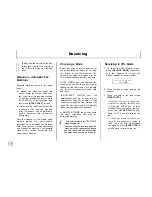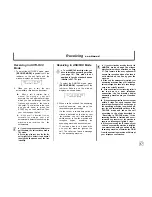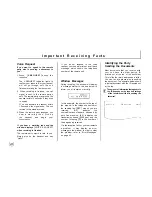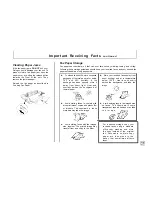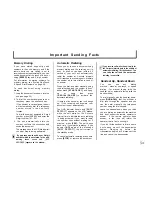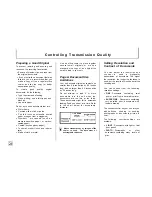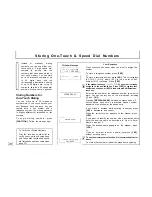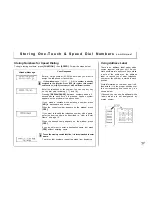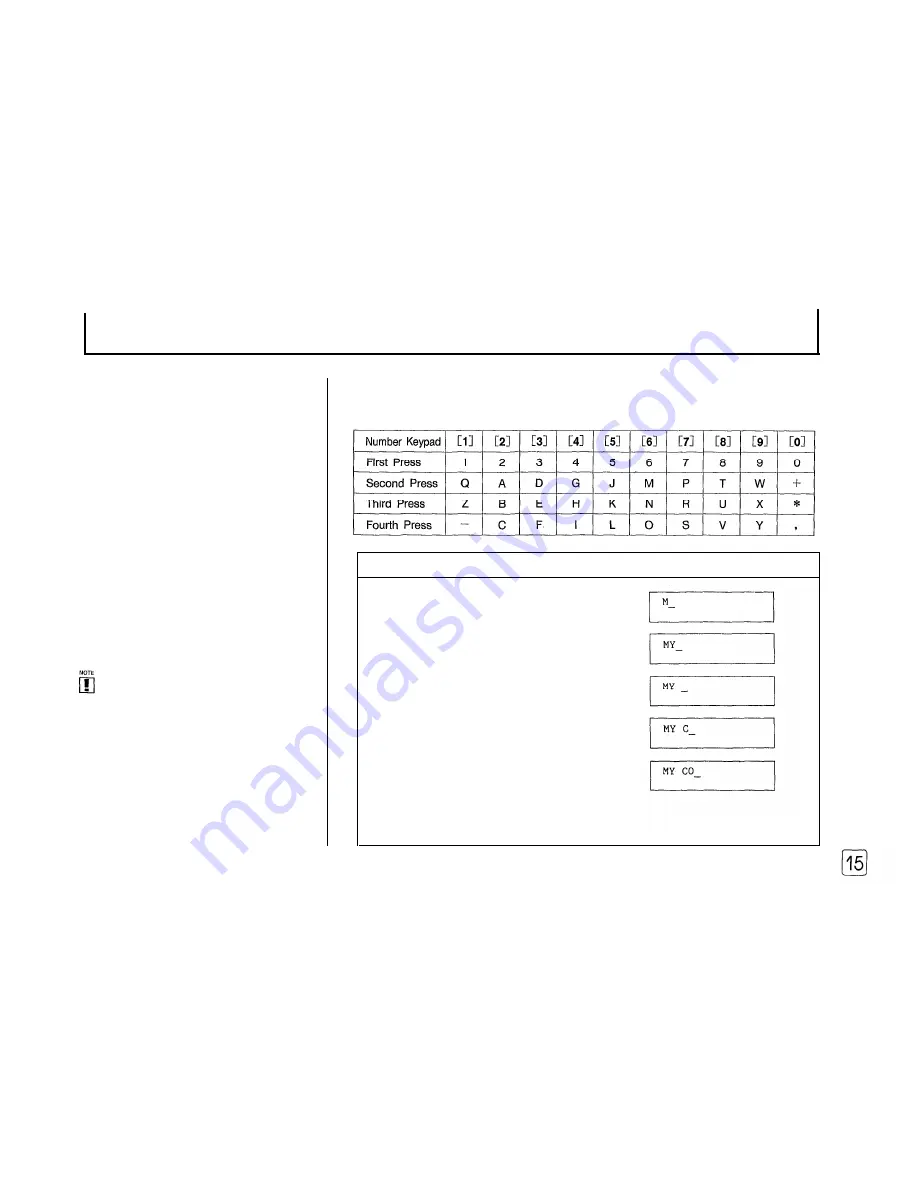
Setting Up Basic Information
c o n t i n u e d
How To Enter Name
1. Press the number key labelled with the
character you want.
Press it once to obtain the number,
twice to obtain the first character, three
times to obtain the second, and four
times to obtain the third.
The chart at right shows how many
times to press each number key to
produce a specific character.
2. When the character you want appears
on the display, press [ * ] to confirm it.
3. Select further characters in the same
way.
Press
[REDIAL/PAUSE]
to enter a
space.
l
If you make a mistake while entering,
press [NO] to backspace and correct.
l
To cancel entering number and name,
press [STOP] in the middle of entering.
Follow the chart to produce alphanumeric characters with the number keypad.
For example, to enter MY CO :
Press
[6]
Iwo times, then
[*].
Press
[9]
four times, then
[*].
Press
[REDIAL/PAUSE]
to insert a space,
Press
[2]
four times, then
[*].
Press
[6]
four times, then
[*].
When completed, press
[YES].
Summary of Contents for FX 505
Page 2: ......