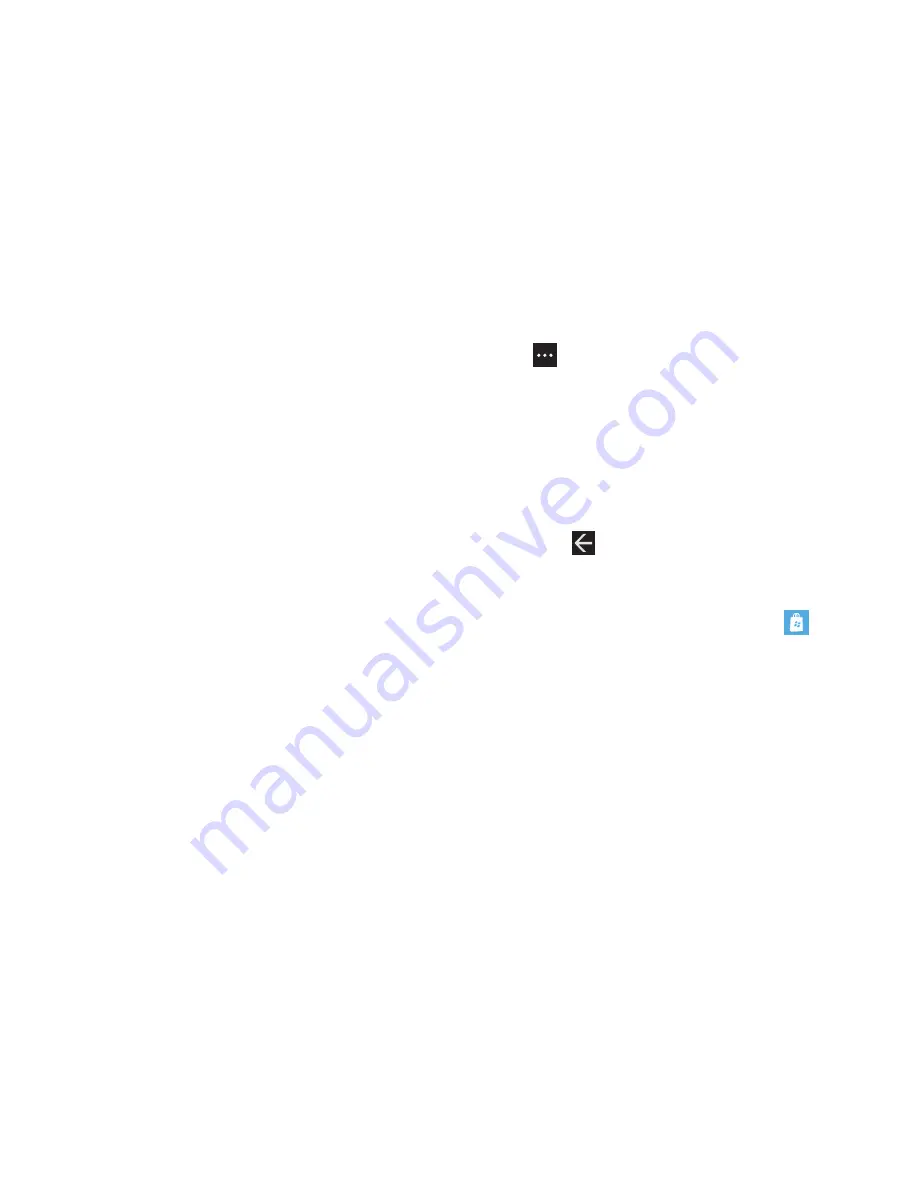
127
2.
Touch
all
,
AT&T AppCenter
SM
,
Samsung Zone
,
entertainment
,
music + video
,
tools + productivity
,
lifestyle
,
kids + family
,
news + weather
,
navigation
,
fitness
,
photo
,
games
,
social
,
sports
,
personal
finance
,
business
,
books + reference
,
education
, or
gove politics
.
– or –
Sweep your screen to the right or left to view
new
,
top
, or
featured
applications. Touch an item to display more
information.
If you touch a category like
all
or
tools + productivity
, the
applications available are displayed on several screens:
featured
,
top
,
free
, and
new
.
3.
Sweep your screen to the right or left to view
featured
,
top
,
free
, and
new
applications. Touch an item to display more
information.
An expanded application information screen displays that
contains an expanded description, reviews, and
screenshots.
4.
Touch
try
,
buy
, or
install
, if the application is free. Touch
➔
share
, or
share
, if the application is free, to send
someone a message or email containing a link to the
application.
The Confirm purchase screen displays. The purchase is
charged to your mobile phone account or you can touch
Change payment method
.
5.
Touch
buy
or
install
to continue or
cancel
to stop.
6.
Touch
to exit.
Games
To shop for games:
䊳
From the Home screen, touch
Marketplace
➔
games
.
The Games screen displays. For more information, refer to
“Games”
on page 120.
















































