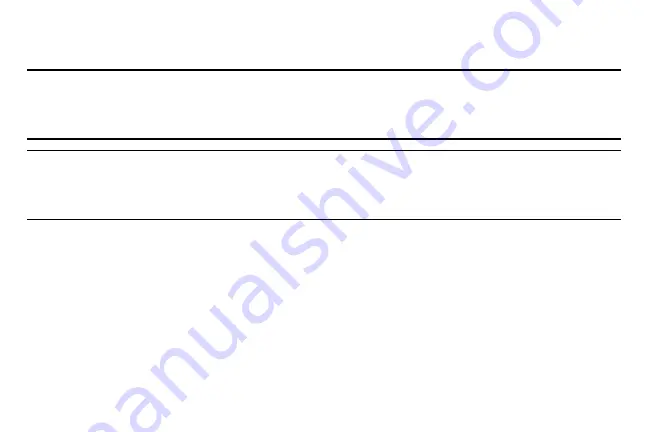
Section 2: Basics
28
Using the touch screen
Use only fingers to use the touch screen.
Important!
Do not allow the touch screen to come into contact with other electrical devices. Electrostatic
discharges can cause the touch screen to malfunction.
To avoid damaging the touch screen, do not tap it with anything sharp or apply excessive pressure
to it with your fingertips.
Note:
The Gear 2 may not recognize touch inputs close to the edges of the screen, which are outside of the
touch input area.
Do not leave the touch screen idle for extended periods to avoid afterimages (screen burn-in) or ghosting.
Turn off the touch screen when you are not using the device.
Finger gestures
Tapping
Tap with one finger to open an application, to select a menu item, or to press a displayed button.
Tapping and holding
Tap and hold the screen with two fingers to open a list of recently-used applications.






























