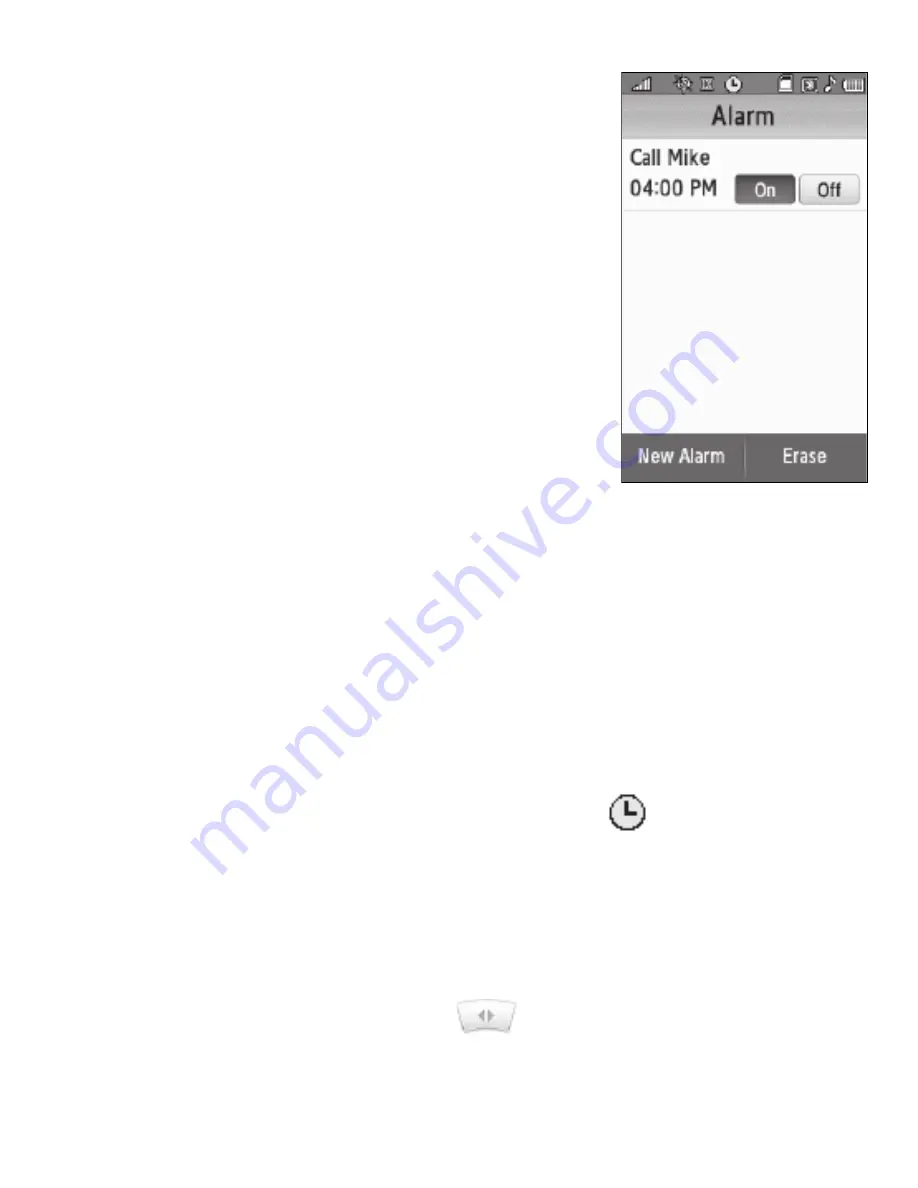
Applications 53
Set an Alarm
1.
From the Main menu, touch
Alarm Clock
.
2.
Touch the
New Alarm
soft key. The following
Alarm options appear in the display:
• Alarm Name
— Populated with the default name,
Alarm
. To change, select this field and enter a new
name.
• Alarm Time
— Populated with the current time. To
change the time, select this field, select a new time,
and touch the
Set
soft key.
• Alarm Repeat
— Select the day(s) of the week (
Sun
–
Sat
) on which this alarm is to sound. The alarm will
sound every week on the day(s) selected.
• Alarm Tone
— Populated with
Alert 1
. To change, select this field, select the preferred
ringtone in the My Ringtones screen, then touch the
Set
soft key.
• Alarm Volume
— Touch and slide to set to the preferred volume.
• Snooze
— Select
On
to enable snooze timer for this alarm, then select values for the
following options:
–
Snooze Duration
— Select
1min
,
2min
,
3min
,
5min
,
7min
, or
10min
.
–
Snooze Repeat
— Select
Once
,
Twice
,
3 Times
,
5 Times
, Or
10 Times
.
3.
When you’re finished selection option values for the alarm, touch the
Save
soft key. If the Alarm is set to
On
, the alarm icon (
) appears in the top of
the display.
When an Alarm Sounds
An animated alarm clock appears in the display and an alert sounds when the
specified time for the alarm arrives.
䊳
To silence the alarm, touch and slide
to
Snooze
(if shown) or
Stop
.
















































