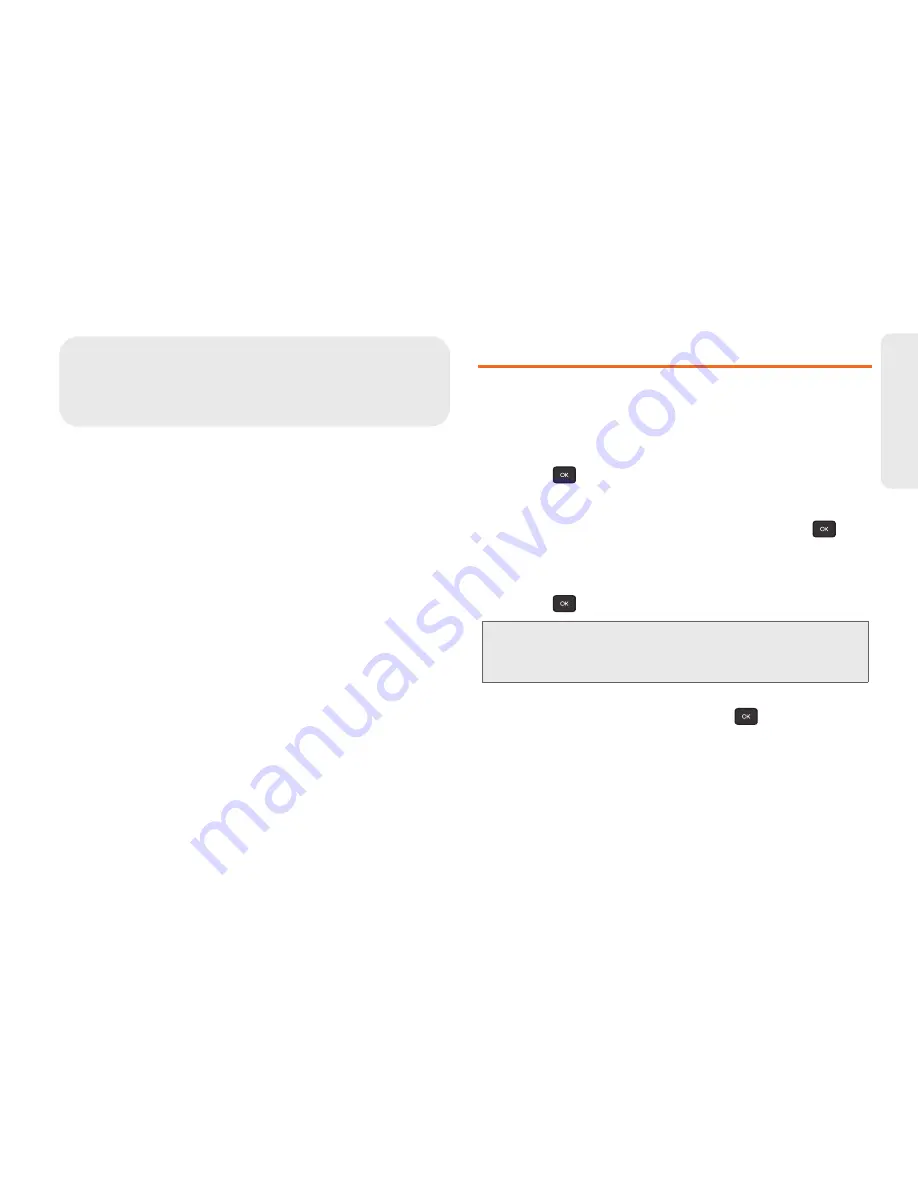
2D. Contacts
43
Co
nta
c
ts
⽧
Adding a New Contacts Entry (page 43)
⽧
Saving a Phone Number (page 44)
⽧
Contacts Entry Options (page 44)
⽧
Editing a Contacts Entry (page 45)
⽧
Adding a Number to a Contacts Entry (page 46)
⽧
Editing a Contacts Entry’s Numbers (page 46)
⽧
Assigning Speed Dial Numbers (page 46)
⽧
Finding Speed Dial Numbers (page 47)
⽧
Selecting a Ringtone Type for an Entry (page 47)
⽧
Assigning a Picture to an Entry (page 48)
⽧
Finding Contacts Entries (page 48)
⽧
Secret Contacts Entries (page 49)
⽧
Dialing Boost Services (page 49)
Adding a New Contacts Entry
Your phone can store up to 600 Contacts entries.
Contacts entries can store up to a total of 4200 phone
numbers, and each entry’s name can contain 64
characters.
1.
Press
> CONTACTS > Add New
.
2.
Select
New Contact
.
3.
Enter a name for the new entry and press
.
(See “Entering Text” on page 22.)
4.
Enter a phone number.
5.
Press .
6.
Highlight a label for the entry (
Mobile
,
Home
,
Work
,
Pager
,
Fax
, or
Other
) and press
.
7.
To assign a speed dial number, highlight the new
phone number and
OPTIONS
(right softkey)
> Set Speed Dial.
(See “Assigning Speed Dial
Numbers” on page 46.)
2D. Contacts
Shortcut:
Enter the phone number in standby mode and
press
OPTIONS
(right softkey)
> Save
> New
Entry
. Proceed with steps 5–7.
Summary of Contents for Factor
Page 6: ......
Page 10: ......
Page 11: ...Section 1 Getting Started ...
Page 16: ...6 1A Setting Up Service ...
Page 17: ...Section 2 Your Phone ...
Page 80: ...Section 3 Boost Service Features ...
Page 97: ......






























