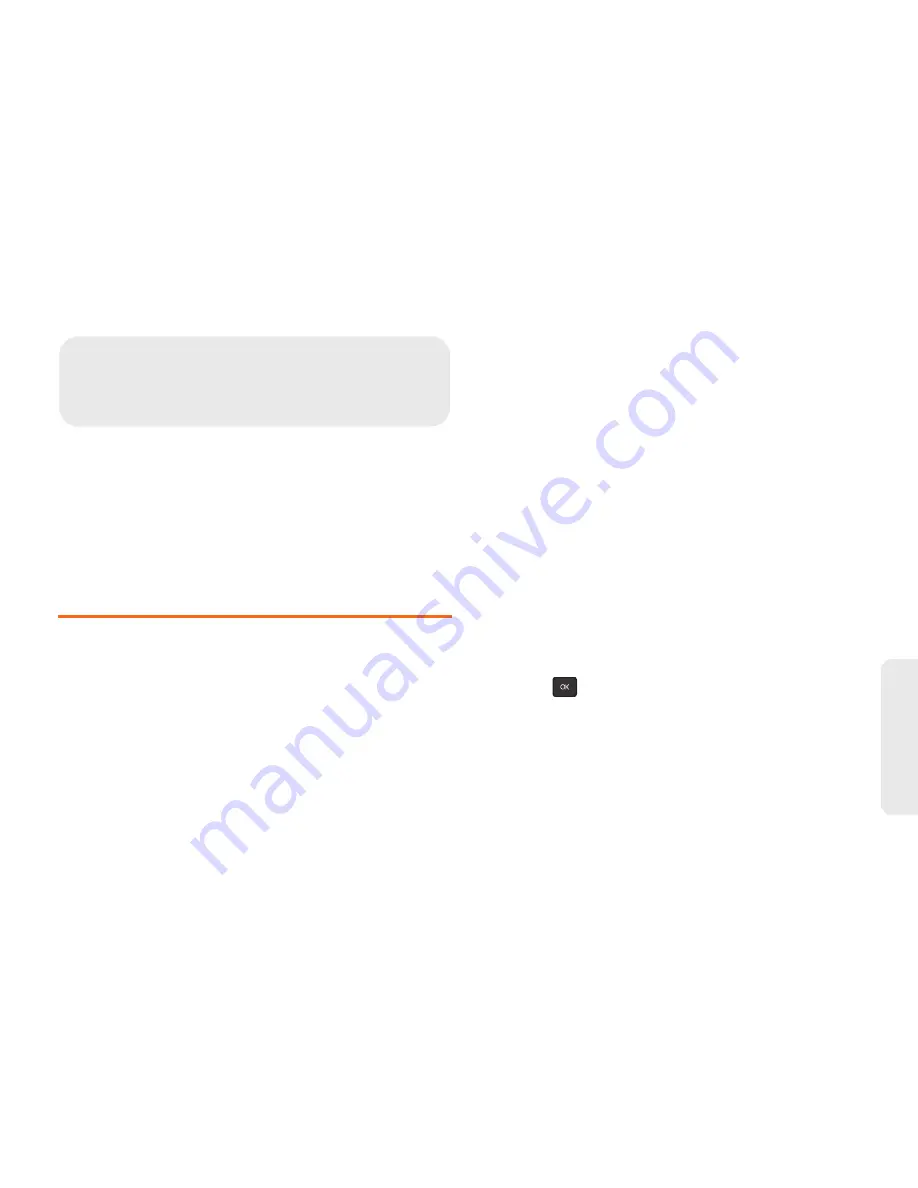
3B. Web and Data Services
77
Web
a
nd
Da
ta
⽧
Getting Started With Data Services (page 77)
⽧
Browser Menu (page 80)
⽧
Downloading Games, Ringtones, and More (page 81)
⽧
Applications (page 84)
⽧
Data Services FAQs (page 84)
Getting Started With Data Services
With your Boost service, you are ready to start enjoying
the advantages of data services. This section will help
you learn the basics of using your data services,
including managing your user name, launching a data
connection, and navigating the Web with your phone.
Your User Name
When you buy your phone and sign up for service,
you’re automatically assigned a user name, which is
typically based on your name and a number, followed
by “@myboostmobile.sprintpcs.com.” (For example, the
third John Smith to sign up for Boost data services
might have [email protected]
as his user name.)
When you use data services, your user name is
submitted to identify you to the Boost network. Your user
name will be automatically programmed into your
phone. You don’t have to enter it.
Finding Your User Name
If you aren’t sure what your user name is, you can
easily find it on your phone.
䊳
Press
> Settings /Tools> Settings > Phone
Information > Phone Number/User ID
.
3B. Web and Data Services
Summary of Contents for Factor SPH-M260
Page 9: ...Section 1 Getting Started ...
Page 14: ...Section 2 YourPhone ...
Page 76: ...Section 3 Boost Service Features ...
















































