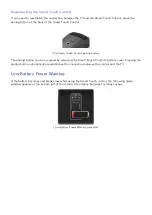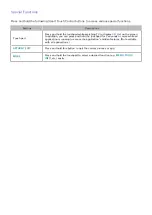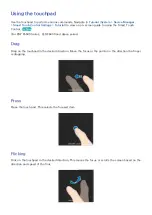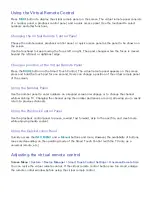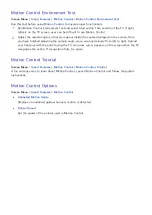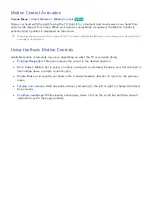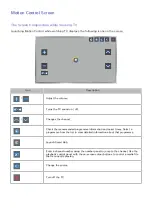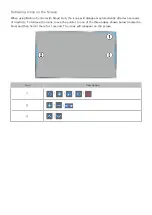42
Using the Virtual Remote Control
Press
MORE
button to display the virtual remote panel on the screen. The virtual remote panel consists
of a number panel, a playback control panel, and a quick access panel. Use the touchpad to select
numbers and other functions.
Changing the Virtual Remote Control Panel
Choose the number panel, playback control panel, or quick access panel as the panel to be shown on
the screen.
Use the touchpad to keep moving the focus left or right. The panel changes when the focus is moved
beyond the leftmost or rightmost edge.
Change a position of the Virtual Remote Panel
Press the
MORE
button on the Smart Touch Control. The virtual remote panel appears on the screen.
press and hold the touch pad for one second. Users can change a position of the virtual remote panel
of the screen.
Using the Number Panel
Use the number panel to enter numbers on a keypad screen or webpage or to change the channel
while watching TV. Changing the channel using the number pad leaves a record, allowing you to easily
return to previous channels.
Using the Playback Control Panel
Use the playback control panel to pause, rewind, fast forward, skip to the next file, and much more
while enjoying media content.
Using the Quick Access Panel
Quickly access the
INFO
,
MENU
and
e-Manual
buttons and more. However, the availability of buttons
may vary depending on the operating mode of the Smart Touch Control (with the TV only, as a
universal remote, etc.).
Adjusting the virtual remote control
Screen Menu
>
System
>
Device Manager
>
Smart Touch Control Settings
>
Onscreen Remote Size
You can resize the virtual remote control. If the virtual remote control buttons are too small, enlarge
the remote control window before using the virtual remote control.