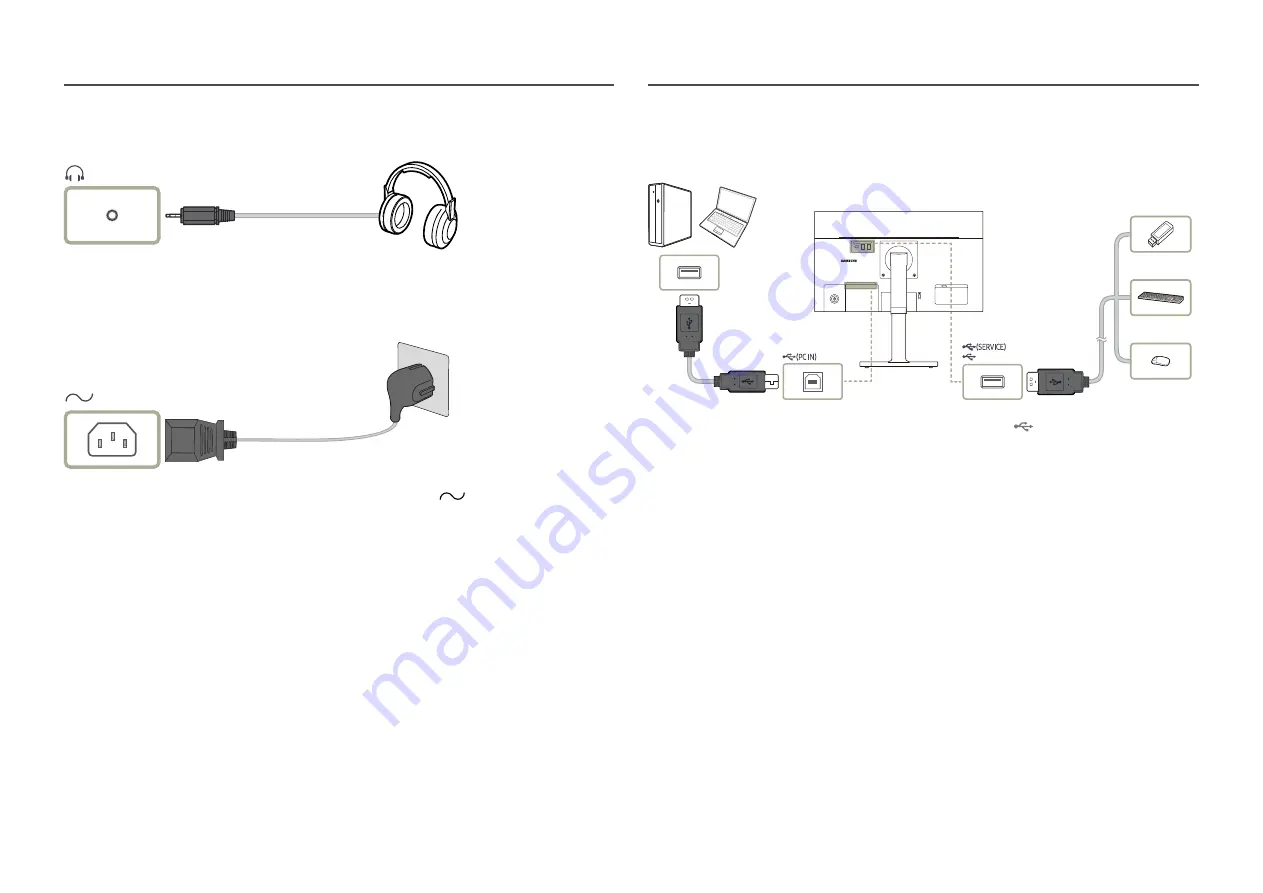
19
Connecting to headphones or earphones
Connecting the Power
To use the product, connect the power cable to a power outlet and the
(POWER IN) port on the
product.
―
The input voltage is switched automatically.
Connecting the Product to a PC as a USB HUB
Using the product as a hub, connect and use various source devices with the product at a time.
―
To detect and start a USB device faster, connect the USB device to the
port on the product. The read/
write rate will be affected by the USB device and your PC.
―
For USB-related problems caused by OS, drive programmes or software, please contact relevant suppliers.
―
With the launch of various USB devices on the market, we cannot guarantee that our products are matched
with all USB devices.
―
For an external mass-storage HDD requiring external power supply, be sure to connect it to a power source.
―
The company is not liable for problems or damages to an external device caused by using an unauthorised
cable for the connection.
―
Some products do not follow the USB standard, and it may cause a malfunction of the device.
















































