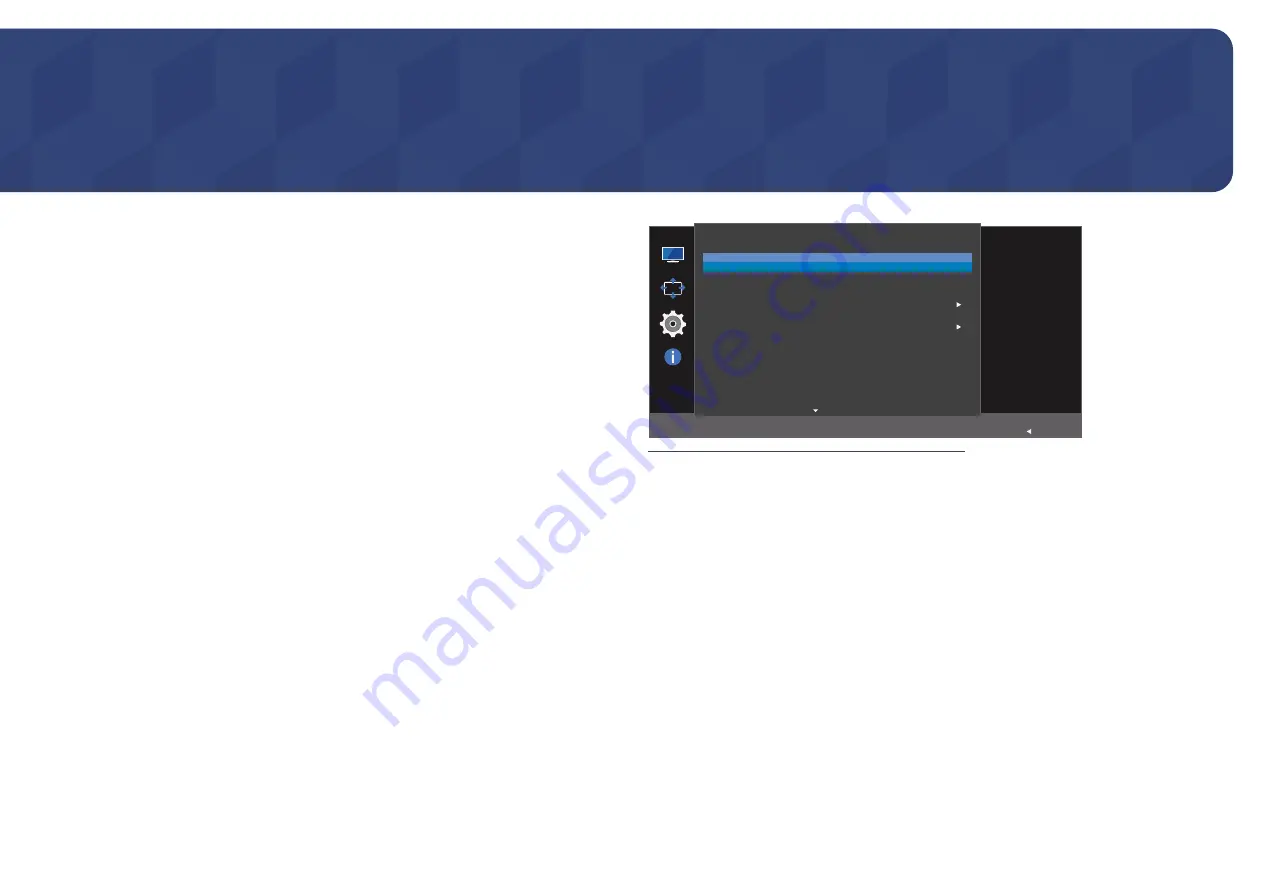
25
Setup and Reset
A detailed description of each function is provided. Refer to your product for details.
The functions available on the product may vary depending on the model. Refer to the actual product.
Chapter 06
FreeSync
FreeSync
technology is solution that eliminates screen tearing without all the usual lag and latency.
This feature will eliminate screen tearing and lag during game play. Improve your gaming experience.
•
Off
: Disable
FreeSync
.
•
Standard Engine
: Enable the basic
FreeSync
functions of the AMD graphics card.
•
Ultimate Engine
: Enable the
FreeSync
feature with a higher screen frame rate. Screen tearing
(abnormal sync between the screen and content) is reduced in this mode. Note that screen
flickering may occur during game play.
When enable
FreeSync
function, please use maximum screen refresh rate for optimal freesync effect.
The refresh rate setting method please refer to
Q & A
→
How can I change the frequency?
―
When using the
FreeSync
function, use the HDMI cable provided by the product manufacturer.
FreeSync
Eco Saving Plus
Off Timer
PC/AV Mode
Source Detection
Key Repeat Time
Power LED On
System
Return
Off
Off
Auto
Acceleration
Stand-by
FreeSync
technology is
solution that
eliminates screen
tearing without all
the usual lag and
latency. FreeSync
can be operated
when you use
AMD's graphic card
with supporting
Freesync solution.
―
The displayed image may differ depending on the model.
If the
FreeSync
function is enabled, the following may occur:
•
The screen may flicker when you play games depending on the game option settings. Decreasing
the game setting values might help to remove the flicker. Installing the latest drivers from the AMD
website may also fix this issue.
•
The response rate during the game may fluctuate depending on the resolution. A higher resolution
generally decreases the response rate.
―
If you encounter any issues when using the function, contact the Samsung Service Centre.












































