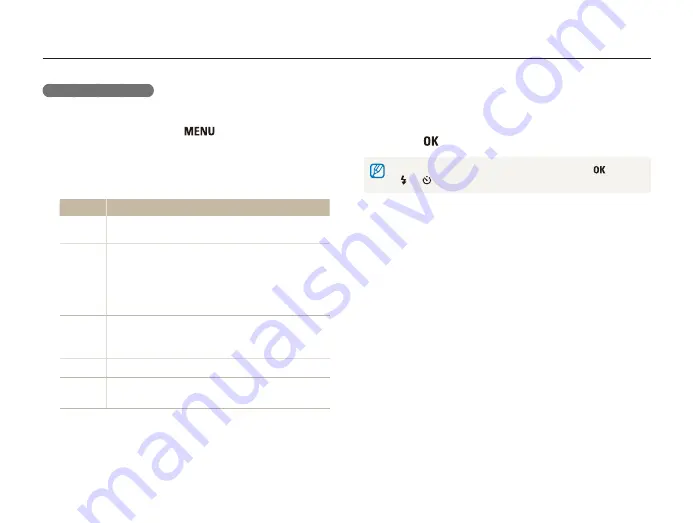
Playback/Editing
61
Playing back
4
Set the slide show effect.
5
Select
Start
→
Play
.
•
To loop the slide show, select
Repeat
.
•
Press [
] to pause or resume the slide show.
To stop the slide show and switch to Playback mode, press [
], and then
[ ] or [ ].
Starting a slide show
You can apply effects and add audio to your slide show.
1
In Playback mode, press [
].
2
Select
Multi Slide Show
.
3
Select a slide show effect option.
•
Skip to step 4 to start a slide show with no effects.
Option
Description
Start
Set whether or not to repeat the slide show.
(
Play
,
Repeat
)
Images
Select the photos you want to view as a slide show.
•
All
: View all photos in a slide show.
•
Date
: View photos captured on a specific date in
a slide show.
•
Select
: View selected photos in a slide show.
Interval
•
Set the interval between photos.
•
This is available when you select
Off
in the Effect
option. See below.
Music
Select a background audio.
Effect
•
Select a transition effect.
•
Select
Off
for no effects.
















































