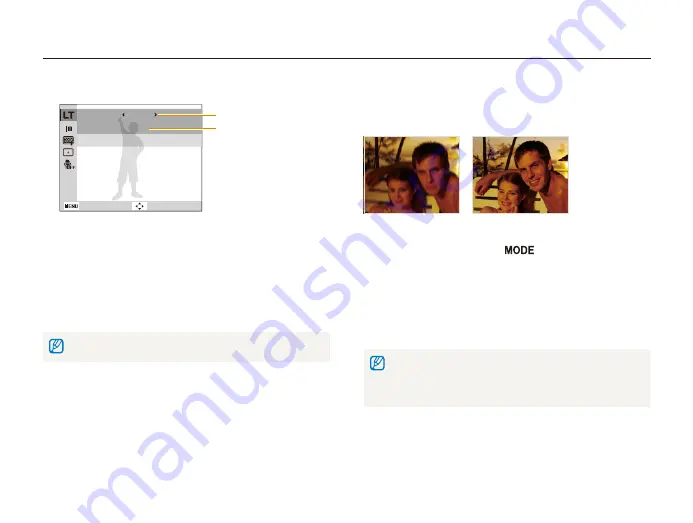
Extended functions
31
Shooting modes
Using the DIS mode
Reduce camera shake and prevent blurred photos with Digital
Image Stabilization functions.
Before correction
After correction
1
In Shooting mode, press [
].
2
Select
DIS
.
3
Align your subject in the frame, and then half-press
[
Shutter
] to focus.
4
Press [
Shutter
] to take the photo.
•
The digital zoom does not work in this mode.
•
If your subject is moving rapidly, the photo may be blurry.
•
The DIS function may not work where the lighting is brighter than that
of a fluorescent lamp.
5
Select the aperture value or shutter speed.
Aperture value
Shutter speed
Aperture
Auto
Auto
Back
Move
6
Select an option.
•
If you select
Auto
, the camera adjusts the aperture value or
shutter speed automatically.
7
Align your subject in the frame, and then half-press
[
Shutter
] to focus.
8
Press [
Shutter
] to take the photo.
Use a tripod to prevent blurry photos.
















































