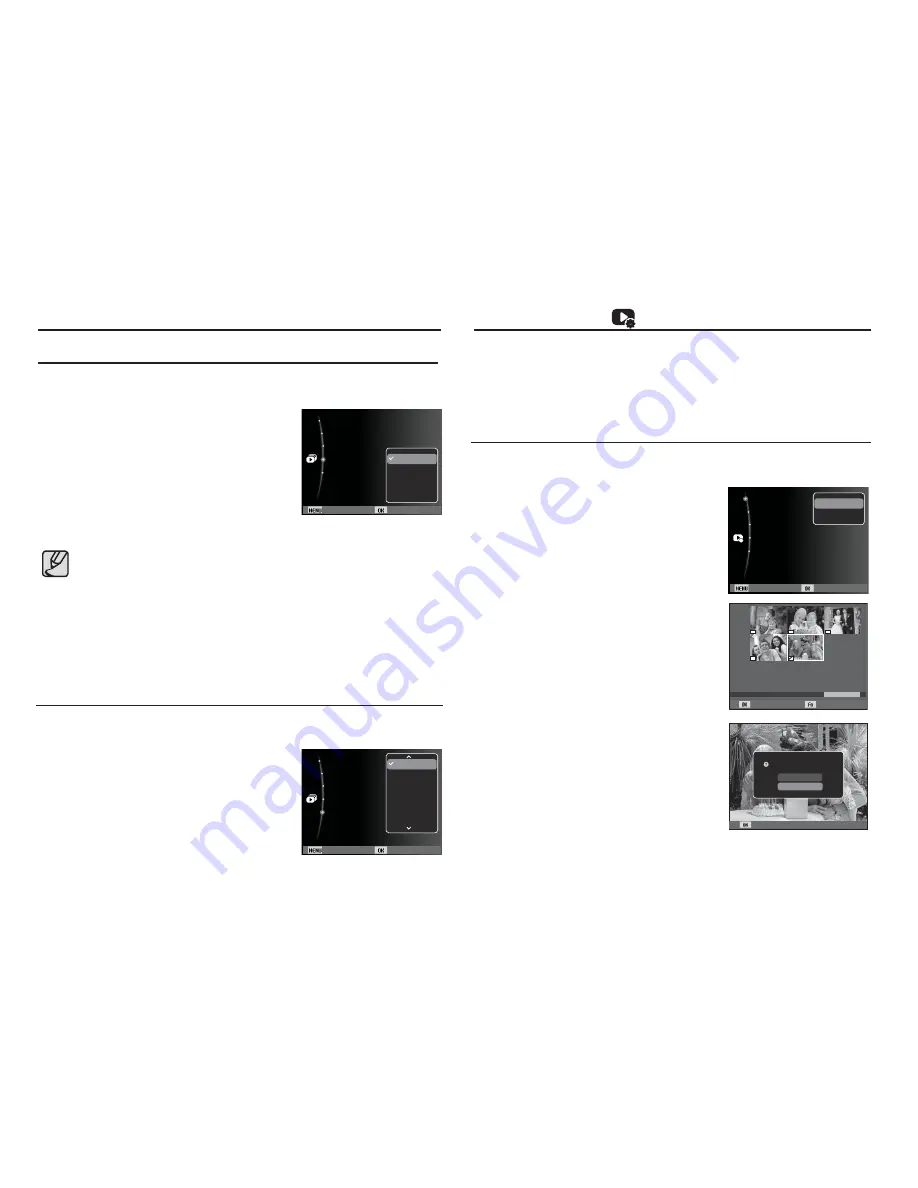
67
Set the Multi Slide Show music.
1. Select the [Music] sub menu by pressing
the UP / DOWN button and press the
RIGHT button.
2. Use the Up / Down buttons to select the
desired Music.
3. Press the OK button to save the
configuration.
Starting the Multi Slide Show (
)
Setting Background Music
File Options (
)
Back Set
Images :All
Effect :Off
Interval :1
sec
Music :Off
Start
Off
Mist
Muse
Fall
Dawn
Party
Deleting images
1. Press the Up / Down button and select
the [Delete] menu tab. And then press
the Right button.
2. Select a desired sub menu by pressing the
UP / DOWN button and press the OK button.
[Select] : Selection window for an image
to delete is displayed.
- Up/ Down/ Left/ Right : Select an image
- OK button : Select the image for
deletion. (
Ë
mark)
- Fn Button : Press the Fn button to display
the confirmation message.
Select the [Yes] menu and
press the OK button to delete
marked images.
[All] : Displays confirmation window.
Select the [Yes] menu and press the
OK button to delete all unprotected
images. If there aren’t protected
images, all the images are deleted
and a [No Image File] message will appear.
3. After deletion, the screen will be changed to the play mode screen.
This deletes images stored on the memory.
Select Delete
Back Set
Protect
Voice memo
:Off
DPOF
Copy To Card
Delete
Select
All
Delete All File(s)?
Yes
No
Set
1. Press the play mode button and press the menu button.
2. Press the Up / Down button and select the [File Options] menu
tab and press the OK button.
Setting play interval
Set the Multi Slide Show play interval.
1. Select the [Interval] sub menu by
pressing the UP / DOWN button and
press the RIGHT button.
2. Use the Up / Down buttons to select
the desired interval.
3. Press the OK button to save the
configuration.
Back Set
Images :All
Effect :Off
Interval :1
sec
Music :Off
Start
1 sec
3 sec
5 sec
10 sec
The loading time depends on the image size and quality.
While the Multi Slide Show is playing, only the first frame
of a MOVIE file is displayed.
While the Multi Slide Show is playing, the voice recording file
will not display.
The interval menu functions in the [Off] menu only.






























