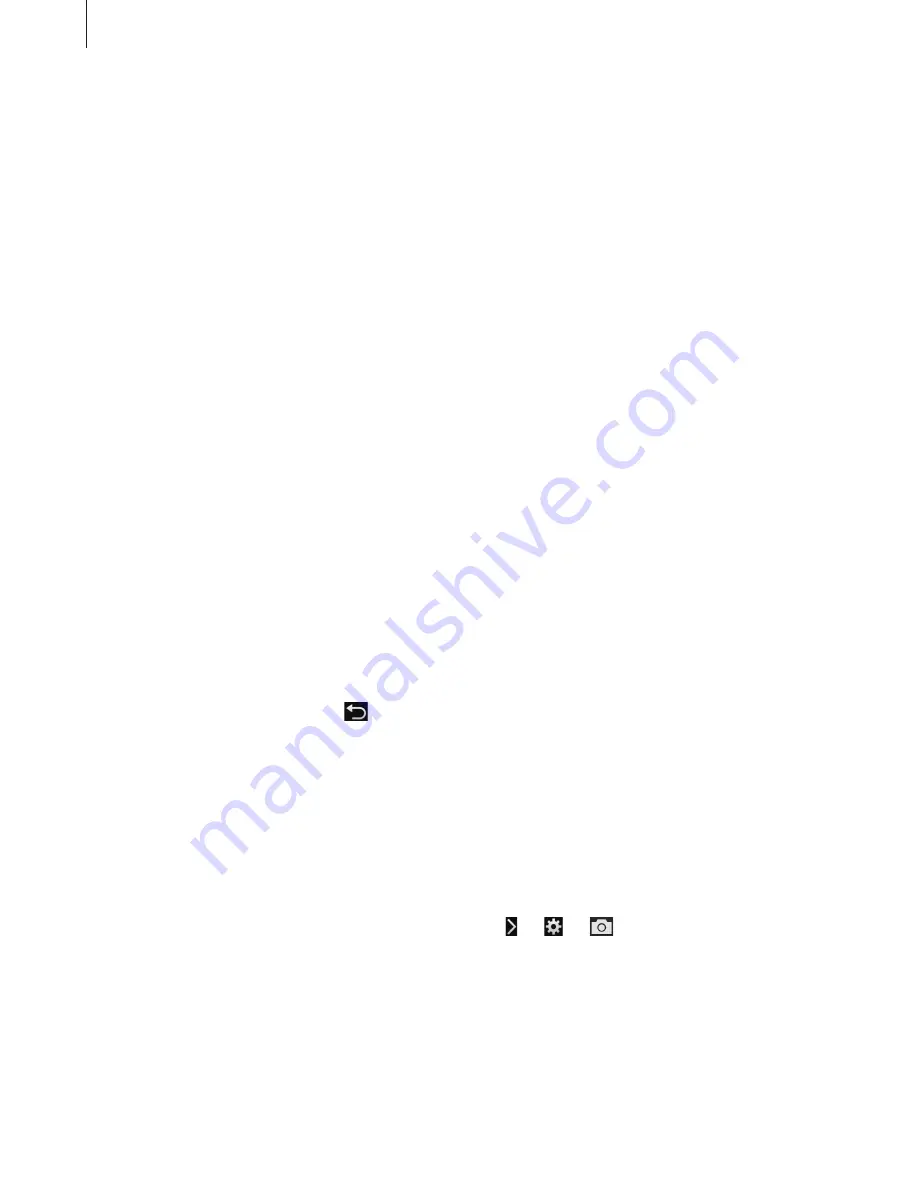
Camera: Shooting modes
63
•
One Touch AF/MF
: Change the focus mode.
•
AF Lock
: Lock the focus by half-pressing the Shutter button to focus on the subject, and
then tapping the shortcut icon.
•
One Touch WB
: Manually set white balance by aiming the lens at a white surface, and
then pressing the Shutter button.
•
One Touch RAW+
: Set the camera to save photos in both jpg and raw file formats.
•
Optical Preview
: View the optical preview before taking a photo. The camera adjusts the
aperture to predefined settings and displays the result on the screen.
•
Display
: Change the way that information is displayed on the screen. (p. 85)
Smart
Use this to take photos with predefined settings for various scenes.
Smart mode suggest
Use this to take photos with one of the smart modes that the camera automatically suggests.
Tap
MODE
→
Smart
→
Smart mode suggest
.
Half-press the Shutter button, select a mode from the suggested list, and then press the
Shutter button to take a photo. If you do not select a mode from the suggested list, the
camera will take a photo in auto mode.
To reset the selected mode, tap .
Beauty face
Use this to take photos with lightened faces for gentler images.
Tap
MODE
→
Smart
→
Beauty face
.
Press the Shutter button to take a photo. Tap a face, and adjust effects. To switch between the
original and the adjusted photo, tap
Before & After
. Tap
Save
to save the photo.
To set the camera to automatically adjust effects, tap
→
→
→
Enhance face
→
Off
.






























