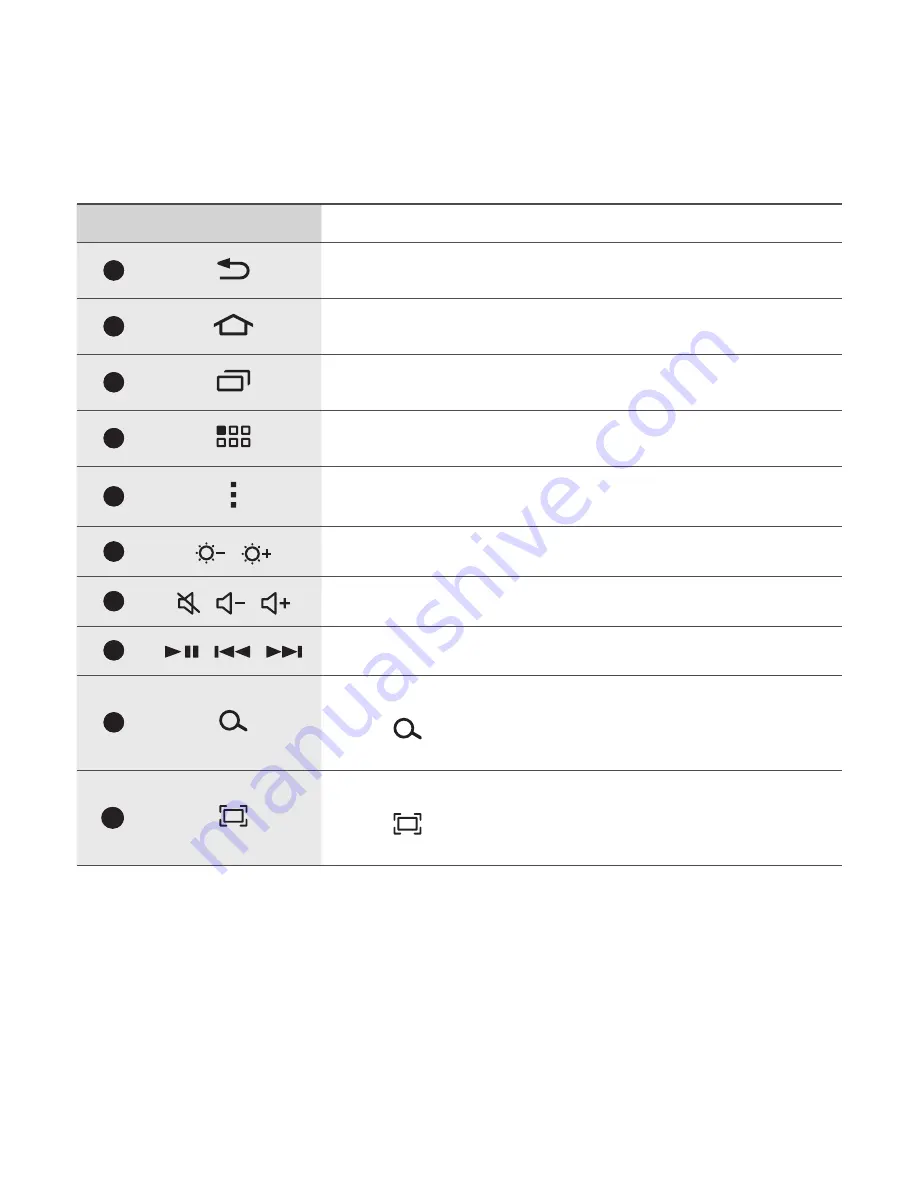
8
No.
Key
Function
1
•
Press to return to previous screen.
2
•
Press to return to the Home screen.
3
•
Press to open the list of recently-used applications.
4
•
Press to open the Applications screen.
5
•
Press to open a list of options available for the
current screen.
6
/
•
Press to adjust the brightness.
7
/ /
•
Press to adjust the volume.
8
/
/
•
Press to control media file playbacks.
9
•
Press on the Home screen to launch Google search.
•
Fn + : Press on the Home screen to launch
S
Finder
.
10
•
Press to capture a screenshot.
•
Fn + : Press to activate or deactivate Multi
Window.































