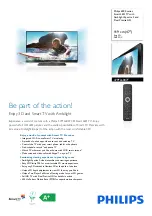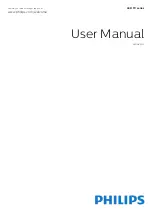English - 21
•
Operating range
Recommended pairing distance
50 cm
2~6m
Recommended viewing distance
Recommended viewing distance
2~6m (6.5 to 19.5 ft)
Recommended pairing distance
50 cm or less (19.5 in)
✎
Once the 3D glasses are paired, the remaining battery capacity is displayed on the TV screen. (This feature only
applies to Samsung F series 3D TVs and 3D glasses that have been available since 2013.)
✎
If you keep trying to pair the glasses and the TV, the battery level will decrease significantly. However, the battery
level will recover to a certain degree in about a minute.
✎
The working distance depends on the existence of obstacles (a person, metal, walls, etc.) between the glasses
and the TV and the strength of the Bluetooth signal.
✎
Turn off the 3D glasses while they are not in use. If you leave the 3D glasses on, the battery lifespan decreases.
Pairing steps
1.
Turn on the TV, and then move the glasses within 19.5 inches of the TV.
2.
Press the power button on the 3D glasses briefly. The 3D glasses will power on and pairing will start.
3.
The message “3D glasses are connected to TV.” will be displayed on the TV screen when the pairing is successfully
completed.
•
If pairing fails, the 3D glasses will power off.
•
If the first attempt to pair fails, power the TV off and on again and perform step 2.
•
How to pair again: Press the power button on the 3D glasses for more than 1 second.
Pairing is needed again in the following situations:
•
If the 3D glasses do not function, even when the power button is pressed, especially with a 3D TV after a
repair.
•
If you want to play 3D content on another Samsung 3D TV model that belongs to the D, E, or F series released
in 2011 through 2013. You must pair the glasses with the other TV.
[UF8000-XU]BN68-04794F-06ENG.indb 21
2013-10-29 10:19:34