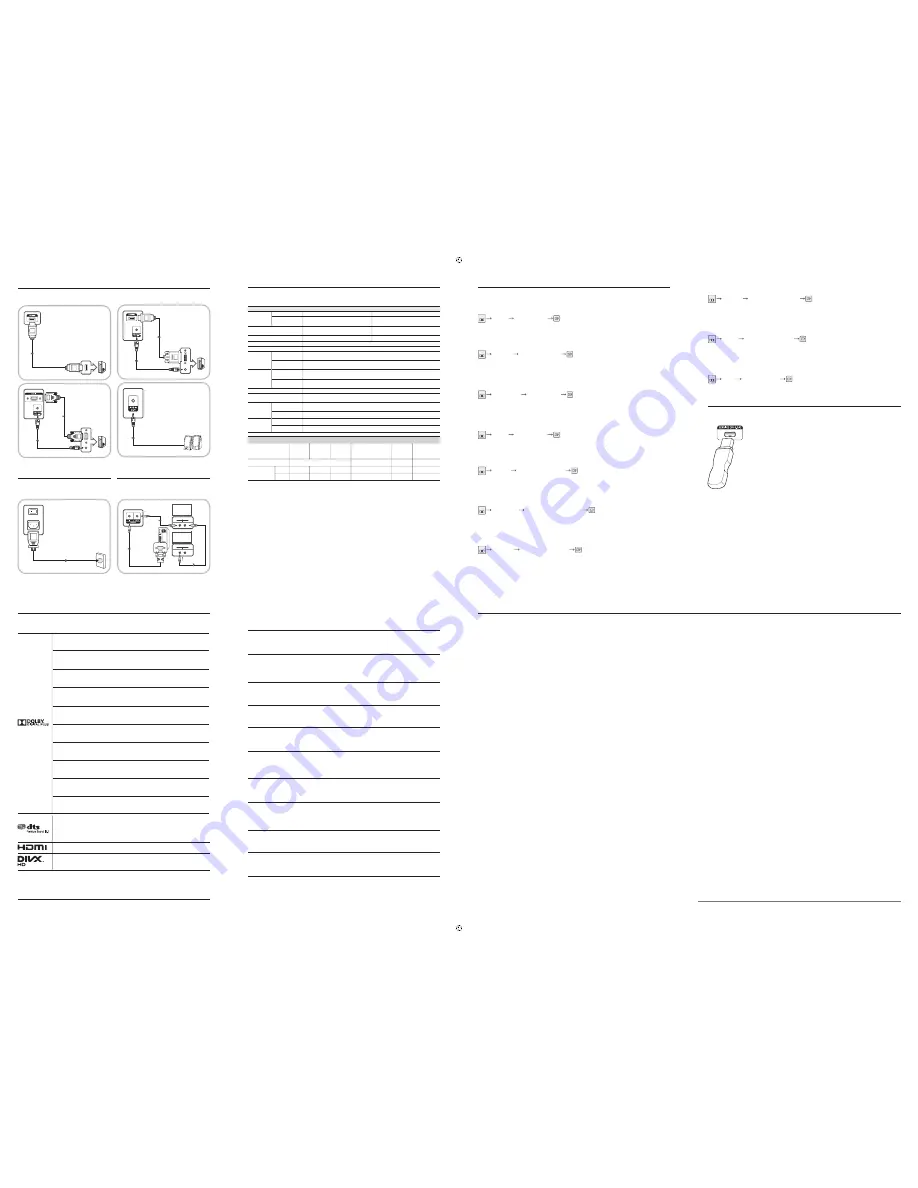
Troubleshooting
See the User’s Manual for further instructions for installation and adjustment.
portez-vous au manuel de l’utilisateur pour obtenir des instructions supplémentaires sur l’installation et le réglage.
ENGLISH
Open source licence notice
In the case of using open source software, Open Source licence are available on the product menu.
Open Source Licence Notice is written only English.
FRANÇAIS
Avis concernant les Licences libres
En cas d'utilisation d'un logiciel open source, des Open Source Licences (Licences libres) sont disponibles dans le menu
du produit.
L'avis concernant les Open Source Licence (Licences libres) est uniquement disponible en anglais.
DEUTSCH
Hinweis zur Open Source-Lizenz
Bei Verwendung einer Open Source-Software, können die Open Source-Lizenzen über das Gerätemenü bezogen werden.
Der Open Source-Lizenzhinweis ist in englischer Sprache gehalten.
MAGYAR
Nyílt forráskódú licenc
Nyílt forráskódú szoftverek használata esetén a Nyílt forráskódú licenc a termék menüjében olvasható.
A nyílt forráskódú licenc csak angol nyelven olvasható.
ITALIANO
Avviso di licenza per il software open source
Nel caso sia stato utilizzato software open source, le Licenze Open Source sono disponibili sul menu del prodotto.
L’Avviso di licenza per il software open source è disponibile solo in lingua inglese.
POLSKI
Informacja o licencji Open Source
W przypadku korzystania z oprogramowania open source, treść licencji open source jest dostępna poprzez menu
produktu.
Informacja o licencji Open Source dostępna jest wyłącznie w języku angielskim.
PORTUGUÊS
Aviso de licença de código aberto
Caso utilize software de código aberto (livre), as Licenças de código aberto estão disponíveis no menu do produto.
O aviso de licença de código aberto está escrito apenas em inglês.
ESPAÑOL
Aviso sobre licencias de código abierto
En caso de utilizar software de código abierto, existirá una opción correspondiente a las licencias de código abierto en el
menú del producto.
El aviso sobre licencias de código abierto aparecerá únicamente en inglés.
SVENSKA
Licensmeddelande för Open Source
Vid användning av programvara för open source är licenser för Open Source är tillgängliga på produktmenyn.
Licensmeddelandet gällande Open Source finns endast på engelska.
TÜRKÇE
Açık Kaynak Lisans Bildirimi
Açık kaynak yazılımı kullanılması durumunda, Açık Kaynak Lisansları ürün menüsünde mevcuttur.
Açık Kaynak Lisans Bildirimi yalnızca İngilizce yazılmıştır.
Connecting and Using a PC
Connecting the Power Using Serial MDC
Licence
ENGLISH
The screen keeps switching on and off.
Check the cable connection between the product and PC, and ensure the
connection is secure.
"No Cable Connected" is displayed on the screen.
Check that the product is connected correctly with a cable.
Check that the device connected to the product is powered on.
"Not Optimum Mode" is displayed.
This message is displayed when a signal from the graphics card exceeds the
product's maximum resolution and frequency.
Refer to the Standard Signal Mode Table and set the maximum resolution and
frequency according to the product specifications.
ITALIANO
Lo schermo si accende e si spegne.
Controllare la connessione del cavo tra il prodotto e il PC e verificare che il
collegamento sia sicuro.
Sullo schermo viene visualizzato il messaggio "Nessun cavo connesso".
Verificare che il prodotto sia collegato correttamente mediante cavo.
Verificare che il dispositivo collegato al prodotto sia acceso.
"Mod non ottimale" viene visualizzato a schermo.
Questo messaggio viene visualizzato quando il segnale proveniente dalla
scheda grafica supera la risoluzione e la frequenza massima del prodotto.
Vedere la Tabella delle modalità standard del segnale e impostare la frequenza
e la risoluzione massima in base alle specifiche del prodotto.
ESPAÑOL
La pantalla se enciende y se apaga continuamente.
Compruebe la conexión del cable entre el producto y el PC, asegúrese de que
la conexión sea firme.
"Cable no conectado" se muestra en la pantalla.
Compruebe que el producto esté conectado correctamente con un cable.
Compruebe que el dispositivo conectado al producto esté encendido.
Se muestra"Modo no óptimo".
Este mensaje se muestra cuando una señal de la tarjeta gráfica supera la
frecuencia y la resolución máxima del producto.
Consulte la Tabla de los modos de señal estándar y configure la frecuencia y la
resolución máximas en función de las especificaciones del producto.
FRANÇAIS
L'écran s'allume et s'éteint continuellement.
Vérifiez que le câble est connecté correctement entre l'appareil et l'ordinateur.
"Aucun câble connecté" s'affiche à l'écran.
Vérifiez que l'appareil est connecté correctement à l'aide d'un câble.
Assurez-vous que le périphérique connecté à l'appareil est sous tension.
"Mode non optimal" est affiché.
Ce message s'affiche lorsqu'un signal émis par la carte graphique est supérieur
à la fréquence et la résolution maximales de l'appareil.
Consultez le tableau des modes de signal standard et réglez la fréquence et la
résolution maximales conformément aux spécifications de l'appareil.
POLSKI
Ekran naprzemiennie włącza się i wyłącza.
Sprawdź połączenie między urządzeniem a komputerem i upewnij się, że
zostało wykonane poprawnie.
Na ekranie pojawia się komunikat „Nie podłączono kabla”.
Upewnij się, że urządzenie jest prawidłowo podłączone kablem.
Sprawdź, czy urządzenie podłączone do monitora jest włączone.
Pojawia się komunikat „Niewłaściwy tryb”.
Komunikat ten pojawia się, gdy sygnał z karty graficznej przekroczy
maksymalną rozdzielczość i częstotliwość urządzenia.
Patrz Tabela trybu standardowego i ustaw maksymalną rozdzielczość i
częstotliwość zgodnie ze specyfikacją urządzenia.
SVENSKA
Skärmen håller på att slås på och av.
Kontrollera kabelanslutningen mellan produkten och datorn och se till att
anslutningen är säker.
"Ingen kabel är ansluten" visas på skärmen.
Kontrollera att produkten är korrekt ansluten med en kabel.
Kontrollera att enheten som är ansluten till produkten som är påslagen.
Meddelandet "Ej optimalt läge" visas.
Meddelandet visas när en signal från grafikkortet överskrider produktens
maximala upplösning och frekvens.
Se tabellen för standardsignalläge och ställ in maximal frekvens enligt
produktspecifikationerna.
DEUTSCH
Der Bildschirm wird ständig ein- und ausgeschaltet.
Überprüfen Sie die Kabelverbindung zwischen dem Gerät und dem PC.
Die Meldung „Keine Kabelverbindung“ wird auf dem Bildschirm angezeigt.
Überprüfen Sie, ob das Gerät korrekt über ein Kabel angeschlossen ist.
Überprüfen Sie, ob das angeschlossene Gerät eingeschaltet ist.
Die Meldung „ungeeign. Modus“ wird angezeigt.
Diese Meldung wird angezeigt, wenn ein Signal von der Grafikkarte die
maximale Aulösung und Frequenz des Geräts überschreitet.
Schlagen Sie in der Tabelle der Standardsignalmodi nach und stellen Sie die
maximale Auflösung und Frequenz gemäß den technischen Daten des Geräts
ein.
PORTUGUÊS
O ecrã está continuamente a ligar e a desligar.
Verifique a ligação do cabo entre o produto e o PC, e certifique-se de que a
ligação está bem efectuada.
A mensagem "Nenhum Cabo Ligado" é apresentada no ecrã.
Verifique se o produto está ligado correctamente com um cabo.
Verifique se o dispositivo ligado ao produto está ligado.
A mensagem "Modo inadequado" é apresentada.
Esta mensagem é apresentada quando um sinal da placa gráfica ultrapassa a
resolução e a frequência máximas do produto.
Consulte a Tabela do modo de sinal padrão e defina a resolução e a frequência
máximas de acordo com as especificações do produto.
TÜRKÇE
Ekran açılıp kapanmaya devam ediyor.
Ürün ve PC arasındaki kablo bağlantısını kontrol edin ve bağlantının sağlam
olduğundan emin olun.
Ekranda "Kablo Bağlı Değil" görüntüleniyor.
Ürünün bir kabloyla doğru şekilde bağlandığını kontrol edin.
Cihazın bağlı olduğu ürünün açık olduğunu kontrol edin.
"Uygun Olmayan Mod" görüntüleniyor.
Bu mesaj, grafik kartından gelen bir sinyal ürünün maksimum çözünürlüğünü ve
frekansını aştığında görüntülenir.
Standart Sinyal Modu Tablosu'na bakın ve ürünün teknik özelliklerine uygun
olarak maksimum çözünürlüğü ve frekansı ayarlayın.
MAGYAR
A képernyő felváltva be- és kikapcsol.
Ellenőrizze a készülék és a számítógép közötti kábeles kapcsolatot, és
győződjön meg arról, hogy a csatlakoztatás stabil.
A „No Cable Connected” üzenet látható a képernyőn.
Győződjön meg arról, hogy a készülék megfelelően van csatlakoztatva a
kábellel.
Ellenőrizze, hogy be van-e kapcsolva a kijelzőhöz csatlakoztatott eszköz.
Megjelenik a „Not Optimum Mode” üzenet.
Ez az üzenet akkor jelenik meg, ha a videokártyától érkező jel felbontása és
frekvenciája meghaladja a készülék maximális felbontását vagy frekvenciáját.
A Szabványos jelmód táblázat alapján állítsa be a készülék műszaki
jellemzőinek megfelelően a maximális felbontást és frekvenciát.
POWER IN
ON
ON
Server PC /
Serveur PC
RS232C
IN OUT
RS232C
IN OUT
Specifications
Model Name
ED65C
ED75C
Panel
Size
65 Class (64.5 inches / 163 cm)
75 Class (75 inches / 189 cm)
Display area
1428.48 (H) x 803.52 (V) mm
56.2 (H) x 31.6 (V) inches
1650.24 (H) x 928.26 (V) mm
64.97 (H) x 36.55 (V) inches
Dimensions (W x H x D)
1467.4 x 848.0 x 64.9 mm
57.8 x 33.9 x 2.6 inches
1675.0 x 959.1 x 64.8 mm
65.9 x 37.8 x 2.6 inches
Weight (Without Stand)
26.8 kg / 59.1 lbs
28.8 kg / 63.5 lbs
VESA
400 x 400 mm / 15.7 x 15.7 inches
Display Color
10 bit(Dithering), 1.07 B
Synchroniza-
tion
Horizontal
Frequency
30 ~ 81 kHz
Vertical
Frequency
48 ~ 75 Hz
Resolution
Optimum
Resolution
1920x1080@60Hz
Maximum
Resolution
1920x1080@60Hz
Maximum Pixel Clock
148.5 MHz (Analog,Digital)
Power Supply
This product uses 100 to 240V. Refer to the label at the back of the product as the
standard voltage can vary in different countries.
Signal
connectors
Input
PC D-Sub, HDMI, Audio In, RS232C In, USB(Service Only), External Ambient Sensor,
PIM (Plugable In Module-Option)
Output
Audio Out, RS232C Out
Environmental
consider-
ations
Operating
Temperature : 32˚F ~ 104˚F (0˚C ~ 40˚C) / Humidity : 10 % ~ 80 %, non-condensing
Storage
Temperature : -4˚F ~ 113˚F (-20˚C ~ 45˚C) / Humidity : 5 % ~ 95 %, non-condensing
PowerSaver
State
Rating
Typical
Max
Power saving mode
(SOG Signal : Not Sup-
port the DPM Mode)
Power off
Power off
(Power switch)
Power Indicator
Off
Blinking
On
On
Power
Consumption
E65C
215 Watts
180 Watts
235 Watts
1 Watts
1 Watts
0 Watts
E75C
280 Watts
247 Watts
310 Watts
1 Watts
1 Watts
0 Watts
- Plug-and-Play
This monitor can be installed and used with any Plug-and-Play compatible systems. Two-way data exchange between the moni-
tor and PC system optimizes the monitor settings. Monitor installation takes place automatically. However, you can customize
the installation settings if desired.
- Panel Dots (Pixels)
Due to the nature of the manufacturing of this product, approximately 1 pixel per million (1ppm) may be brighter or darker on the
LCD panel. This does not affect product performance.
- This device is a Class A digital apparatus.
Software Update
English
MENU
MENU
Support
Software Update
The Software Update menu lets you upgrade your products software to the latest version.
Be careful not to turn off the power until the upgrade is complete. The product will turn off and on automatically after com-
pleting the software upgrade. When you upgrade software, all video and audio settings you have made will return to their
default settings. We advise you to write down your settings so that you can easily reset them after the upgrade.
Français
MENU
MENU
Assistance
Mise à jour du logiciel
Le menu
Mise à jour du logiciel
vous permet d'installer la toute dernière version du logiciel de votre produit.
Faites bien attention à ne pas mettre le produit hors tension tant que la mise à niveau n'est pas terminée. Le produit se
mettra automatiquement hors et sous tension une fois la mise à niveau du logiciel achevée. Quand vous mettez à niveau le
logiciel, les valeurs par défaut de tous les paramètres vidéo et audio que vous aviez modifiés seront restaurées. Nous vous
conseillons de noter vos paramètres pour pouvoir facilement les redéfinir après la mise à niveau.
Deutsch
MENU
MENU
Unterstützung
Software-Update
Im Menü
Software-Update
können Sie die Gerätesoftware auf die aktuelle Version aktualisieren.
Schalten Sie das Gerät erst nach Abschluss des Updates aus. Das Gerät schaltet sich nach Abschluss des Software-
Updates automatisch aus und wieder ein. Wenn Sie die Software aktualisieren, werden alle Video- und Audioeinstellun-
gen auf die Standardeinstellungen zurückgesetzt. Notieren Sie sich die Einstellungen, um sie nach dem Update einfach
wiederherstellen zu können.
Magyar
MENU
MENU
Support
Software Update
A
Software Update
menü lehetővé teszi a készülék szoftverének legfrissebb verzióra történő frissítését.
Vigyázzon, hogy a frissítés befejeződése előtt ne kapcsolja ki az áramellátást. A készülék a szoftverfrissítést követően
automatikusan ki-, majd bekapcsol. A szoftver frissítésekor minden video- és hangbeállítás alapértékre áll vissza. Javasoljuk
a beállítások lejegyzését, hogy a frissítés után azok egyszerűen visszaállíthatók legyenek.
Italiano
MENU
MENU
Supporto
Aggiornamento software
Il menu
Aggiornamento software
consente di aggiornare il software del prodotto alla versione più recente.
Fare attenzione a non interrompere l’alimentazione fino al completamento dell’aggiornamento. Il prodotto si spegnerà e
riaccenderà automaticamente al completamento dell’aggiornamento software. Quando si aggiorna il software, tutte le
impostazioni video e audio selezionate ritorneranno alle impostazioni predefinite. Si consiglia di annotare le impostazioni
personali, in modo tale da poterle ripristinare facilmente dopo l’aggiornamento.
Polski
MENU
MENU
Pomoc techn.
Aktualizacja oprogramowania
Menu
Aktualizacja oprogramowania
pozwala uaktualnić oprogramowanie produktów do najnowszej wersji.
Należy uważać, aby nie odłączyć zasilania, zanim aktualizacja nie zostanie zakończona. Po zakończeniu aktualizacji
oprogramowania produkt się wyłączy i włączy automatycznie. Podczas aktualizacji oprogramowania zostaną przywrócone
wartości domyślne wszystkich ustawień wideo i audio zmienionych przez użytkownika. Radzimy zapisać swoje ustawienia,
aby łatwo było je ponownie wprowadzić po aktualizacji oprogramowania.
Português
MENU
MENU
Assistência
Actualização do Software
O menu
Actualização do Software
permite-lhe actualizar o software do produto para a versão mais recente.
Tenha cuidado para não desligar a alimentação até a actualização estar completa. O produto desliga-se e liga-se auto-
maticamente após completar a actualização do software. Quando actualizar o software, todas as definições de vídeo e de
áudio que tiver feito regressam às respectivas predefinições. Recomendamos que anote as suas definições para que as
possa facilmente repor após a actualização.
Español
MENU
MENU
Asistencia
Actualización del software
El menú
Actualización del software
permite actualizar el software del producto a la última versión.
Tenga cuidado de no apagar el producto hasta que se complete la actualización. El producto se apagará y se encenderá
automáticamente tras finalizar la actualización del software. Cuando actualice el software, todos los ajustes de vídeo y au-
dio que haya realizado recuperarán sus valores predeterminados. Le aconsejamos que anote sus ajustes para que pueda
volver a establecerlos fácilmente después de la actualización.
Svenska
MENU
MENU
Support
Programvaruuppdatering
På
Programvaruuppdatering
-menyn kan du uppgradera produktens programvara till den senaste versionen.
Se till att inte stänga av strömmen förrän uppgraderingen är färdig. Produkten slås av och på automatiskt när programup-
pgraderingen är färdig. När du uppgraderar programvara återställs alla bild- och ljudinställningar du har gjort till standard-
värdena. Vi rekommenderar att du skriver ned inställningarna så att du enkelt kan ställa in dem på nytt efter uppgraderin-
gen.
Türkçe
MENU
MENU
Destek
Yazılım Güncelleme
Yazılım Güncelleme
menüsü, ürün yazılımınızı en son sürüme yükseltmenizi sağlar.
Yükseltme tamamlanana kadar gücü kesmediğinize dikkat edin. Ürün, yazılım yükseltme tamamlandıktan sonra otomatik
olarak kapanacak ve açılacaktır. Yazılımı yükselttiğinizde yaptığınız tüm video ve ses ayarları kendi varsayılan ayarlarına geri
dönecektir. Ayarlarınızı yazmanızı tavsiye ederiz, böylece bunları yükseltmeden sonra kolayca sıfırlayabilirsiniz.
By USB
English
To perform a software update from a USB device, contact the customer service Centre.
Français
Pour procéder à une mise à jour de logiciel à partir d'un périphérique USB, contactez le centre
d'assistance à la clientèle.
Deutsch
Wenden Sie sich an das Kundendienstcenter, wenn Sie ein Softwareupdate von einem USB-Gerät
durchführen möchten.
Magyar
Az USB-eszközről történő szoftverfrissítéssel kapcsolatban forduljon az ügyfélszolgálathoz.
Italiano
Per eseguire un aggiornamento del software da un dispositivo USB, contattare il centro assistenza
clienti.
Polski
Aby przeprowadzić aktualizację za pomocą urządzenia USB, należy się skontaktować z centrum
obsługi klienta.
Português
Para efectuar uma actualização do software a partir de um dispositivo USB, contacte o centro de
apoio ao cliente.
Español
Para llevar a cabo una actualización de software desde un dispositivo USB, póngase en contacto
con el centro de servicio al cliente.
Svenska
Kontakta kundtjänst om du vill göra en programuppdatering från en USB-enhet.
Türkçe
USB aygıtı yoluyla yazılım güncellemesi yapmak için müşteri hizmetleri merkezine başvurun.
ENGLISH
Manufactured under licence from Dolby Laboratories. Dolby and the double-D symbol are trademarks
of Dolby Laboratories.
FRANÇAIS
Fabriqué sous licence de Dolby Laboratories. Dolby et le symbole double-D sont des
marques commerciales de Dolby Laboratories.
DEUTSCH
Hergestellt unter Lizenz von Dolby Laboratories. Dolby und das Doppel-D-Symbol sind Marken
von Dolby Laboratories.
MAGYAR
Gyártva a Dolby Laboratories licensze alapján. A Dolby és a kettős D szimbólum a Dolby Laboratories
védjegye.
ITALIANO
Prodotto su licenza di Dolby Laboratories. Dolby e il simbolo di doppia D sono marchi registrati di
Dolby Laboratories.
POLSKI
Wyprodukowano na licencji firmy Dolby Laboratories. Dolby oraz symbol przedstawiający dwie
litery D to znaki towarowe firmy Dolby Laboratories.
PORTUGUÊS
Fabricado ao abrigo da licença da Dolby Laboratories. Dolby e o símbolo de D duplo são marcas
comerciais da Dolby Laboratories.
ESPAÑOL
Fabricado con licencia de Dolby Laboratories. Dolby y el símbolo de las dos "D" son marcas
comerciales de Dolby Laboratories.
SVENSKA
Tillverkad under licens från Dolby Laboratories. Dolby och den dubbla D-symbolen är varumärken
som tillhör Dolby Laboratories.
TÜRKÇE
Dolby Laboratories'den alınan lisans kapsamında üretilmiştir. Dolby ve double-D simgesi Dolby
Laboratories'in tescilli markalarıdır.
Ⓡ
Manufactured under a license from U.S. Patent No’s: 5,956,674, 5,974,380, 5,978,762,
6,487,535, 6,226,616, 7,212,872, 7,003,467, 7,272,567, 7,668,723, 7,392,195, 7,930,184,
7,333,929 and 7,548,853. DTS, the Symbol, and DTS and the Symbol together are registered
trademarks & DTS Premium Sound | 5.1 is a trademark of DTS, Inc.
ⓒ
2012 DTS, Inc. All Rights
Reserved.
The terms HDMI and HDMI High-Definition Multimedia Interface, and the HDMI Logo are trademarks
or registered trademarks of HDMI Licensing LLC in the United States and other countries.
DivX Certified
Ⓡ
to play DivX
Ⓡ
video up to HD 1080p, including premium content.
DivX
Ⓡ
, DivX Certified
Ⓡ
and associated logos are trademarks of DivX, Inc. and are used under
licence.
ABOUT DIVX VIDEO: DivX
Ⓡ
is a digital video format created by DivX, Inc. This is an official DivX Certified
Ⓡ
device that plays
DivX video. Visit www.divx.com for more information and software tools to convert your files into DivX video.
ABOUT DIVX VIDEO-ON-DEMAND: This DivX Certified
Ⓡ
device must be registered in order to play purchased DivX Video-
on-Demand (VOD) movies. To obtain your registration code, locate the DivX VOD section in your device setup menu. Go to
vod.divx.com for more information on how to complete your registration.
Covered by one or more of the following U.S. patents: 7,295,673; 7,460,668; 7,515,710; 7,519,274
BN68-04953K-00.indd 2
2013-05-10 오후 5:39:20


