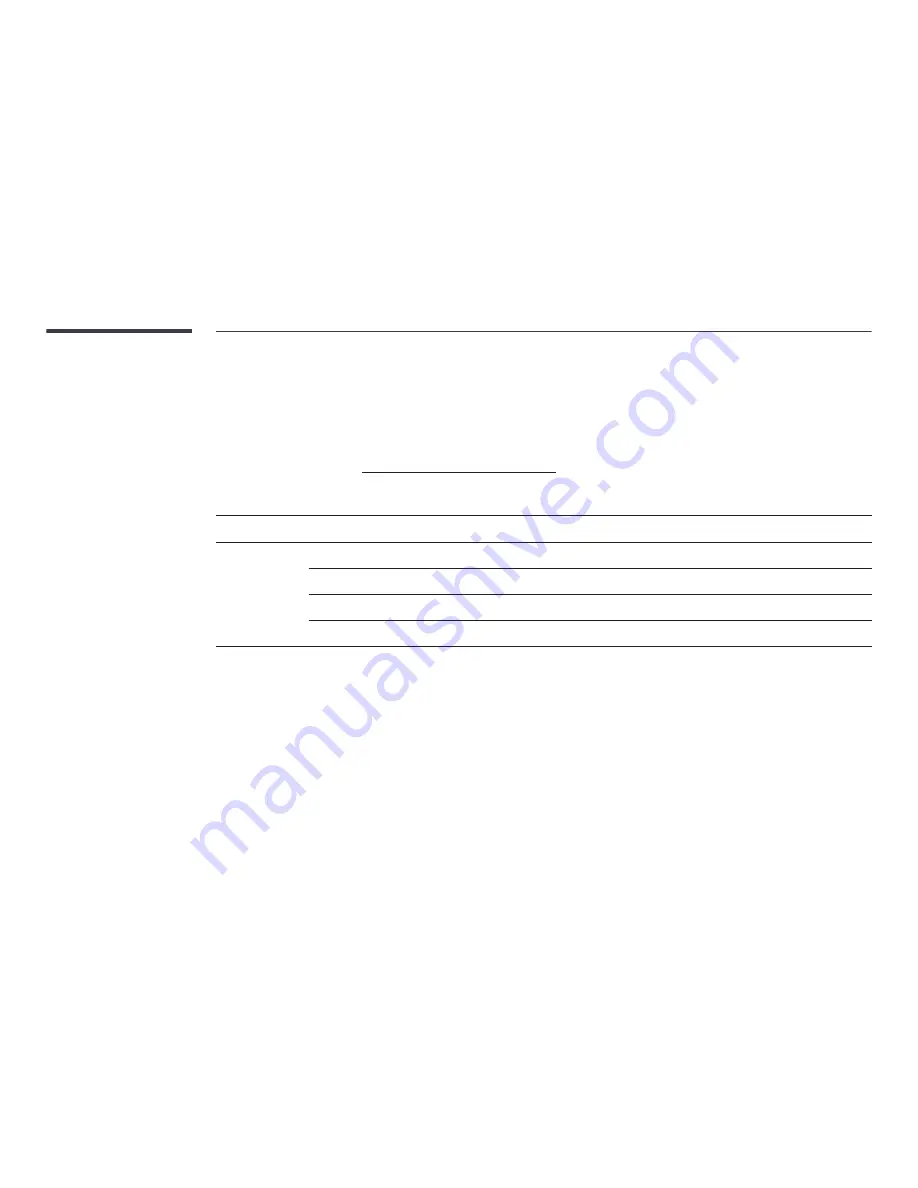
130
PowerSaver
The power-saving function of this product reduces power consumption by switching off the screen and changing the color of the power LED if the product is not used
for a specified period of time. The power is not turned off in power-saving mode. To switch the screen back on, press any key on the keyboard or move the mouse. Power-
savign mode only functions when the product is connected to a PC with a power-saving function.
PowerSaver
Normal Operation
Power saving
mode
(SOG Signal : Not
Support the DPM Mode)
Power off
Power off
(Power Button
off)
Rating
Typical
Max
Power Indicator
On
Blinking
On
On
Power Consumption
ED32C
70 Watts
47 Watts
77 Watts
0.5 Watts
0.5 Watts
0 Watts
ED40C
100 Watts
76 Watts
110 Watts
0.5 Watts
0.5 Watts
0 Watts
ED46C
110 Watts
88 Watts
121 Watts
0.5 Watts
0.5 Watts
0 Watts
ED55C
150 Watts
120 Watts
165 Watts
0.5 Watts
0.5 Watts
0 Watts
―
The displayed power consumption level can vary in different operating conditions or when settings are changed.
―
SOG(Sync On Green) is not supported.
―
To reduce the power consumption to 0, turn off the switch at the back or disconnect the power cord. Disconnect the power cable if you will not be using the product
for an extended period of time (during vacation, etc.).






























