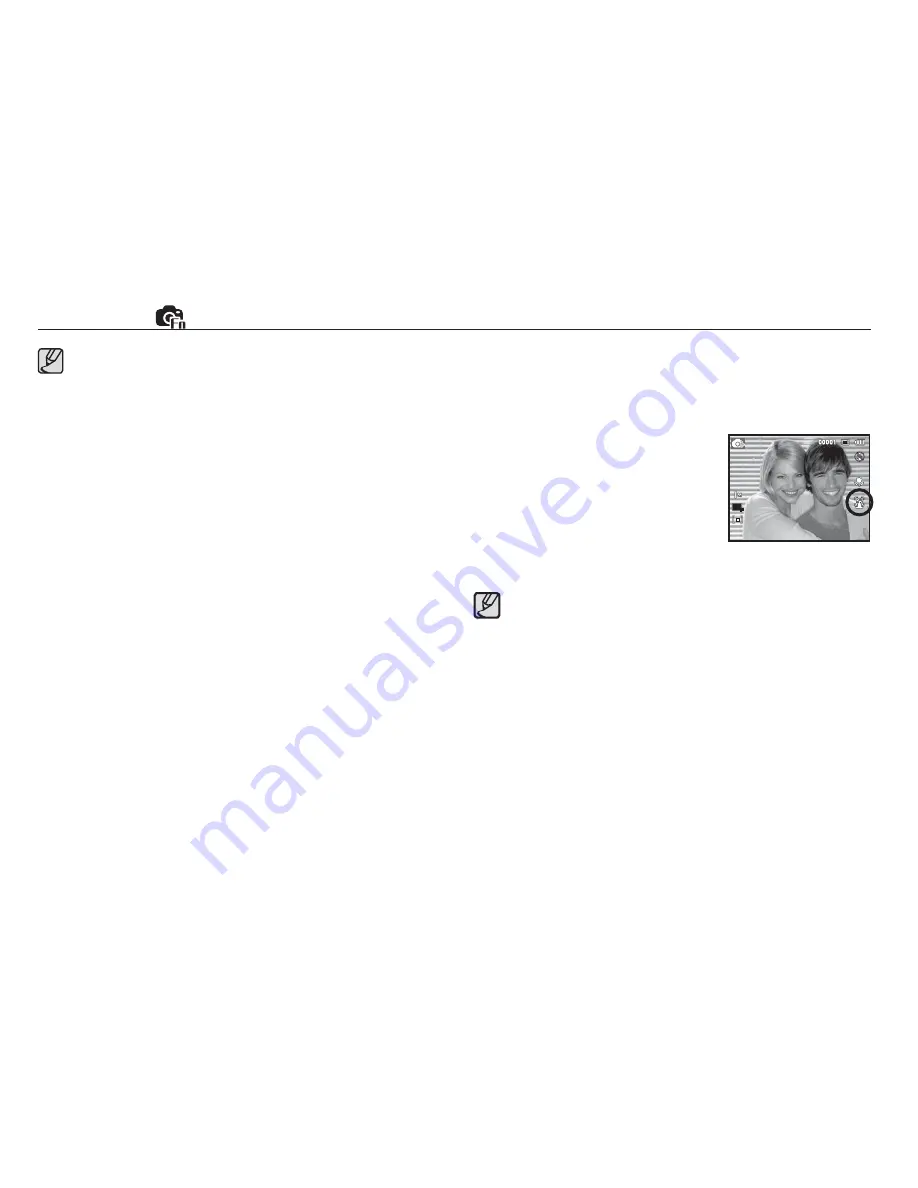
37
Functions (
)
Self Portrait
Ä
Selectable modes: Auto, Program, DIS, Photo Help Guide,
Beauty Shot, Portrait, Beach & Snow
1. For self-
fi
lming, set the camera lens
towards the face of the object. It
automatically detects the face of the
object, and emits a guiding sound.
2. Start
fi
lming by pressing the shutter
button.
When locating the face in the center of the screen, it repeatedly
emits a faster sound unlike the sounds that are emitted when
the face is not in the center.
The guiding sound can be set using the sound setting
menu. (See p.46)
This function can detect up to 10 persons.
When the camera recognises many people at the same
time, it will focus on the nearest person.
The Digital zoom is not activated in this mode.
When the camera detects a target face, the white colour
focus frame will be displayed over the target face and the
grey colour focus frame appears over the remaining faces.
Press the shutter button halfway down to focus on the face
and the white focus frame turns green.
Return to previous AF mode if face detection was failure.
In some conditions this function cannot work properly.
- When a person wears dark glasses or some part of the
face is hidden.
- When the person being taken does not look at the camera.
- Camera doesn't detect a face as the brightness is too dark
or too bright.
- The distance between the camera and object are far.
The maximum available Face Detection range is 2.5m (Wide).
The nearer the subject, the faster the camera can recognize
the subject.
In [Beauty Shot], [Portrait], and [Children] mode, the
[Face Detection] function setting is set to its default value.






























