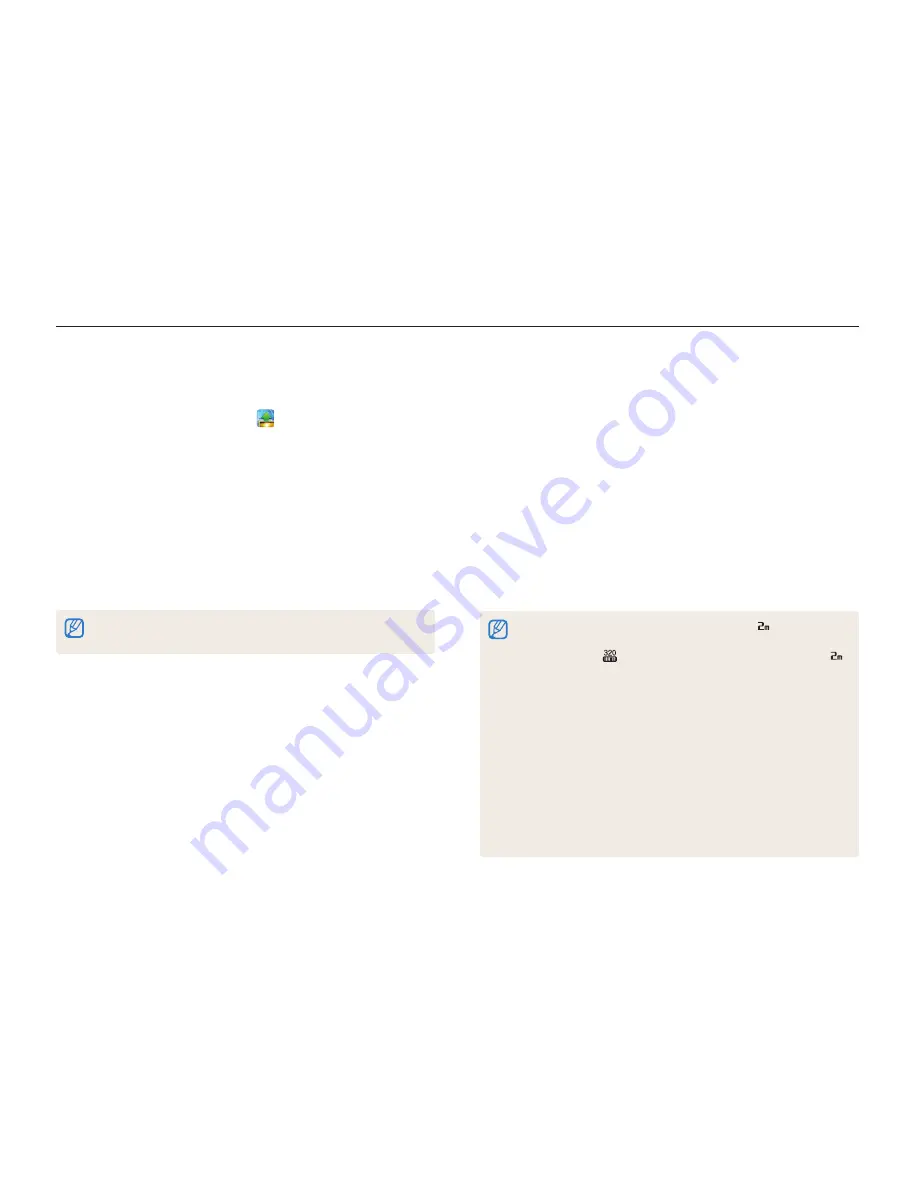
Wireless network
115
Using photo or video sharing websites
Upload your photos or videos to file sharing websites. Available websites will be displayed on your camera.
Uploading photos or videos
1
Access the website with your camera, and then touch
Upload
.
2
Select files to upload from the list, and then touch
o
.
•
You can select up to 20 photos and the total size must be
10 MB or less.
3
Touch the
Comment
box, input your comments, and
then touch
o
.
4
Touch
Upload
.
•
The maximum photo resolution you can upload is
, and the longest
video you can upload is 30 seconds at
320
resolution or a video
recorded using
. If the selected photo resolution is higher than
,
it will be automatically resized to a lower resolution.
•
The method of uploading photos or videos may differ depending on
the selected website.
•
If you cannot access a website because of firewall or user
authentication settings, contact your network administrator or network
service provider.
•
If you are unable to upload photos or videos due to server errors,
touch
Retry
.
•
Uploaded photos or videos may be automatically titled with the date
they were captured.
•
The speed of your internet connection may affect how quickly photos
upload or web pages open.
Accessing a website
1
On the Home screen, touch
.
2
Select a website.
•
The camera will automatically attempt to connect to a WLAN
via the most recently connected AP device.
•
If the camera has not previously been connected to a WLAN,
it will search for available AP devices. (p. 108)
3
Input your ID and password, and then touch
Login
.
•
You may be logged in automatically, if you have previously
logged in to the website.
You must have an existing account on the file sharing website to use this
feature.






























