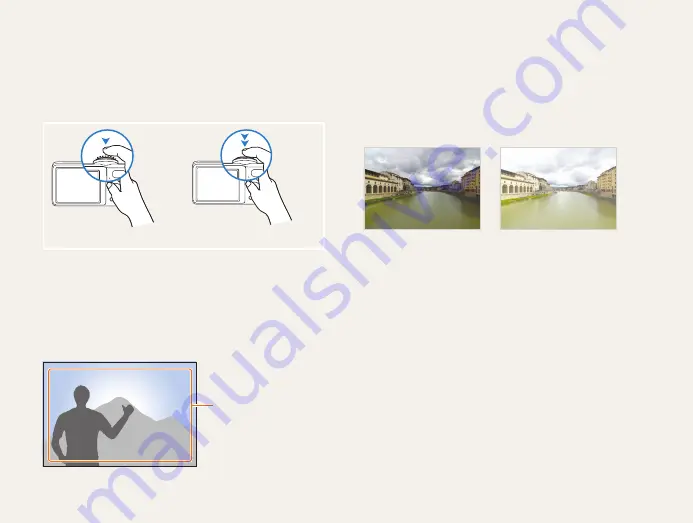
6
Pressing the shutter
•
Half-press [
Shutter
]: Press the shutter halfway down.
•
Press [
Shutter
]: Press the shutter all the way down.
Half-press [
Shutter
]
Press [
Shutter
]
Subject, background, and composition
•
Subject
: The main object of a scene, such as a person,
animal, or still life.
•
Background
: The objects around the subject.
•
Composition
: The combination of a subject and background.
Background
Subject
Composition
Exposure (Brightness)
The amount of light that enters your camera determines the
exposure. You can alter the exposure with shutter speed,
aperture value, and ISO speed. By altering the exposure, your
photos will be darker or lighter.
Normal exposure
Overexposure (too bright)
Expressions used in this manual






















