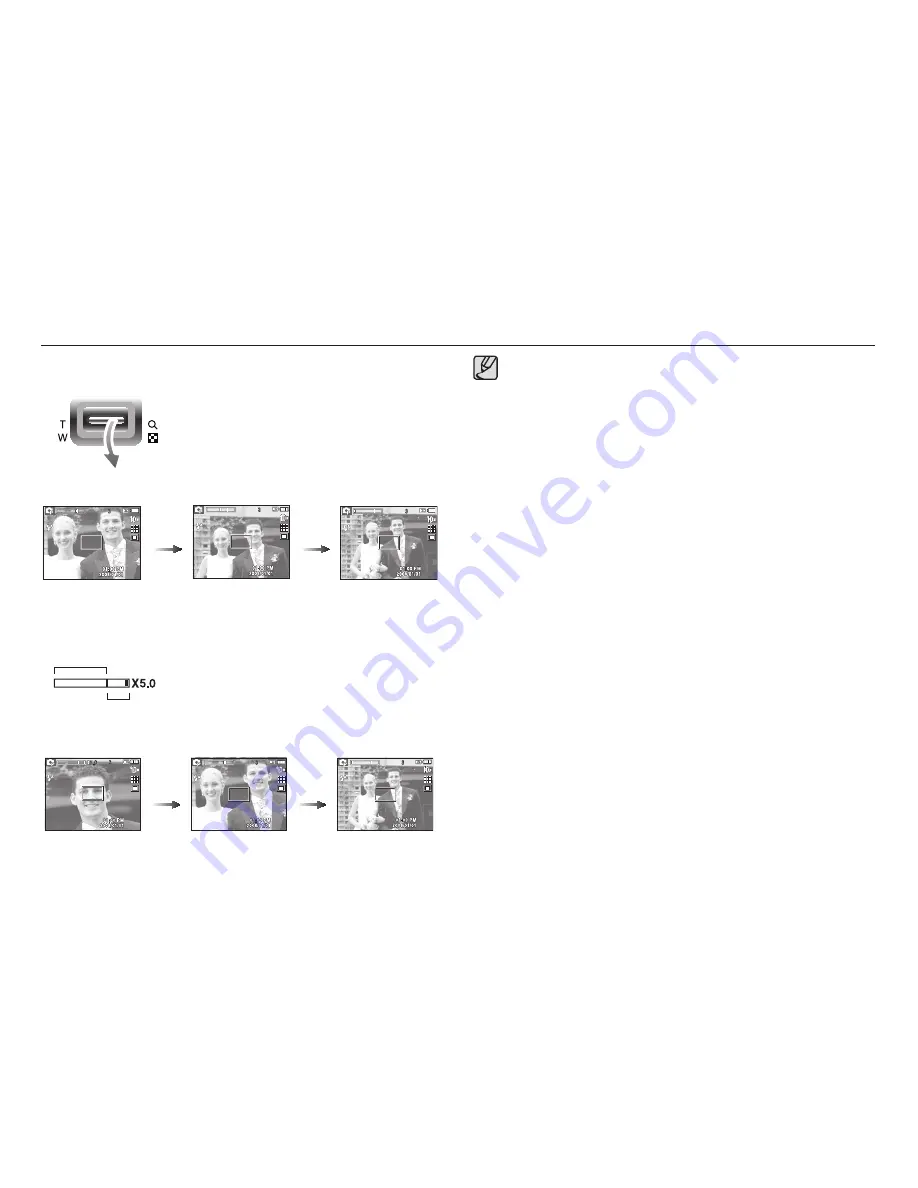
27
WIDE Zoom
Optical zoom WIDE : Pressing the ZOOM W button. This will zoom out
from the subject i.e. the subject will appear further
away. Pressing the ZOOM W button continuously
will set the camera to its minimum zoom setting i.e.
the subject appears at its furthest from the camera.
Pressing
the ZOOM
W button
Pressing
the ZOOM
W button
Digital zoom WIDE : When the digital zoom is in operation, pressing the
ZOOM W button will reduce the digital zooming
in steps. Releasing ZOOM W button stops digital
zooming. Pressing the ZOOM W button will reduce
the digital zoom and then it will continue to reduce
the optical zoom until the minimum setting is
reached.
Pressing
the ZOOM
W button
Pressing
the ZOOM
W button
[Digital zoom 5.0X]
Images taken using the digital zoom may take a little longer for the
camera to process. Allow time for this to take place.
If the Zoom buttons are being pressed during the Movie shots, the
voice will not be recorded.
You may notice a decrease in image quality when using the digital
zoom.
To view a clearer digital zoom image, press the shutter button
halfway at the maximum optical zoom position and press the zoom
T button again.
The digital zoom can’t be activated in some Scene modes
(Nightscene, Children, Text, Close up, Firework), DIS mode, movie
mode and Face Detection.
Take care not to touch the lens to avoid taking an unclear image
and possibly causing camera malfunction. If the image is dim, turn
the camera power off and on again to modify the lens position.
Take care not to press the lens as this may cause a camera
malfunction.
When the camera is turned on, take care not to touch the camera’s
moving lens parts as this may cause the resulting image to be dim
and unclear.
Take care not to touch the lens when operating the zoom button.
x
x
x
x
x
x
x
x
x
Optical zoom
Digital zoom
Setting up the recording function using the camera buttons
[TELE zoom]
[WIDE zoom]
[TELE zoom]
[Optical zoom 2X]
[WIDE zoom]






























