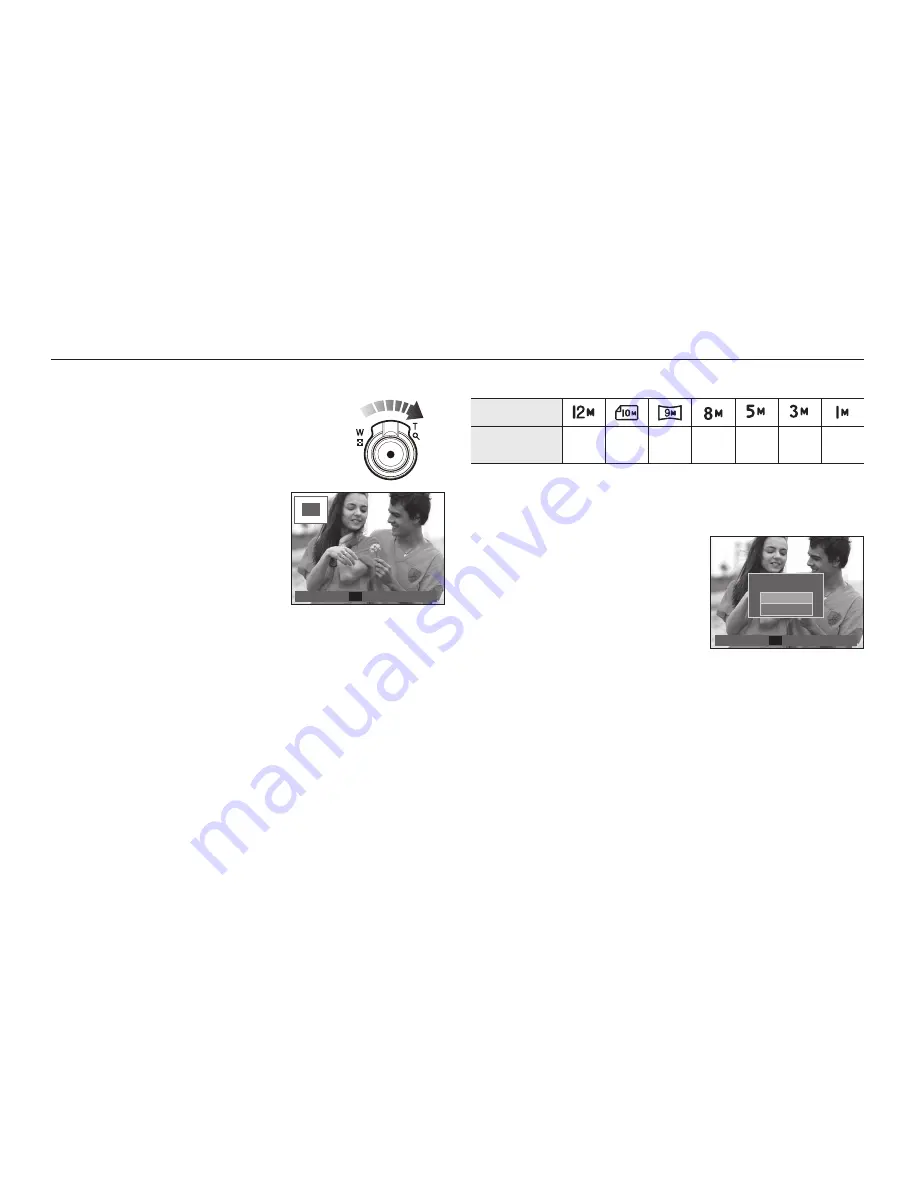
061
Image enlargement
1.
Select the picture you want to enlarge and move
the
Digital Zoom
lever to the right. Then the
selected picture will be digitally enlarged.
2.
Different parts of the image can be
viewed by pressing the 5 function
button.
3.
Move the
Thumbnail
lever to the left to
return the enlarged picture to its original
size.
– You can tell whether the image
displayed is an enlarged view by checking the image enlargement
indicator shown at the top left of the LCD monitor. (If the image is not
an enlarged view, the indicator will not be displayed.) You can also
check the area of enlargement.
– Movie clips and WAV
fi
les can’t be enlarged.
– If an image is enlarged, a loss of quality may occur.
The maximum enlargement rate in proportion to the image size
Image size
Maximum
enlargement rate
X12.5 X11.1 X10.3 X10.2
X8.1
X6.4
X3.2
Trimming: You can extract part of the image that you want and save it
separately.
1.
Select an image that you want to
enlarge and press the enlargement
button. Press the
OK
button and a
message will be displayed.
2.
Select a desired sub menu by pressing
the
Up
/
Down
button and press the
OK
button.
– [No]: The trimming menu will disappear.
– [Yes]: The trimmed image will be saved as a new
fi
le name, and
appear on the LCD monitor.
If there is not enough memory space to save the trimmed image, the
image can’t be trimmed.
Using the camera buttons to set the camera
Con
fi
rm
OK
Trimming?
No
Yes
x 2.1
x 2.1
Trim
OK
Summary of Contents for EC-HZ15
Page 1: ...User Manual ...
Page 117: ......
















































