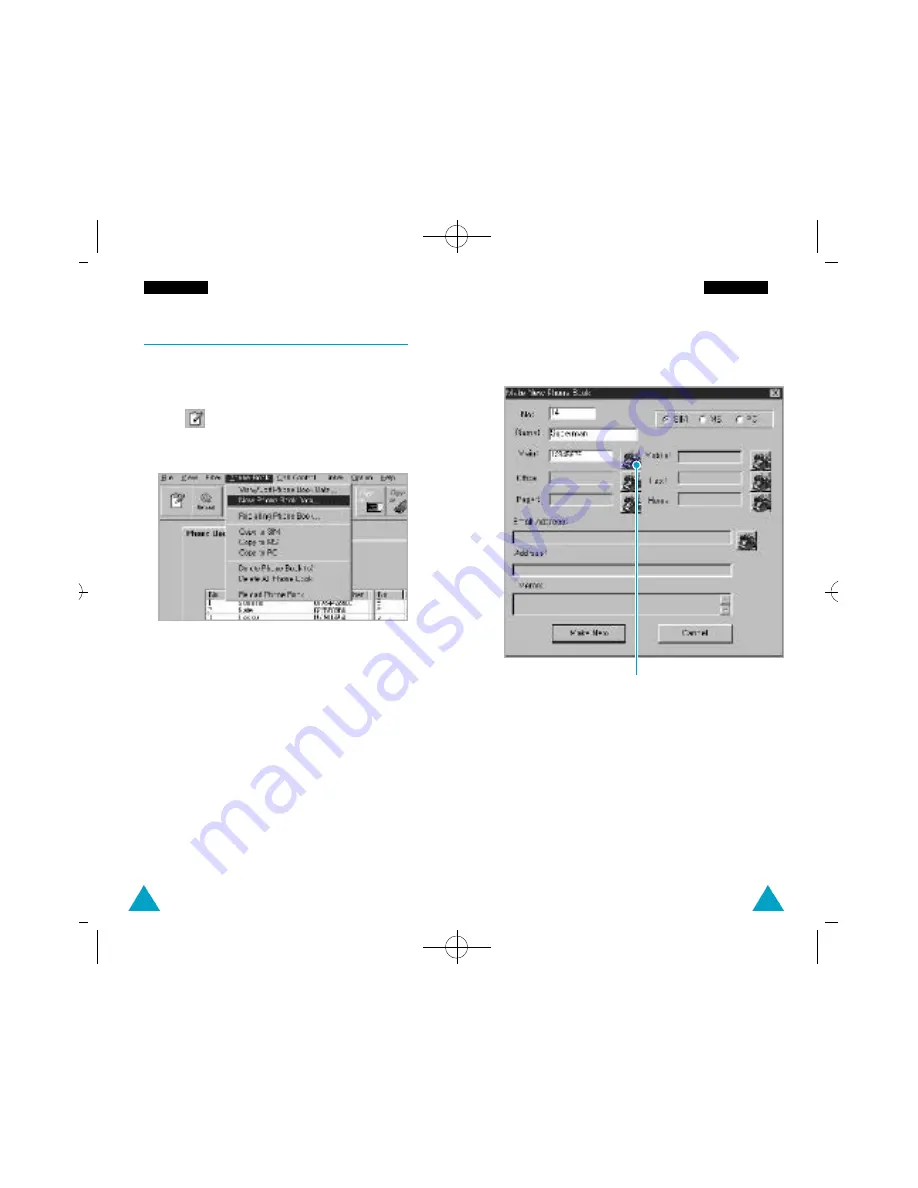
15
14
To Create New PhoneBook Data
1. Make sure that the EasyGSM window shows the
phonebook data. If not, click the
Phone Book
tab.
2. Click icon in the tool bar. You can also use
New Phone Book Data
from the
Phone Book
menu.
3. The Make New Phone Book dialog box appears, and
shows the first available empty location under the
memory you have last worked (SIM, MS, or PC).
You may change the location.
4. Fill in the boxes available in the Make New
PhoneBook dialog box.
In SIM or MS memory, you can enter location num-
ber, name, and main phone number while PC memo-
ry allows you to enter additional information which
are not available in SIM and MS memory
(i.e. Email Address).
5. When completed, click
Make New
.
Click on this icon to start dialing.
Notes:
• If the selected memory is full, you’ll get an error
message.
• If you try to create data in the location which a
number is already stored, a warning message
appears, prompting users to select to overwrite
with new number, or cancel the creating.
P h o n e B o o k
P h o n e B o o k
01-Cover/Text 6/28/00 3:20 AM Page 16
































