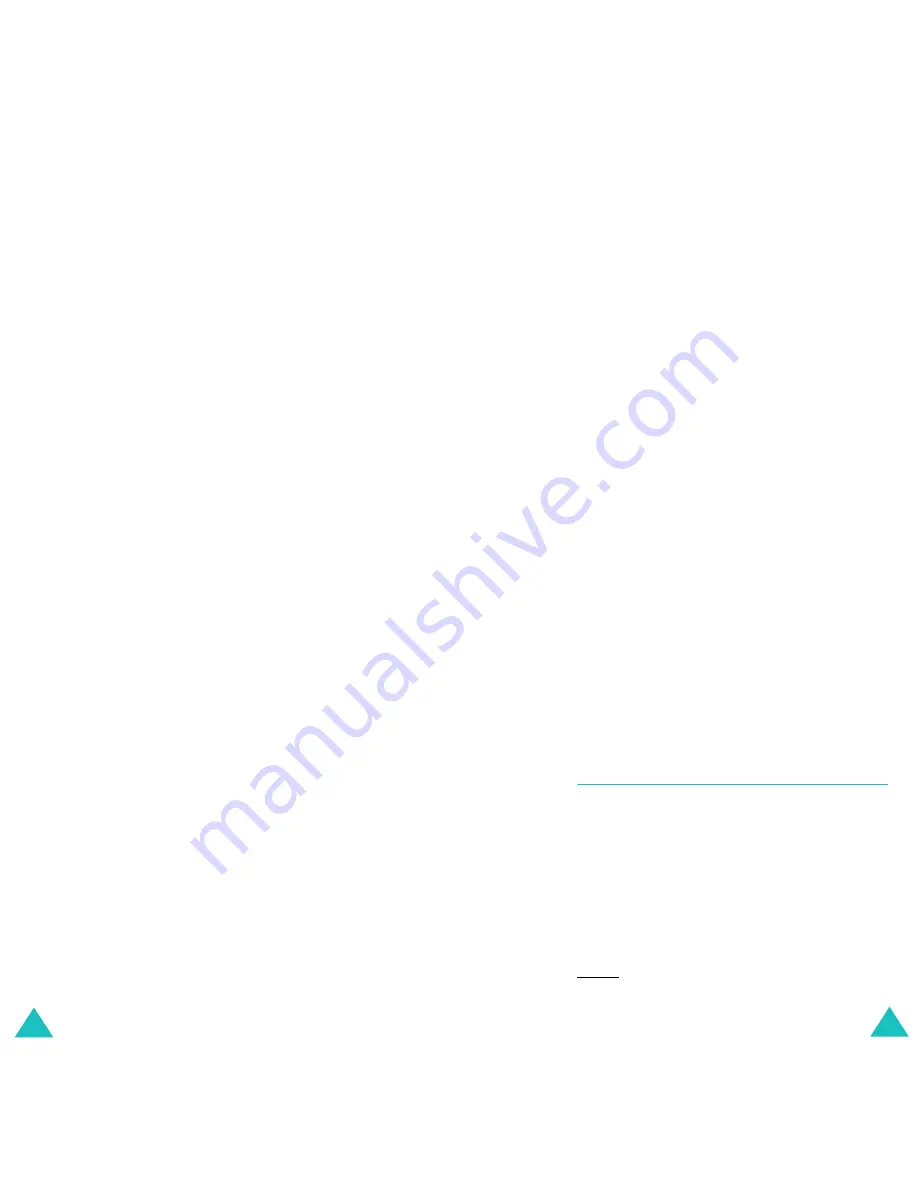
Messages
104
You can choose the following options by pressing
the
Opt.
soft key:
Send
: replies to the sender by sending a message.
Replay
: replays the message.
Delete
: deletes the message.
Properties
: shows you detailed information about
the message.
My folder
You can move the messages stored in the Inbox or
Outbox to the My folder by using the
Move to My
folder
option. While making a new message, you
can also save to My folder by using the
Save
message
option.
To view a message, scroll to it and press the
Select
soft key.
You can choose the following options by pressing
the
Opt.
soft key:
Delete
: deletes the message.
Replay
: replays the message.
Send
: send the message.
Cut media
: extracts the picture or sound, so that
you can set them as a wallpaper or ringtone or you
can send them as a multimedia message.
Cut address
: extracts phone numbers, email
addresses or URL addresses in the text, so that you
can call the number or send a message to the
number or save it in your Phonebook.
Properties
: shows you detailed information about
the message.
Messages
105
Delete all
This menu option allows you to delete all of the
messages in each message box. You can also delete
all of your messages at one time.
1. Scroll to a message box and place a check mark
ahead of it by pressing the
Select
soft key.
Selecting
All
places check marks on all of the
message boxes.
2. If necessary, repeat step 1 to check another
box.
3. When you have finished checking, press the
Ok
soft key.
4. When a confirming message appears, press the
Yes
soft key to delete all of the messages in the
box(es).
Otherwise, press the
No
soft key.
Push messages
This menu allows you to set to be received and read
push messages.
The following options are available:
Inbox
: Your phone receives push messages and
saves them in the Inbox. And you can read push
messages in the Inbox.
Setting
: This option allows you to set the push
message receiving options.
Always: always push message comes in.
Summary of Contents for E800
Page 98: ...Index 188...






























