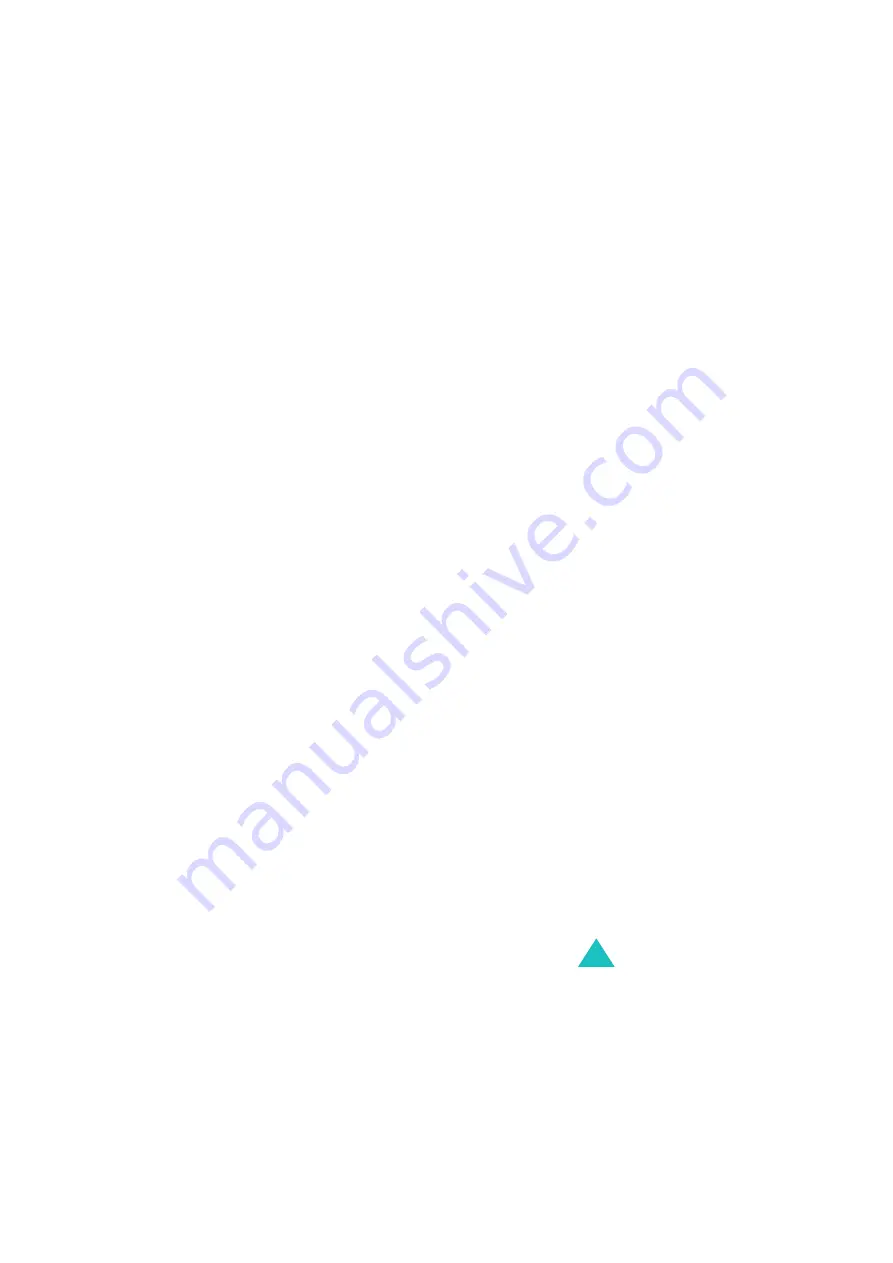
Organiser
135
• Anniversary: anniversaries to be
remembered, such as wedding anniversaries,
birthdays, or other special days.
Note: You can save up to 25 items to each
category, so you can save 100 memos
totally.
3. Scroll to a date on the calendar by pressing the
navigation keys. Press the Select soft key.
4. If applicable depending on the category you
selected, enter the event time and press the OK
soft key.
5. If you have selected the 12-hour time format
(see page 141), select AM or PM by pressing
the Up or Down key and then press the Select
soft key.
6. To set an alarm for the memo, press the Yes
soft key.
Otherwise, press the No soft key. The memo is
saved immediately. Go to step 10.
7. Enter the time for the alarm to sound and press
the OK soft key.
8. If you have selected the 12-hour time format
(see page 141), select AM or PM by pressing
the Up or Down key and then press the Select
soft key.
9. Select an alarm tone and press the Select soft
key.
The memo is saved and then displays on the
screen.
10. You can choose the following options by
pressing the Options soft key:
















































