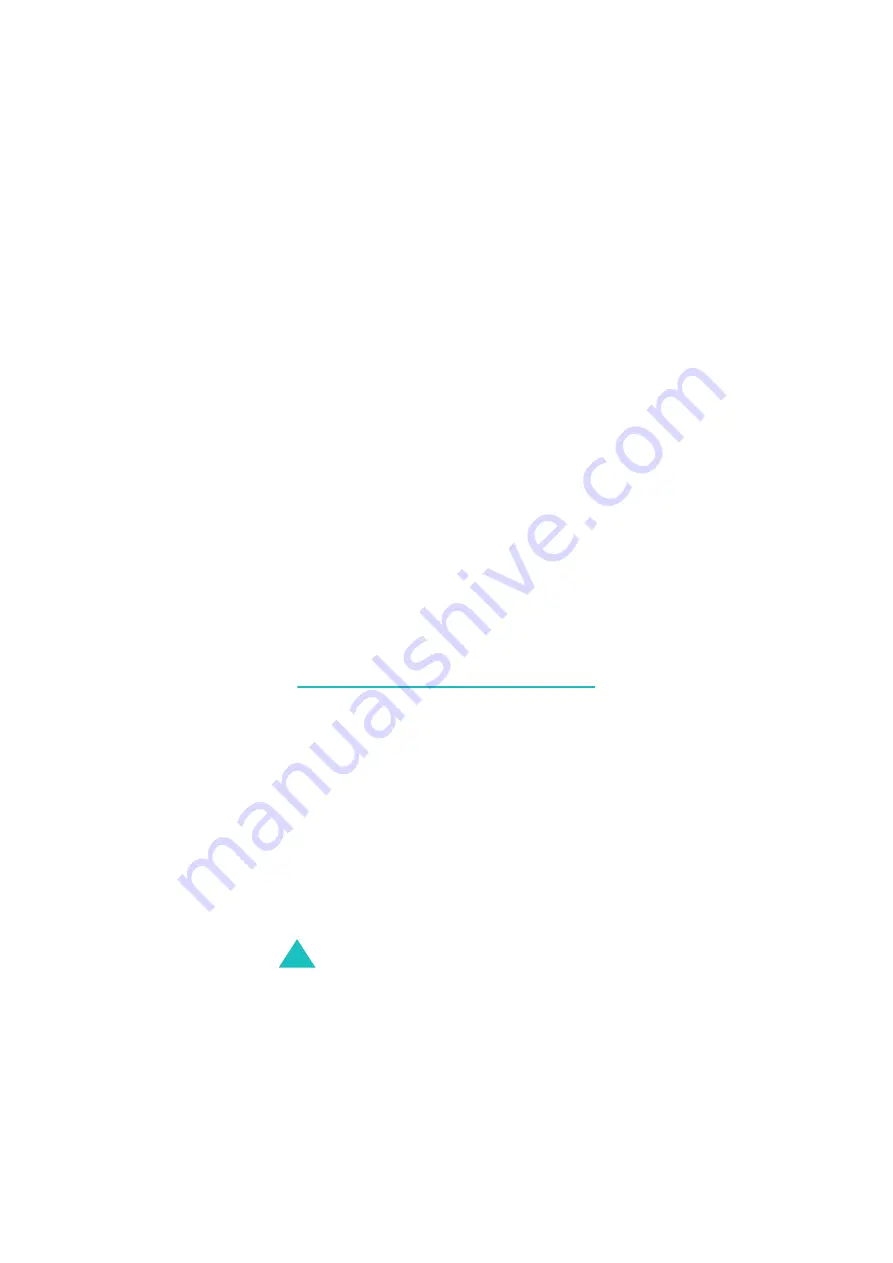
Camera
158
1. Scroll to a photo box and place a check mark
next to it by pressing the Select soft key.
Selecting All places check marks on all of the
photo boxes. If you want to delete the protected
photos and the caller ID photos, select the With
protected photos option and the With caller
ID photos option.
2. If necessary, repeat step 1 to check another
box.
3. When you have finished checking, press the OK
soft key.
4. When a confirming message appears, press the
Yes soft key to delete all of the photos in the
box(es).
Otherwise, press the No soft key.
Settings
This menu option allows you to change the default
settings of the options for using the camera feature.
The following options are available:
Photo size: sets the image size to one from
VGA(640*480), QVGA(320*240),
QQVGA(160*120) and Mobile(128*120). The
selected image size displays on the capture screen.
Photo quality: allows you to select the image
quality from Super fine, Fine, Normal, and
Economy. The option you select appears on the top
of the display.






























