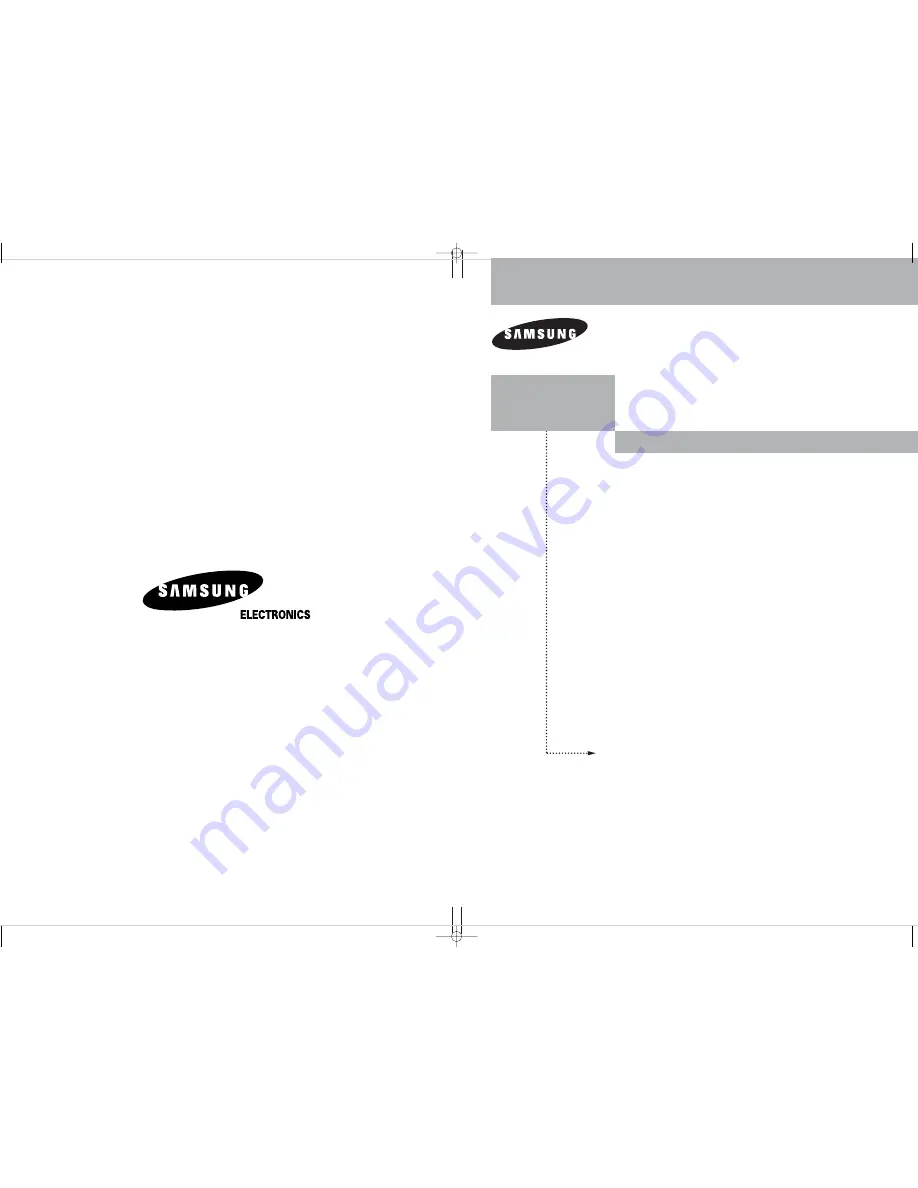
Owner’s
Instructions
AA68-03263B-00
1-800-SAMSUNG (1-800-726-7864)
Samsung Electronics America
Service Division
400 Valley Road, Suite 201
Mount Arlington, NJ 07856
www.samsung.com
Samsung Electronics Canada Inc.
Samsung Customer Care
7037 Financial Drive
Mississauga, Ontario
L5N 6R3
www.samsung.ca
DIGITAL TELEVISION
TX-R2675WH
TX-R2678WH
TX-R3075WH
Register your product at www.samsung.com/global/register
AA68-03263C-00_eng_Cover 3/11/05 4:58 PM Page 2
















