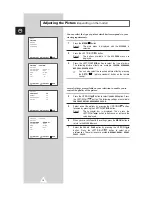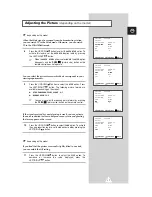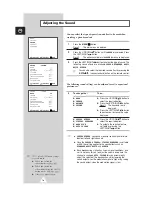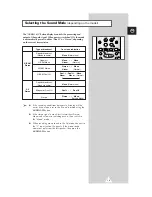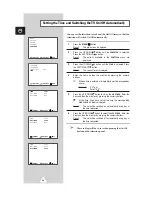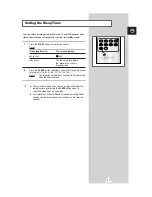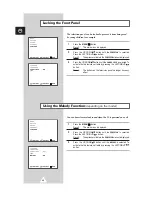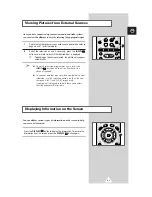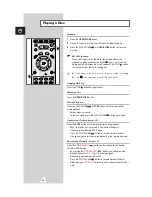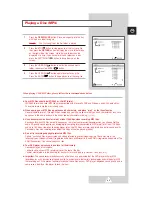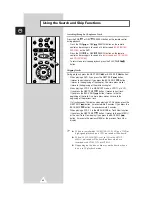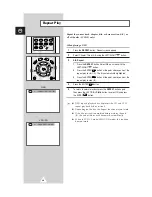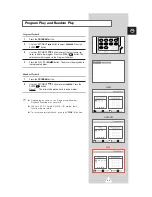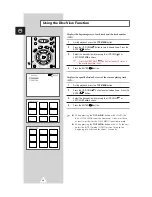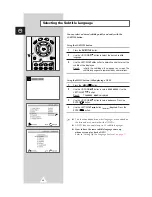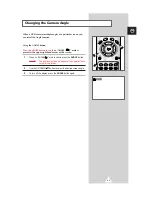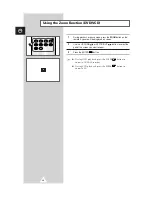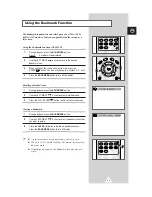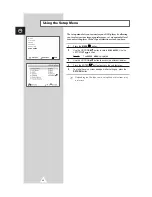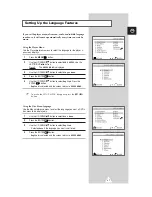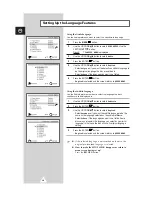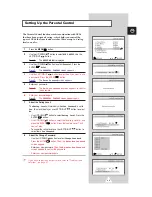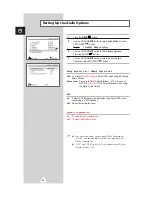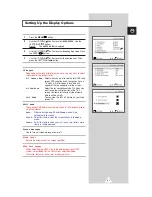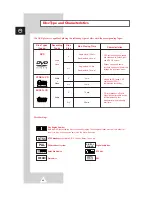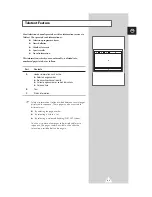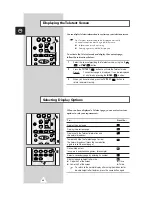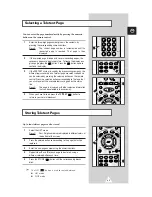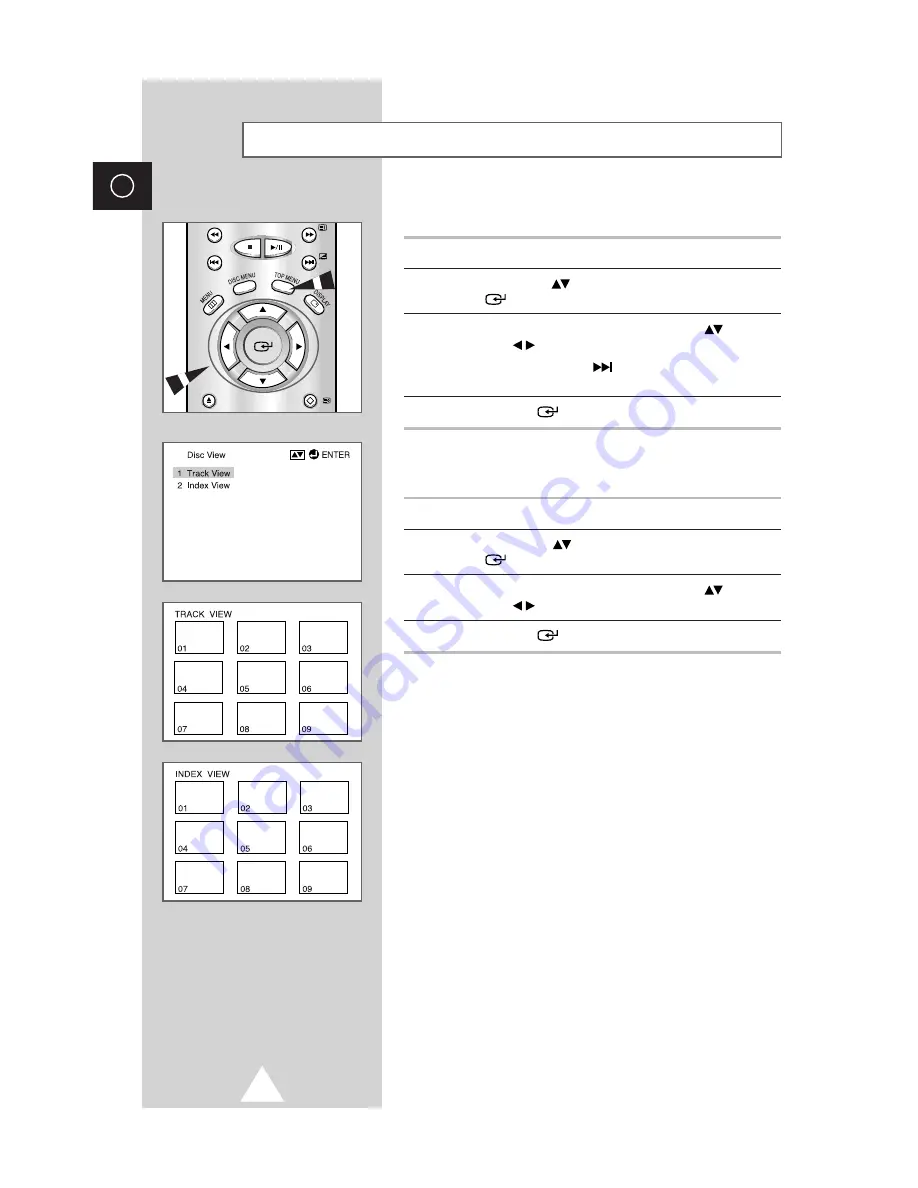
30
ENG
Displays the beginning view of each track and the track number
(VCD).
1
During playback, press the
TOP MENU
button.
2
Press the UP/DOWN
button to select
Track View
. Press the
ENTER
button.
3
Select the desired view by pressing the UP/DOWN
or
LEFT/RIGHT
buttons.
➢
Press the NEXT SKIP
button for the next 9 tracks if
the movie has more than 9.
4
Press the ENTER
button.
Displays the equally divided 9 views of the current playing track
(VCD).
1
During playback, press the
TOP MENU
button.
2
Press the UP/DOWN
button to select
Index View
. Press the
ENTER
button.
3
Select the desired view by pressing the UP/DOWN
or
LEFT/RIGHT
buttons.
4
Press the ENTER
button.
➢
◆
When pressing the
TOP MENU
button with a DVD; the
disc’s TITLE MENU function comes up. A disc must have
at least two titles for the TITLE MENU function to work.
◆
When pressing the
TOP MENU
button with a CD; the unit
enters the INTRO mode. INTRO lets you listen to the
beginning of each track for about 10 seconds.
Using the Disc View Function
OPEN
/CLOSE
RETURN