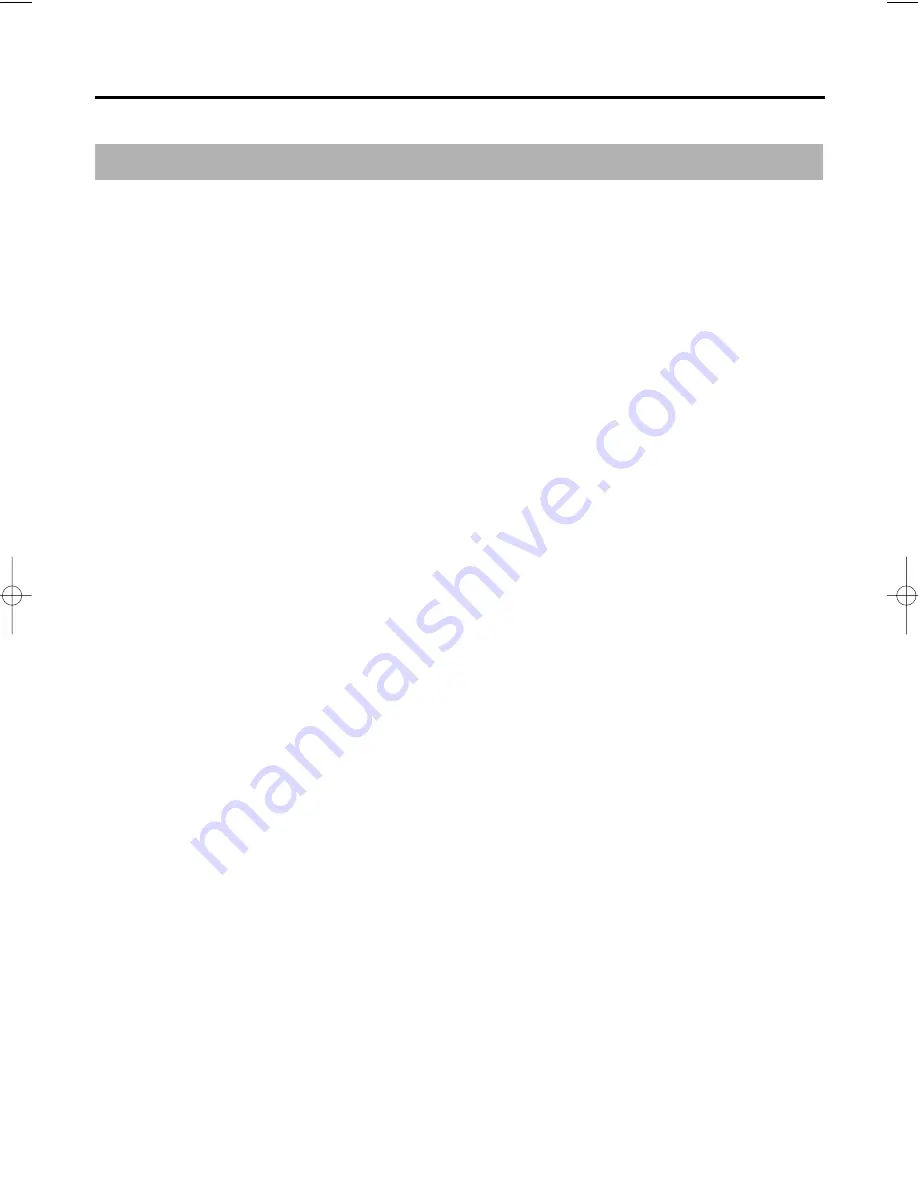
W
arranty
LIMITED W
ARRANTY TO ORIGINAL PURCHASER
This SAMSUNG brand product, as supplied and distributed by SAMSUNG ELECTRONICS AMERICA, INC.
(SAMSUNG) and delivered new, in the original carton to the original consumer purchaser, is warranted by
SAMSUNG against manufacturing defects in materials and workmanship for the following limited warranty period:
One (1)
Year Parts / Ninety days (90) Labor
This limited warranty begins on the original date of purchase, and is valid only on products purchased and used in
the United States, and does not include transportation, installation, removal or reinstallation.
Warranty repairs must be performed by SAMSUNG’S authorized service center. To receive warranty service, the
original dated bill of sale must be presented upon request as proof of purchase to SAMSUNG or SAMSUNG’S
authorized service center. Transportation to and from the service center is the responsibility of the purchaser.
SAMSUNG will repair or replace this product, at our option and at no charge with new or reconditioned parts, if
found to be defective during the limited warranty period specified above. The product must be returned during the
warranty period with transportation charges prepaid to SAMSUNG’s designated service center. Prior to returning
any product for warranty service, the purchaser must contact SAMSUNG for problem determination and service
procedures. SAMSUNG does not warrant uninterrupted or error-free operation of the product.
All replaced parts and products become the property of SAMSUNG and must be returned to SAMSUNG.
Replacement parts and products assume the remaining original warranty, or ninety (90) days, whichever is longer.
This limited warranty covers manufacturing defects in materials and workmanship encountered in normal,
noncommercial use of this product and shall not apply to the following, including, but not limited to: damage which
occurs in shipment; applications and uses for which this product was not intended; failures or problems which are
caused by products or equipment not supplied by SAMSUNG; accidents, misuse, abuse, neglect, misapplication,
fire, water, lightning or other acts of nature; incorrect electrical line voltage, fluctuations or surges; damage caused
by improper or faulty installation; improper connection with any peripheral; product alteration or modification;
improper or unauthorized repair; cosmetic damage or exterior finish; product with altered serial numbers; failure to
follow operating instructions, customer adjustments, maintenance and environmental instructions that are covered
and prescribed in the instruction book; use of non-SAMSUNG or unauthorized parts, supplies, accessories or
equipment which damage this product or result in service problems; failures or problems due to incompatibility
with other equipment.
00000X_V9800_XAA_Eng3 1/23/08 3:59 PM Page 87
Summary of Contents for DVD V9800 - Tunerless 1080p Upconverting VHS Combo DVD...
Page 1: ...Instruction Manual DVD V9800 AK68 01623B 01 www samsung com ...
Page 84: ...ENG 84 MEMO ...
Page 85: ...ENG 85 MEMO ...


































