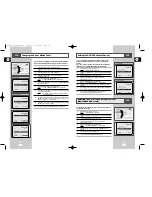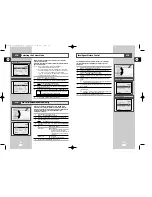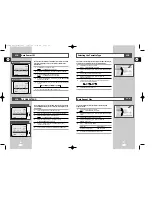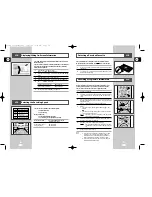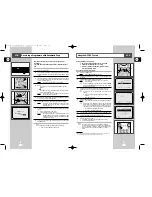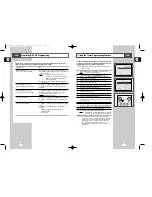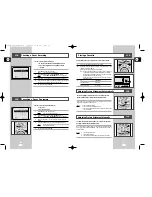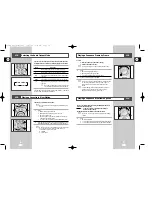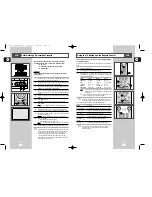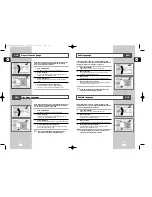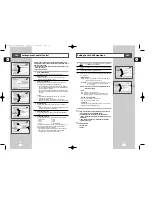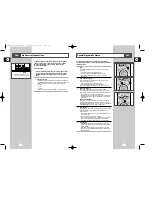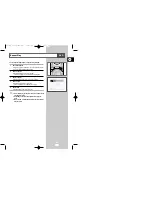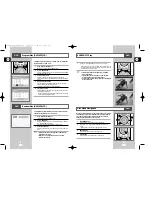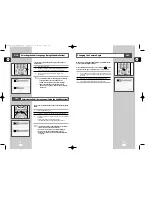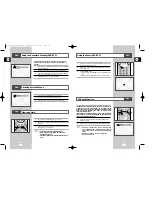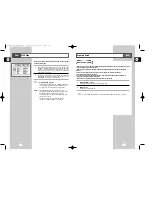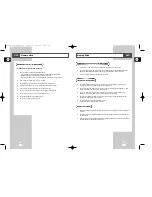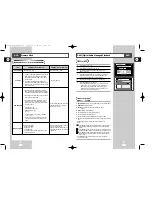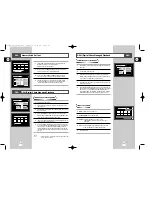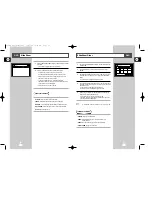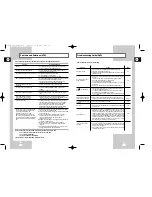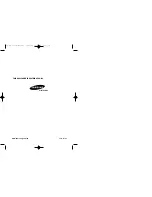51
GB
50
GB
Setting Up the DVD Setup Menu
1
With the unit in Stop mode, press the SETUP button on the remote.
Result:
The MAIN MENU is displayed.
2
Press the corresponding
$
,
❷
buttons to select the
DVD Setup
option.
3
Press the ENTER button to select this option.
4
Use the
$
or
❷
buttons to select the desired item. Then press the
➛
or
❿
buttons.
• Digital Output
PCM : Converts to PCM(2CH) audio.Select PCM when
using the Analog Audio Outputs.
Bitstream : Converts to Dolby Digital Bitstream (5.1CH).
Select Bitstream when using the Digital
Audio Output.
NOTE : Be sure to select the correct Digital Output or no
audio will be heard.
• DTS
Off : Doesn’t output digital signal.
On : Outputs DTS Bitstream via digital output only.
Select DTS when connecting to a DTS Decoder.
• Dynamic Compression
On : To select dynamic compression..
Off : To select the standard range.
• TV Aspect
Depending on the type of television you have, you may want to
adjust the screen setting (aspect ratio).
➢
• How to make the DVD SETUP disappear or return to menu
screen during set up: Press RETURN button.
• Manufactured under license from Dolby Laboratories.
”Dolby” and the double-D symbol are trademarks of Dolby
Laboratories.
• “DTS” and “DTS Digital Out” are trademarks of Digital
Theater Systems, Inc.
➢
Digital Bitstream
• Dolby Digital
• MPEG2
DVD
Setting Up the Parental Control
Rating Control is a password protected system that allows you to
block playback of DVDs based on their content. The system uses an
eight level rating system.
• If you try to play a DVD that exceeds the selected rating, an error
message will appear.
• Not all discs are rated.
1
Open “SETUP MENU”
With the DVD in stop mode, press the SETUP button.
2
Select “Parental”
Using the up and down buttons, move the selection cursor to
“Parental,” then press ENTER to select.
3
Select “Use Password”
Move the selection arrow to “Use Password,” then press the
right/left button to select from the following options:
• Off - Indicates that no password is required to view any DVD
disc or to change Rating Control options. No additional Rating
Control settings are necessary.
• On – Indicates that a password is required to view some DVD
discs and to view Rating Control options. The menu will change
as shown.
NOTES:
• The first time “Enter Password” is set to “On,” you will be
prompted to enter a password.
• If the “Enter Password” screen appears, then “Re-enter
Password” has already been set to “Yes.” Please skip to Step 5.
4
Enter Password
Enter a 4-digit password using the 0–9 buttons on the remote
control.
• Write your password down, and keep it in a safe place in case
you need it to change your settings later.
5
Select “Rating Level”
Move the selection bar to “Rating Level,” then press ENTER to
select.
6
Change Rating Level
Use the up/down buttons to select one of the following ratings:
• Level 8 Adult
• Level 4
• Level 7
• Level 3
• Level 6
• Level 2
• Level 5
• Level 1 Kids Safe
All ratings above the level you select will also be blocked, e.g., if
you block Level 6, then Levels 7 and 8 will also be blocked.
Press ENTER to confirm your selection.
• If you forgot your password, press power on from a cold start
with no disc in the unit. Press the REW and F.F buttons
simultaneously on the front panel for 5 seconds.
DVD
Return
Enter
DVD
DVD
DVD
Enter Password
? - - -
Create
Password
DVD
DVD
DVD
DVD
Return
Enter
Language
DVD Setup
VCR Setup
Option
Program
Parental
DVD
DVD
Use Password
Off
Use Password
1
Rating Level
Change Password
Return
Enter
DVD
Language
DVD Setup
VCR Setup
Option
Program
Parental
DVD
DVD
DVD
DVD
Return
Enter
DVD
DVD
Language
DVD Setup
VCR Setup
Option
Program
Parental
DVD
DVD
Rating Level
Kids Safe
1
Rating Level
DVD
Use Password
Rating Level
Change Password
1
On
Return
Enter
Language
DVD Setup
VCR Setup
Option
Program
Parental
DVD
DVD
DVD
DVD
DVD
1
8
~
Digital Output
PCM
Dynamic Compression
TV Aspect
On
DTS
Off
Wide
Return
Enter
DVD
Language
DVD Setup
VCR Setup
Option
Program
Parental
DVD
DVD
PCM
Bitstream
Digital Output
PCM
Dynamic Compression
TV Aspect
On
DTS
Off
Wide
Return
Enter
Language
DVD Setup
VCR Setup
Option
Program
Parental
DVD
DVD
DVD
00115A DVD-V77MS-GB3 10/25/02 10:48 AM Page 50