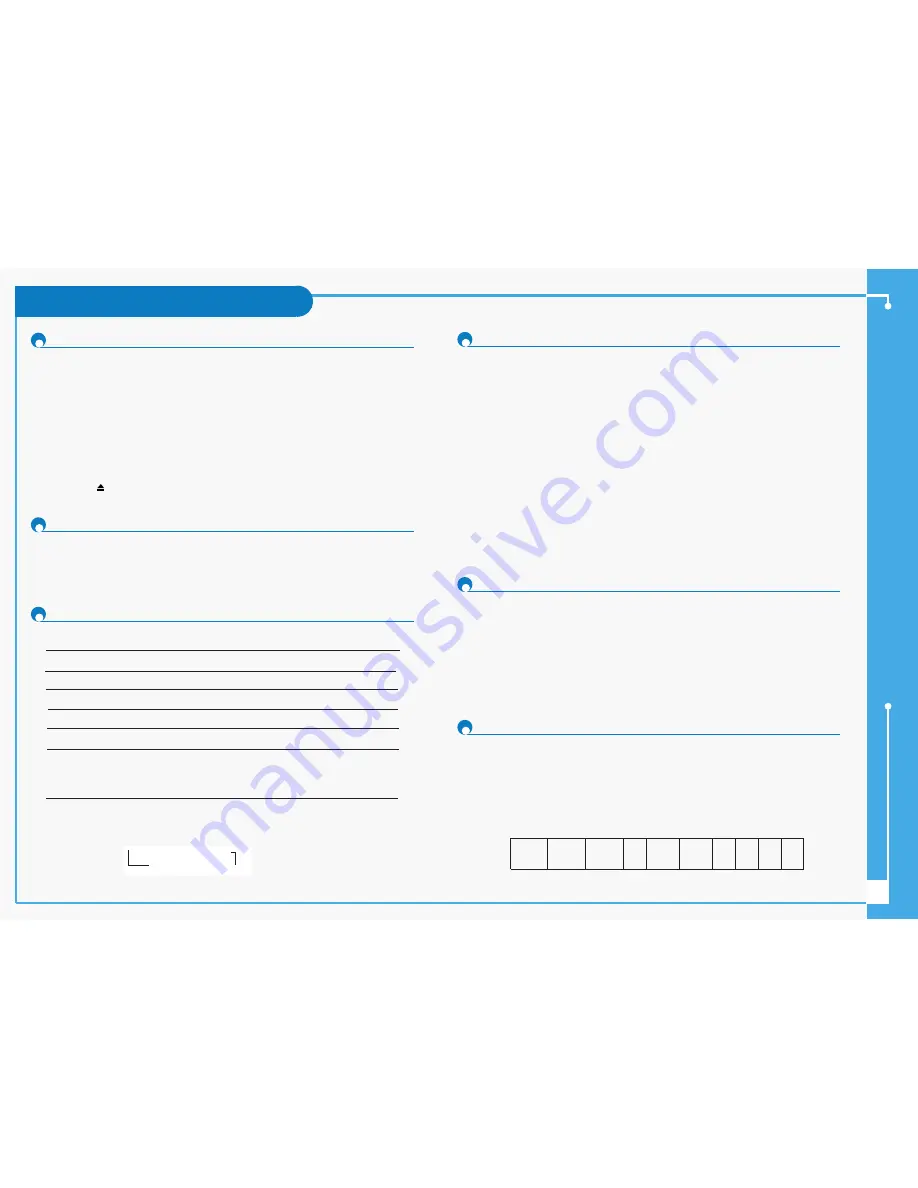
Basic Operation (VCR)
Basic Operation
7
Playing a Cassette
1.
Switch on both the television and your DVD-VCR.
2.
Insert the video cassette. If the safety tab on the cassette is intact, press the
√
ll (play/pause)
button. Otherwise, the cassette is played automatically.
• When a cassette is loaded, the tape position is optimized automatically to reduce distur-
bance (Digital Auto Tracking). When playing a cassette, if the end of the tape is reached,
the cassette is rewound automatically. NTSC tapes can be played back but cannot be
recorded with this DVD-VCR.
3.
Press the
■
(stop) button to stop the playback.
Press the
(eject) button to eject the playback.
This feature allows you to adjust the alignment manually to obtain the best possible picture.
When noise bars or streaks appear during playback, adjust alignment manually by pressing the
TRK
…
…
or
†
†
button until the picture is clear and stable.
Press the
AUDIO
button on the remote control until the required option is displayed.
1.
Press the :
•
√
ll button to start playing the cassette.
•
√
ll button again to make still mode.
•
√√
button to start slow mode.
•
œœ
or
√√
button as many times as required to decrease or increase the speed
respectively.
•
√
ll button twice to return to the normal speed.
• The slow motion feature does not support running video backwards.
2.
When playing back in slow motion, picture interference may occur. Press the TRK
…
or
†
button to minimize this effect.
• When you have been using the Slow Motion function for more than about two min-
utes, the DVD-VCR will automatically play to protect the:
- Cassette
- Video heads
1.
Press the :
•
√
ll
button to start playing the cassette.
•
√
ll
button again to make still mode.
•
F.ADV
button to advance frame by frame.
•
√
ll
button to return to normal playback.
• Vertical stability: When playing back frame by frame, interference may be seen on
the screen. Press the
TRK
…
…
or
†
†
button to minimize this effect.
1.
Press the :
•
√
ll
button to start playing the cassette.
•
SHUTTLE
(
<<
) button to play the cassette backwards.
•
SHUTTLE
(
>>
) button to play the cassette forwards.
2.
Each time you press the
SHUTTLE
button, the speed is changed as shown in the fol-
lowing illustration.
Adjusting Picture Alignment Manually
Selecting the Audio Output Mode
Playing a Cassette in Slow Motion
Playing a Sequence Frame by Frame
Playing a Sequence at Variable Speeds
Option
Description
L
Used to listen to the sound on the left Hi-Fi channel.
R
Used to listen to the sound on the right Hi-Fi channel.
MIX
Used to listen to the mixed sound of the Hi-Fi and normal channels.
MONO
Used to listen to the sound on the normal mono channel.
L R
Used to listen to Hi-Fi stereo sound on the left and right channels
• When playing back tapes recorded in Hi-Fi, the sound switches to Hi-Fi after
five seconds of Mono.
To select the sound mode, simply press the AUDIO button on the remote control until
the required option is displayed.
➝
L
➝
R
➝
MIX
L R
MONO
➝
➝
REVERSE
PLAY
X9
REVERSE
PLAY
X5
REVERSE
PLAY
X3
STILL
SLOW
MOTION
X1/10
SLOW
MOTION
X1/5
PLAY
PLAY
X3
PLAY
X5
PLAY
X9





























