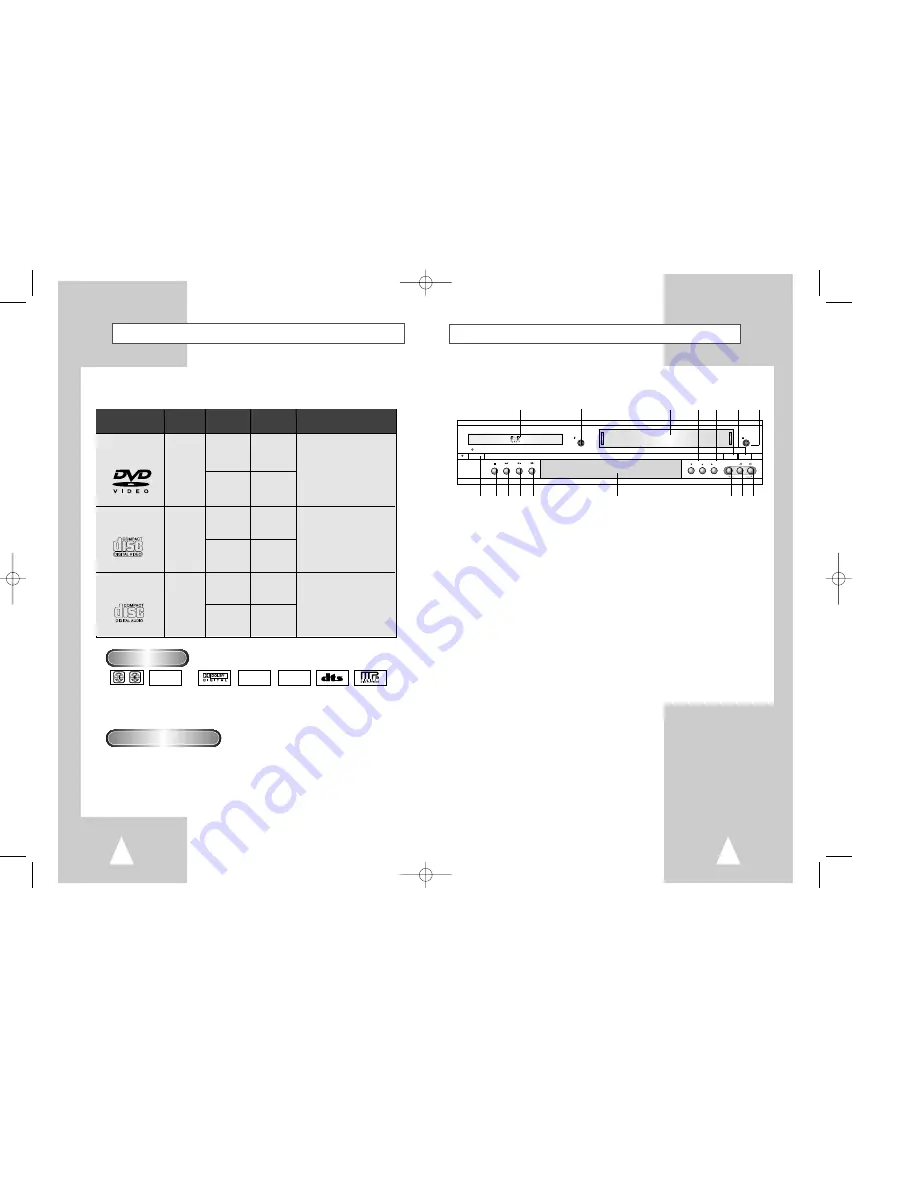
9
8
Front Panel Overview
1
DVD DECK (p.14)
2
DVD OPEN/CLOSE (p.14)
3
VCR DECK (p.15)
4
CHANNEL
/
❷
(p.16)
5
RECORD (p.47)
6
DVD-VCR SELECT (p.14)
7
VCR EJECT (p.15)
8
POWER (p.14)
9
STOP (p.33)
10
REWIND/REV (p.33, 44)
11
PLAY/PAUSE (p.14, 15, 33, 44)
12
FAST-FORWARD/FWD (p.33, 44)
13
FRONT PANEL DISPLAY (p.10)
14
LINE IN 2 COMPOSITE VIDEO JACK
15
LINE IN 2 LEFT AUDIO JACK
16
LINE IN 2 RIGHT AUDIO JACK
POWER
EJECT
OPEN/CLOSE
CHANNEL REC VIDEO
L
AUDIO R
LINE IN 2
SELECT
....
....
VCR
DVD
1
2
3
4 5 6 7
8 9 10 11 12
13
14 15 16
Disc Type and Characteristics
Disc Markings
Play Region Number
This DVD player is capable of playing the following types of discs with the corresponding logos:
~
DIGITAL
SOUND
STEREO
NTSC
• Play
Region
Number
• NTSC broadcast
system in U.S.A,
Canada, Korea,
Japan, etc.
• Dolby
Digital disc
• Stereo disc
• Digital
Audio disc
• DTS disc
• MP3 disc
Both the DVD player and the discs are coded by region. These regional codes must
match in order for the disc to play. If the codes do not match, the disc will not play.
The Region Number for this player is described on the rear panel of the player.
5"
3
1/2
"
Single-sided
240 min.
Double-sided
480 min.
Single-sided
80 min.
Double-sided
160 min.
Audio
+
Video
Audio
+
Video
Audio
• CD is recorded as a
Digital Signal with better
audio quality, less
distortion and less
deterioration of audio
quality over time.
• Video with CD sound, VHS
quality & MPEG-1
compression technology.
• DVD contains excellent sound
and video due to Dolby Digital
and MPEG-2 system.
• Various screen and audio
functions can be easily
selected through the on-
screen menu.
VIDEO-CD
AUDIO-CD
5"
3
1/2
"
74 min.
20 min.
5"
3
1/2
"
74 min.
20 min.
Disc Types
(Logos)
Recording
Types
Disc Size
Max.
Playing Time
Characteristics
DVD
00044A DVD-V7070/AFR-Eng1 3/21/03 2:29 PM Page 8




















