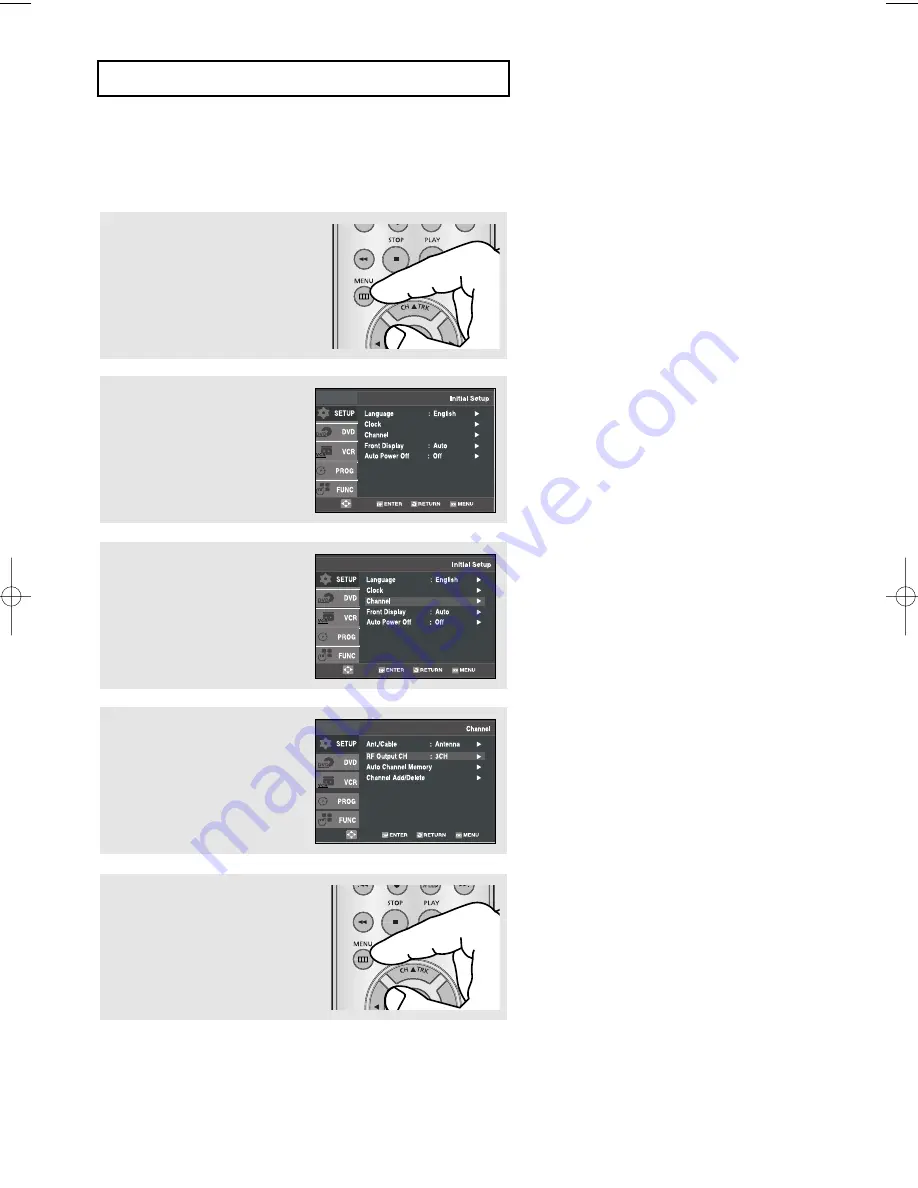
ENG-28
I
N I T I A L
S
E T U P
Selecting the RF Output Channel
Use this feature if the DVD-VCR is connected to your
TV using the RF antenna cable.
4
Press the
buttons to
select
RF Output CH
, then
press the
or
ENTER
button
to select
3CH
or
4CH
.
1
Press the
MENU
button.
2
Press the
buttons to
select
Setup
, then press the
or
ENTER
button.
3
Press the
buttons to
select
Channel
, then press the
or
ENTER
button.
5
Press the
MENU
button to exit.
01623A_V6800_XAC_Eng1 3/26/08 3:15 PM Page 28






























