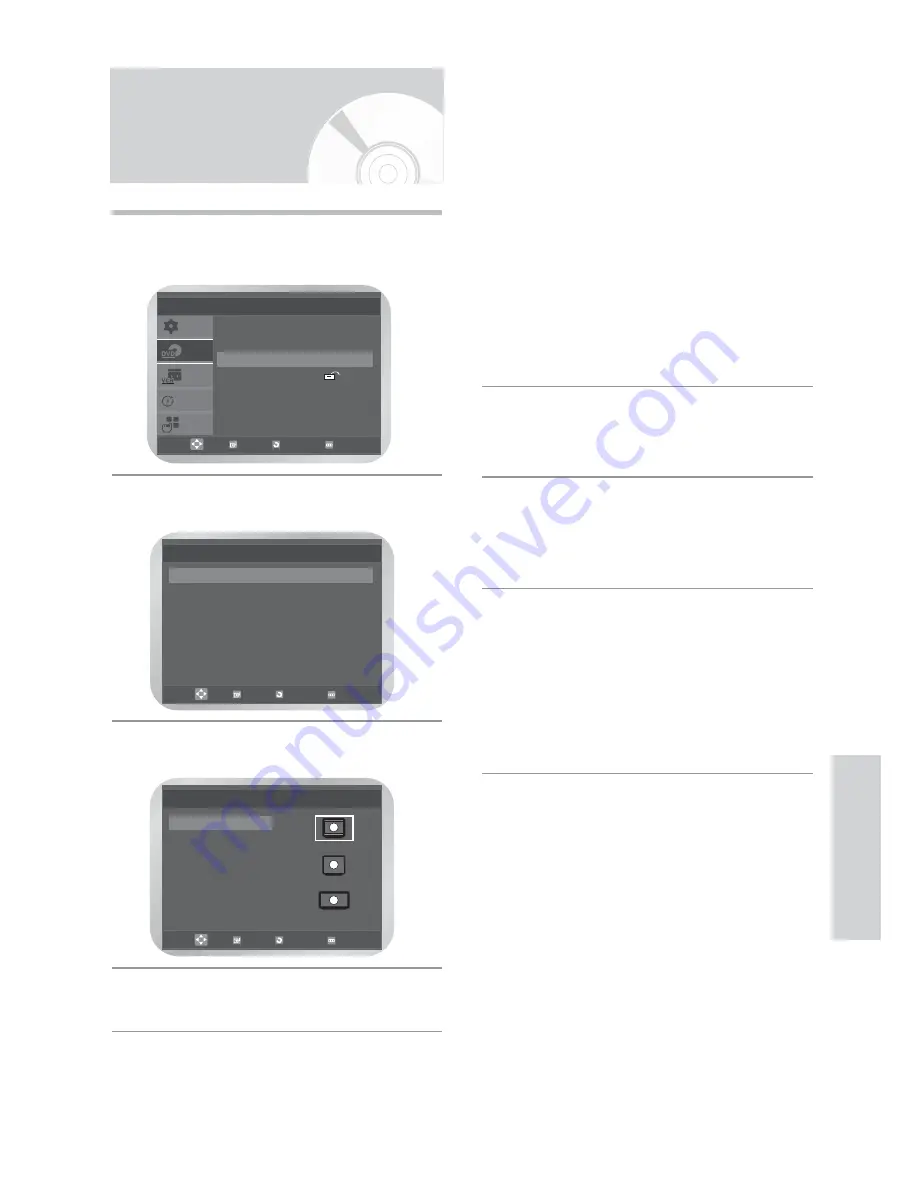
English
-
45
DVD F
unctions
Setting Up the Display
Options
1
Press the
MENU
button in the stop mode.
Press the
…
or
†
button to select
DVD
, then press
the
OK
or
√
button.
2
Press the
…
or
†
button to select
Display Setup
,
then press the
OK
or
√
button.
3
Press the
…
or
†
button to select
TV Aspect
,
press the
OK
or
√
button.
4
Press the
…
or
†
button to select the required
item, then press the
OK
button to select the
required option
❚
TV Aspect
Depending on the type of television you have, you
may want to adjust the screen setting (aspect ratio).
•
4:3 Letter Box
:
Select when you want to see the total 16:9 ratio
screen DVD supplies, even though you have a
TV with a 4:3 ratio screen. Black bars will appear
at the top and bottom of the screen.
•
4:3 Pan Scan
:
Select this for conventional size TVs when you
want to see the central portion of the 16:9 screen.
(Extreme left and right side of movie picture will
be cut off.)
•
16:9 Wide
:
You can view the full 16:9 picture on your
widescreen TV.
❚
Black Level
Adjusts the brightness of the screen. (
On/Off
)
❚
NTSC Disc Output
“NTSC”
if the screen only has one NTSC-video
entrance. If this is not the case, you can choose to
leave “
PAL60”
as is.
❚
DVD Out
•
RGB
: Sends RGB signal from the AV JACK
(SCART terminal).
•
S-Video
: Sends S-VIDEO signal from the
AV JACK (S-Video terminal).
•
Video
: Sends COMPOSITE VIDEO signal from the
AV JACK (SCART terminal).
SETUP
DVD
VCR
PROG
FUNC
DVD Setup
Language Setup
√
√
Audio Setup
√
√
Display Setup
√
√
Parental Setup :
√
√
OK
RETURN
MENU
Display Setup
TV Aspect
: 4:3 L-Box
√
√
Black Level
: Off
√
√
NTSC Disc Output
: PAL60
√
√
DVD Out
: RGB
√
√
OK
RETURN
MENU
TV Aspect
√
√
4:3 Letter Box
4:3 Pan Scan
16:9 Wide
OK
RETURN
MENU










































