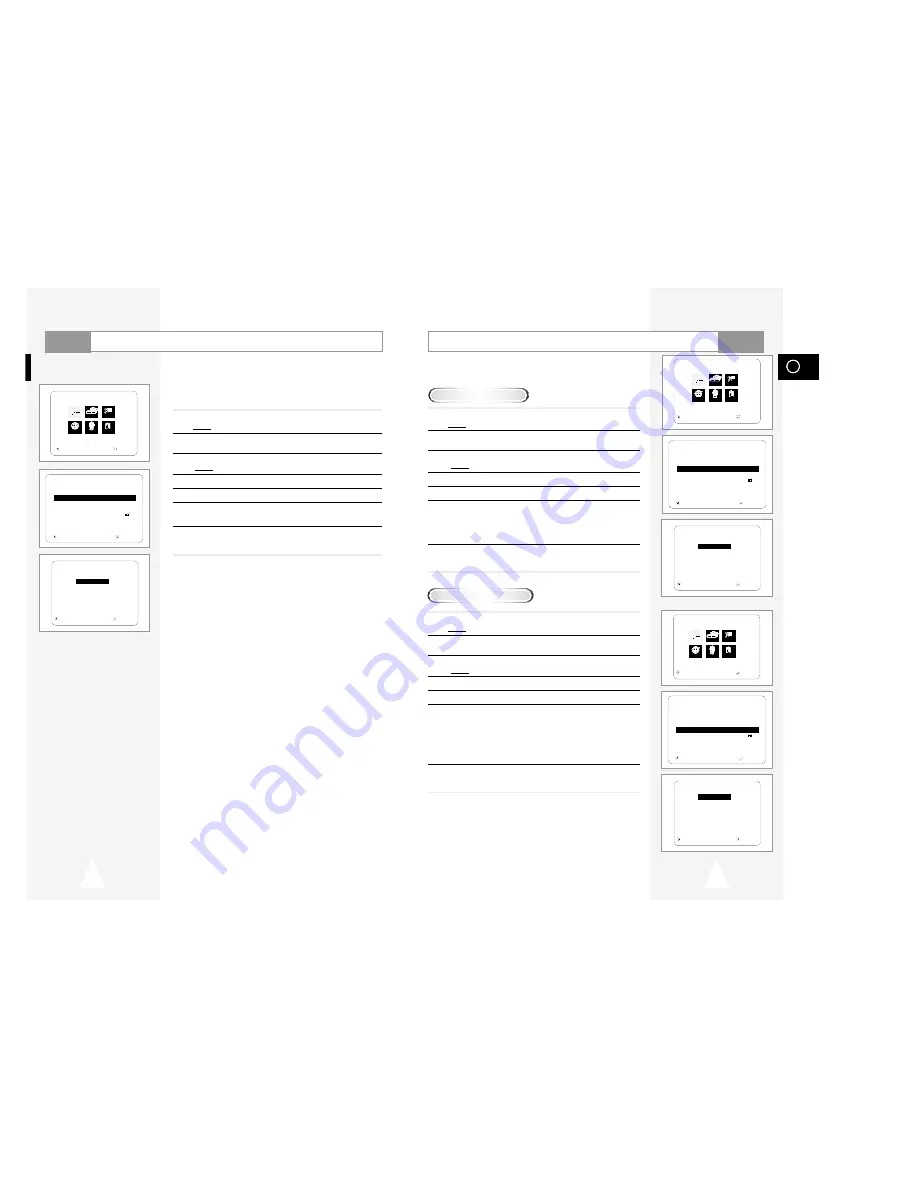
31
GB
Setting Up the Language Features
1
With the unit in Stop mode, press the SETUP button on the remote.
Result:
The MAIN MENU is displayed.
2
Press the corresponding
"
,
❷
or
➛
,
❿
buttons to select the DVD
option.
3
Press the ENTER button to select this option.
Result:
The DVD SETUP menu is displayed.
4
Press the
"
or
❷
buttons to move to Audio.
5
Press the ENTER button.
6
Press the
"
or
❷
buttons to select ‘English’ .
- Select “Original” if you want the default soundtrack language to be
the original language the disc is recorded in.
- Select “Others” if the language you want is not listed.
7
Press the ENTER button.
- English is selected and the screen returns to DVD SETUP.
1
With the unit in Stop mode, press the SETUP button on the remote.
Result:
The MAIN MENU is displayed.
2
Press the corresponding
"
,
❷
or
➛
,
❿
buttons to select the DVD
option.
3
Press the ENTER button to select this option.
Result:
The DVD SETUP menu is displayed.
4
Use the
"
or
❷
buttons to select Subtitle.
5
Press the ENTER button.
6
Use the
"
or
❷
buttons to select ‘English’.
- Select “Automatic” if you want the subtitle language to be the same as the
language selected as the audio preference.
- Select “Others” if the language you want is not listed. Some discs
may not contain the language you select asyour initial language;
in that case the disc will use its original language setting.
7
Press the ENTER button.
- English is selected and the screen returns to DVD SETUP.
➢
• If the selected language is not recorded on the disc, the
original pre-recorded language is selected.
• How to make the SETUP MENU disappear or return to
menu screen during set up; Press RETURN button.
Using the Audio Language
Using the Subtitle Language
DVD
30
Using the Disc Menu Language
This function changes the text language only on the disc menu
screens.
1
With the unit in Stop mode, press the SETUP button on the remote.
Result:
The MAIN MENU is displayed.
2
Press the corresponding
"
,
❷
or
➛
,
❿
buttons to select the DVD
option.
3
Press the ENTER button to select this option.
Result:
The DVD SETUP menu is displayed.
4
Use the
"
or
❷
buttons to select Disc Menu.
5
Press the ENTER button.
6
Use the
"
or
❷
buttons to select ‘English’.
- Select “Others” if the language you want is not listed.
7
Press the ENTER button.
- English is selected and the screen returns to DVD SETUP.
➢
How to make the SETUP MENU disappear or return to menu
screen during setup ; Press RETURN button.
DVD SETUP
Disc Menu
English
Audio
English
Subtitle
Automatic
Parental
Unlocked
Audio Options
Display Options
RETURN
"❷!!!!!!!!!
ENTER
RETURN
"❷!!!!!!!!!!
ENTER
DISC MENU LANGUAGE
Chinese
❿
❿
English
Korean
Japanese
Français
Others
DVD
MAIN MENU
DVD SETUP
RETURN
"❷!!
➛!!!❿!!!!
ENTER
Language Clock Exit
DVD VCR Option
DVD
DVD SETUP
Disc Menu
English
Audio
English
Subtitle
Automatic
Parental
Unlocked
Audio Options
Display Options
RETURN
"❷!!!!!!!!!!
ENTER
MAIN MENU
DVD SETUP
RETURN
"❷!!
➛!!!❿!
ENTER
Language Clock Exit
DVD VCR Option
DVD
RETURN
"❷!!!!!!!!!!
ENTER
AUDIO LANGUAGE
Chinese
❿
❿
English
Korean
Japanese
Français
Original
Others
RETURN
"❷!!!!!!!!!!
ENTER
SUBTITLE LANGUAGE
❿
❿
Automatic
Chinese
English
Korean
Japanese
Français
Others
DVD SETUP
Disc Menu
English
Audio
English
Subtitle
Automatic
Parental
Unlocked
Audio Options
Display Options
RETURN
"❷!!!!!!!!!
ENTER
MAIN MENU
DVD SETUP
RETURN
"❷!!
➛!!!❿!
ENTER
Language Clock Exit
DVD VCR Option
DVD


























