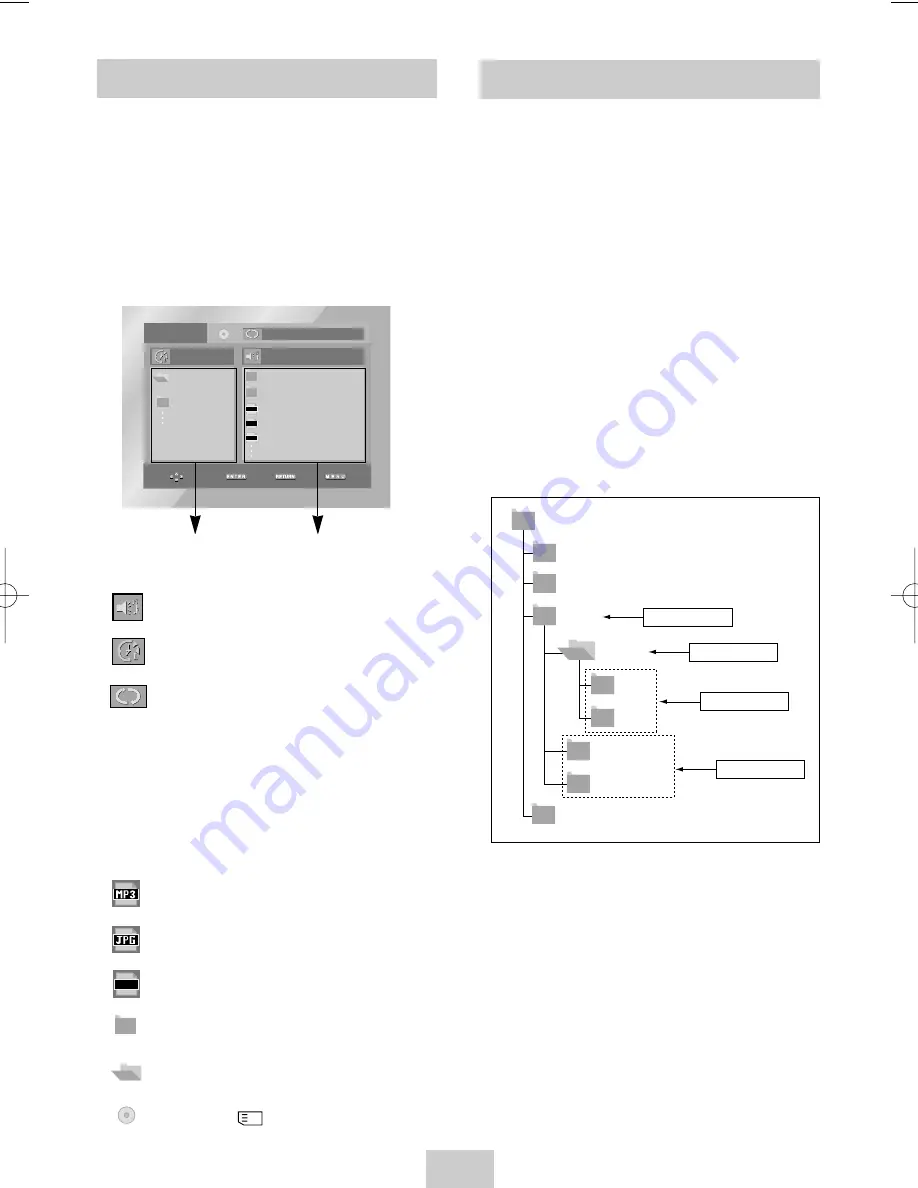
Folder Selection
The folder can only be selected in the Stop
mode.
• To select the Parent Folder
Press the RETURN button to go to parent folder,
or use the UP/DOWN buttons to select “..” and
press ENTER to go to the parent folder.
• To select the Peer Folder
Use the LEFT/RIGHT buttons to highlight left
window. Use the UP/DOWN buttons to select the
desired folder, then press ENTER.
• To select the Sub-Folder
Use the LEFT/RIGHT buttons to highlight right
window. Use the UP/DOWN buttons to select the
desired folder, then press ENTER.
R o o t
J P E G
W M A
M P 3
S O N G F I L E 3
M U S I C
S O N G F I L E 1
S O N G F I L E 2
1 s t
2 n d
P a r e n t F o l d e r
C u r r e n t F o l d e r
S u b - F o l d e r s
P e e r F o l d e r s
ENG-34
Clips Menu for MP3/WMA/JPEG
1. Open the disc tray.
2. Place the disc on the tray.
- Place the disc with the labeled side up.
3. Close the tray.
- The tray closes and you should get a screen
that looks like the one below.
•
: Name of currently playing file.
• :
Current
Playback
Time.
•
: Current Playback Mode : There are 4
modes, toggled by the REPEAT button.
(During playing a song)
- Off : Normal Playback
- Track : Repeats the current track.
- Folder : Repeats the current folder.
- Random : Files in the disc will be played
in random order.
•
: MP3 file icon.
•
: JPEG file icon.
• :
WMA file
icon.
•
: Folder icon.
•
: Current Folder icon.
•
: Disc Mode ( : Memory Card Mode)
0 0 : 0 0 : 2 3
1 _ m p 3
B e c a u s e Yo u
S a d D a y
C a c t u s
O f f
JPG
WMA
MP3
Parent Folder, Current Folder
and Peer Folders
Folders and Files in
Current Folder
W M A
00353A DVD-V4800/XAA-ENG 4/27/04 5:26 PM Page 34





















