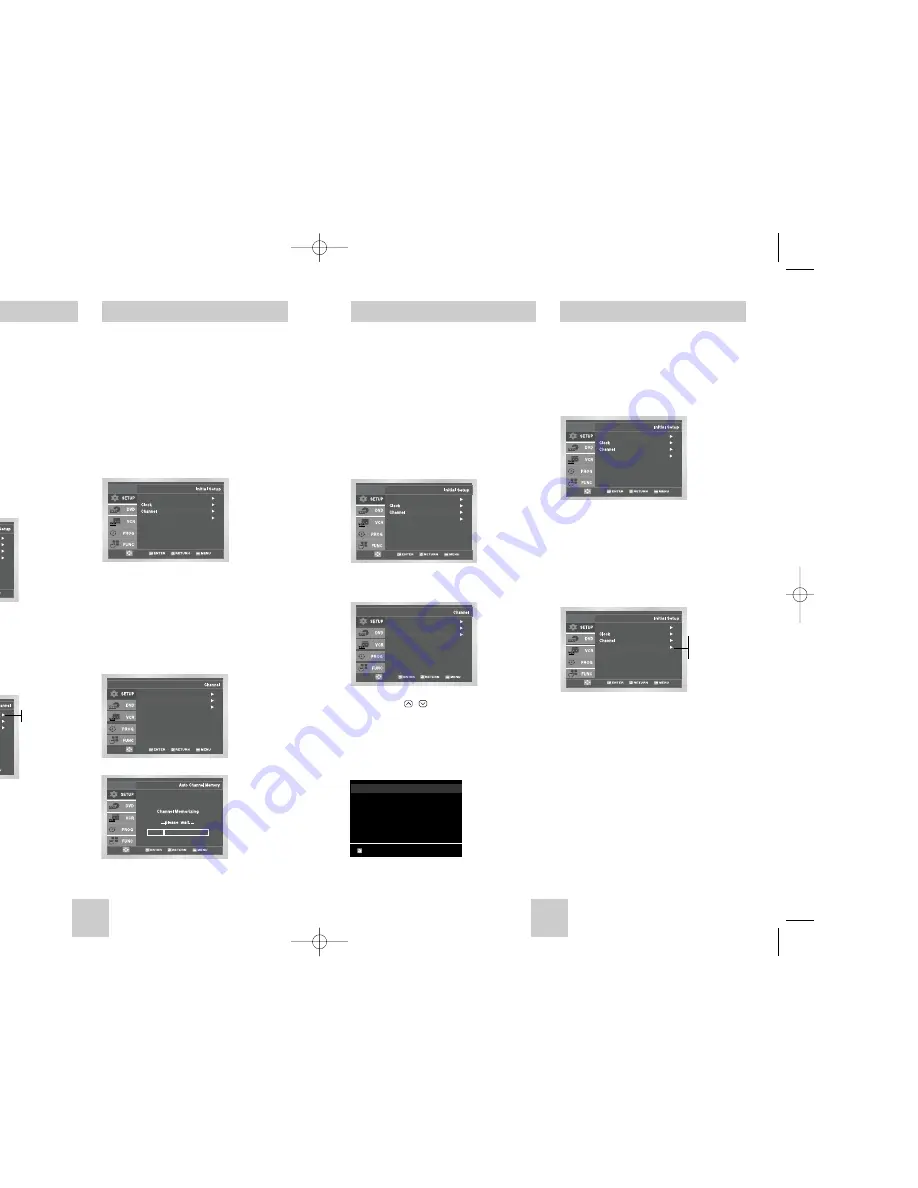
ENG-13
ENG-12
Auto Channel Memory
Channel Add/Delete
Auto Channel Memory will automatically seek and store
all active channels in your area.
1
Open “MENU”
With the DVD in Stop or Play mode, press the
MENU button.
2
Select “SETUP”
Using the UP/DOWN buttons, move the selection
bar to “SETUP” then press ENTER to select.
3
Select “Channel”
Using the UP/DOWN buttons, move the selection
bar to “Channel”, then press ENTER to select.
4
Run “Auto channel memory”
Move the selection arrow to “Auto Channel
Memory,” then press ENTER to select.
• The DVD-VCR will automatically search for all
available channels in the selected Tuner Band.
This procedure may take a few minutes to
complete.
• When finished, the lowest channel found will be
displayed.
Use this feature if Auto Channel Search missed a
channel that you would like to add, delete a channel
you wish to remove.
1
Open “MENU”
With the DVD in Stop or Play mode, press the
MENU button.
2
Select “SETUP”
Using the UP/DOWN buttons, move the selection
bar to “SETUP” then press ENTER to select.
3
Select “Channel”
Using the UP/DOWN buttons, move the selection
bar to “Channel”, then press ENTER to select.
4
Select “Channel Add/Delete”
Move the selection bar to “Channel Add/Delete,”
then press ENTER to select.
5
Select Channel to Add/Delete
Use the CH / buttons to tune in the channel
number you wish to add or delete.
6
Select “Channel Add/Delete”
Press RIGHT button to add or press left button to
delete the channel from your channel list.
• Repeat steps 4 and 5 to add or delete additional
channels.
Ant./Cable : Cable TV
Auto Channel Memory
Channel Add/Delete
Ant./Cable : Cable TV
Auto Channel Memory
Channel Add/Delete
CHANNEL ADD/DELETE
Select channel : [02]
and press [
❿
] to ADD
press [
➛
] to DELETE
RETURN CH
❷
Language : English
Auto Power Off : Off
Language : English
Auto Power Off : Off
Tuner Band Setting
This feature allows you to manually set the DVD-VCR’s
tuner band to Antenna or Cable, whichever you
connected to the Antenna In jack during initial setup.
• Use this setting only if Auto Setup detected the
incorrect tuner band, i.e. channels are coming in on
the wrong channel numbers.
1
Open “MENU”
With the DVD in Stop or Play mode, press the
MENU button.
2
Select “SETUP”
Using the UP/DOWN buttons, move the selection
bar to “SETUP” then press ENTER to select.
3
Select “Channel”
Using the UP/DOWN buttons, move the selection
bar to “Channel”, then press ENTER to select.
4
Select “Ant./Cable”
Move the selection arrow to “Ant./Cable” then press
RIGHT button to select from the following options:
• Antenna - Indicates that the DVD-VCR is
connected to an indoor or outdoor VHF/UHF
antenna.
• Cable TV - Indicates that the DVD-VCR is
connected to Cable TV.
Language : English
Auto Power Off : Off
Ant./Cable : Cable TV
Auto Channel Memory
Channel Add/Delete
Cable TV
Antenna
Auto Power Off
1
Open “MENU”
With the DVD in Stop or Play mode, press the
MENU button.
2
Select “SETUP”
Using the UP/DOWN buttons, move the selection
bar to “SETUP” then press ENTER to select.
3
Set “Auto Power Off”
Move the selection bar to “Auto Power Off”, then
press RIGHT button to select from following options:
• Off – Auto power off is disabled.
• 1Hr – DVD-VCR will auto shut off 1 hour after the
last button is pressed.
• 2Hr – DVD-VCR will auto shut off 2 hours after
the last button is pressed.
Language : English
Auto Power Off : Off
Language : English
Auto Power Off : Off
Off
1Hr
2Hr
00367A DVD-V4500/XAC-ENG 12/10/03 10:57 AM Page 12























