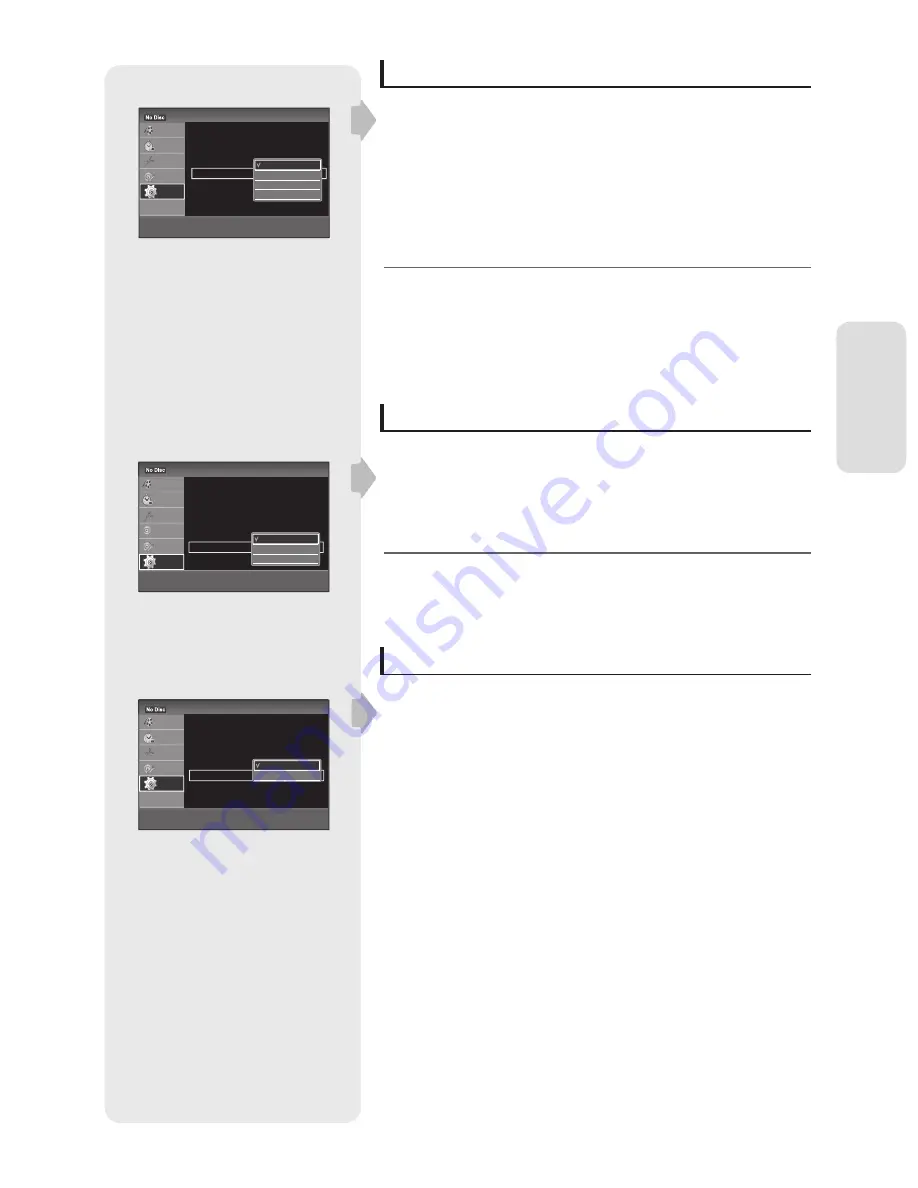
S
y
stem S
etup
English - 39
Surround
Turns on the surround function to create virtual rear speakers from a
stereo TV or two separate front speakers.
Off
: No surround eff ect
Surround 1
: Creates one set of virtual surround speakers.
Surround 2
: Creates two
sets
of virtual surround speakers.DV Audio
Input
Surround 3
: Creates three sets of virtual surround speakers.
When the playback signal does not contain surround audio signals,
the surround eff ects will not be heard.
When you select one of the surround modes, turn off the surround
settings of the connected TV or amplifi er (receiver).
DV Audio Input (DVD-SR275M only)
Stereo 1
: Records original sound only.
Normally select this when dubbing a DV format tape.
Stereo 2
: Records additional audio only.
Mix
: Records both original and additional sounds.
Select “Stereo 2” or “Mix” if you have added a second audio channel
when recording with your digital video camera.
AV Audio Input
When recording from equipment connected to the AV input jacks to a DVD
disc in this recorder, select AV input audio.
Stereo
: Records stereo sound only.
Bilingual
:
You can record audio from two diff erent sources on the left and
right channels with DVD-RWs/(VR mode) and DVDRs/(VR mode).
You can select either the Main(left) or Sub(right) soundtrack
when playing back. Please refer to the AUDIO button. (See page
46).
•
•
•
•
M
•
•
•
M
•
•
Audio
12:00
Title List
Timer
Edit
Disc
Setting
Setup
Digital Out : On
Downmix : Dolby Surround
Audio DRC : Standard
Scan Audio : On
Surround : Off
AV Audio Input : Stereo
>
Move
s
Ok
r
Return
e
Exit
Off
Surround1
Surround2
Surround3
Audio
12:00
Title List
Timer
Edit
Disc
Setting
Setup
Digital Out : On
Downmix : Dolby Surround
Audio DRC : Standard
Scan Audio : On
Surround : Off
AV Audio Input : Stereo
>
Move
s
Ok
r
Return
e
Exit
Stereo
Bilingual
Audio
12:00
Title List
Timer
Edit
DV Dubbing
Disc
Setting
Setup
Digital Out : On
Downmix : Dolby Surround
Audio DRC : Standard
Audio(HDMI) : Auto
Scan Audio : On
Surround : Off
DV Audio Input : Stereo1
AV Audio Input : Stereo
>
Move
s
Ok
r
Return
e
Exit
Stereo1
Stereo2
Mix






























