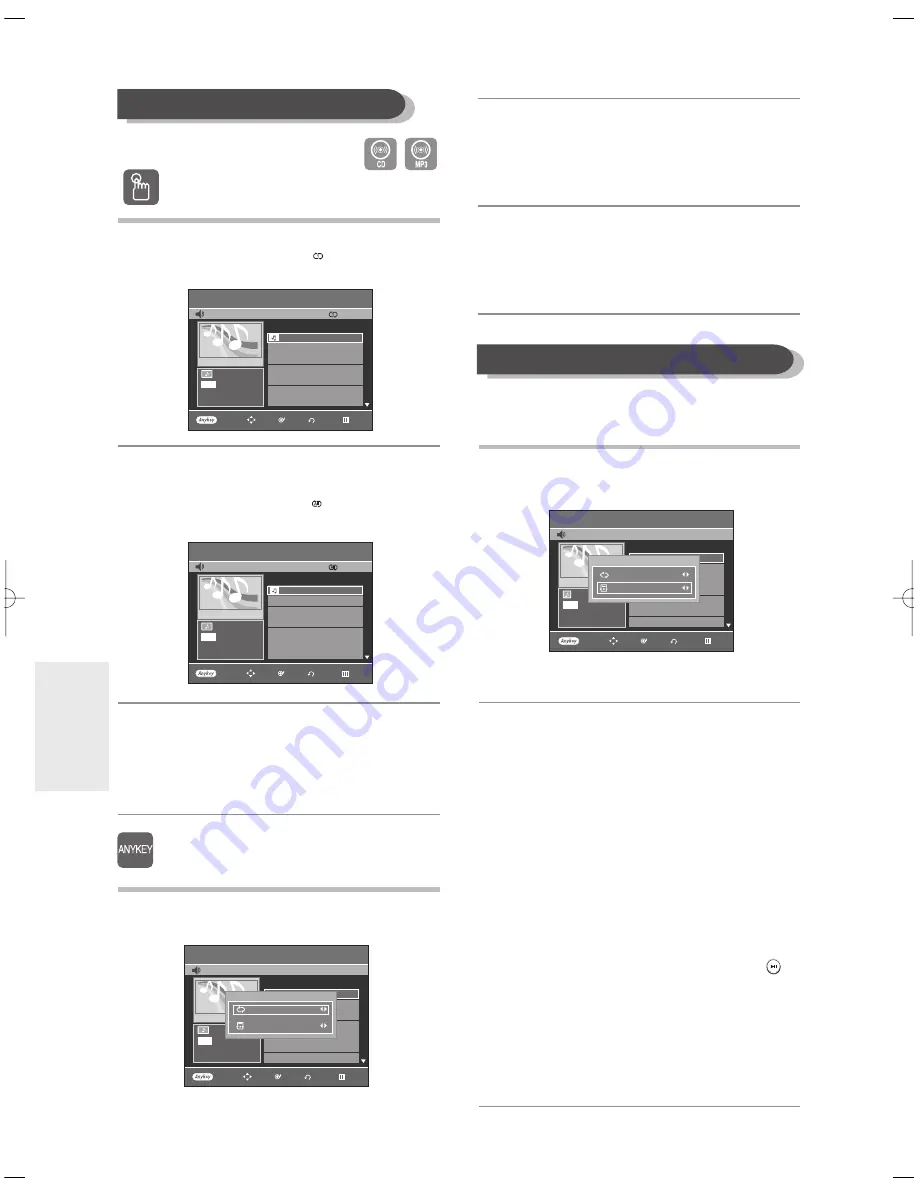
66 -
English
P
layback
Play Option Mode
The Play Option can be used with an audio CD in the Play
or Stop mode.
1
Press the
ANYKEY
button in the Stop mode.
Play Option will be highlighted.
• During Playback, Repeat Mode will be highlighted.
2
-1
Select a desired play option (Normal, Random, Intro
or Playlist) using the
œ √
buttons. Press the
ENTER
button.
•
Normal
: Tracks on a disc are played in the order in
which they were recorded on the disc.
•
Random
: The Random option plays the disc’s tracks in
random order. After a random list is generated
and played completely, another random list is
generated and played.
Random Play is continued until the play option
is changed.
•
Intro
: The first 10 seconds of each track will be played. If
you want to listen to the music that you have
selected, press the
ENTER
button or
PLAY(
)
button. The play option will be changed to Normal
Play. When Intro Play is completed, Normal Play
is performed.
•
Playlist
: The Playlist playback option allows you to
select the order in which you want tracks to
play.
Using the REPEAT button
1
Press the
REPEAT
button during playback.
The TRACK repeat mode icon (
) appears and the
selected track is played repeatedly.
2
Press the
REPEAT
button once more to play the
entire disc repeatedly.
The DISC repeat mode icon (
) appears and the
inserted disc is played repeatedly.
To return to normal playback
3
Press the
REPEAT
button repeatedly until the
repeat mode icon disappears, or press the
CANCEL
button.
Using the ANYKEY button
1
Press the
ANYKEY
button during playback.
The play mode window appears.
2
Select the desired repeat mode (TRACK or DISC)
using
œ √
buttons, and then press the
ENTER
button.
For MP3 discs, you can select Folder, Track or
Disc.
To return to normal playback
3
Select
Off
in play mode window using
œ √
buttons,
and then press the
ENTER
button.
Playing Repeatedly(Repeat Playback)
Music List
CD
TRACK 1
√
√
0:00:01
001
TRACK 1
00:03:50
002
TRACK 2
00:04:00
003
TRACK 3
00:03:49
004
TRACK 4
00:03:47
005
TRACK 5
00:04:29
006
TRACK 6
00:03:44
007
TRACK 7
00:03:44
No.
Title
Length
TRACK 1
01/15
CDDA
PLAY MODE
Repeat : Off
Play option : Normal
Music List
CD
TRACK 1
»
»
0:00:19
001
TRACK 1
00:03:50
002
TRACK 2
00:04:00
003
TRACK 3
00:03:49
004
TRACK 4
00:03:47
005
TRACK 5
00:04:29
006
TRACK 6
00:03:44
007
TRACK 7
00:03:44
No.
Title
Length
TRACK 1
01/15
CDDA
Music List
CD
TRACK 1
√
√
0:00:15
001
TRACK 1
00:03:50
002
TRACK 2
00:04:00
003
TRACK 3
00:03:49
004
TRACK 4
00:03:47
005
TRACK 5
00:04:29
006
TRACK 6
00:03:44
007
TRACK 7
00:03:44
No.
Title
Length
TRACK 1
01/15
CDDA
Music List
CD
TRACK 1
√
√
0:00:20
001
TRACK 1
00:03:50
002
TRACK 2
00:04:00
003
TRACK 3
00:03:49
004
TRACK 4
00:03:47
005
TRACK 5
00:04:29
006
TRACK 6
00:03:44
007
TRACK 7
00:03:44
No.
Title
Length
TRACK 1
01/15
CDDA
PLAY MODE
Repeat : Off
Play option : Normal
ENTER
MOVE
PLAY MODE
EXIT
RETURN
ENTER
MOVE
PLAY MODE
EXIT
RETURN
ENTER
MOVE
PLAY MODE
EXIT
RETURN
ENTER
MOVE
PLAY MODE
EXIT
RETURN
01174A-R129-XAA-ENG-54-70 5/23/06 8:27 PM Page 66






























