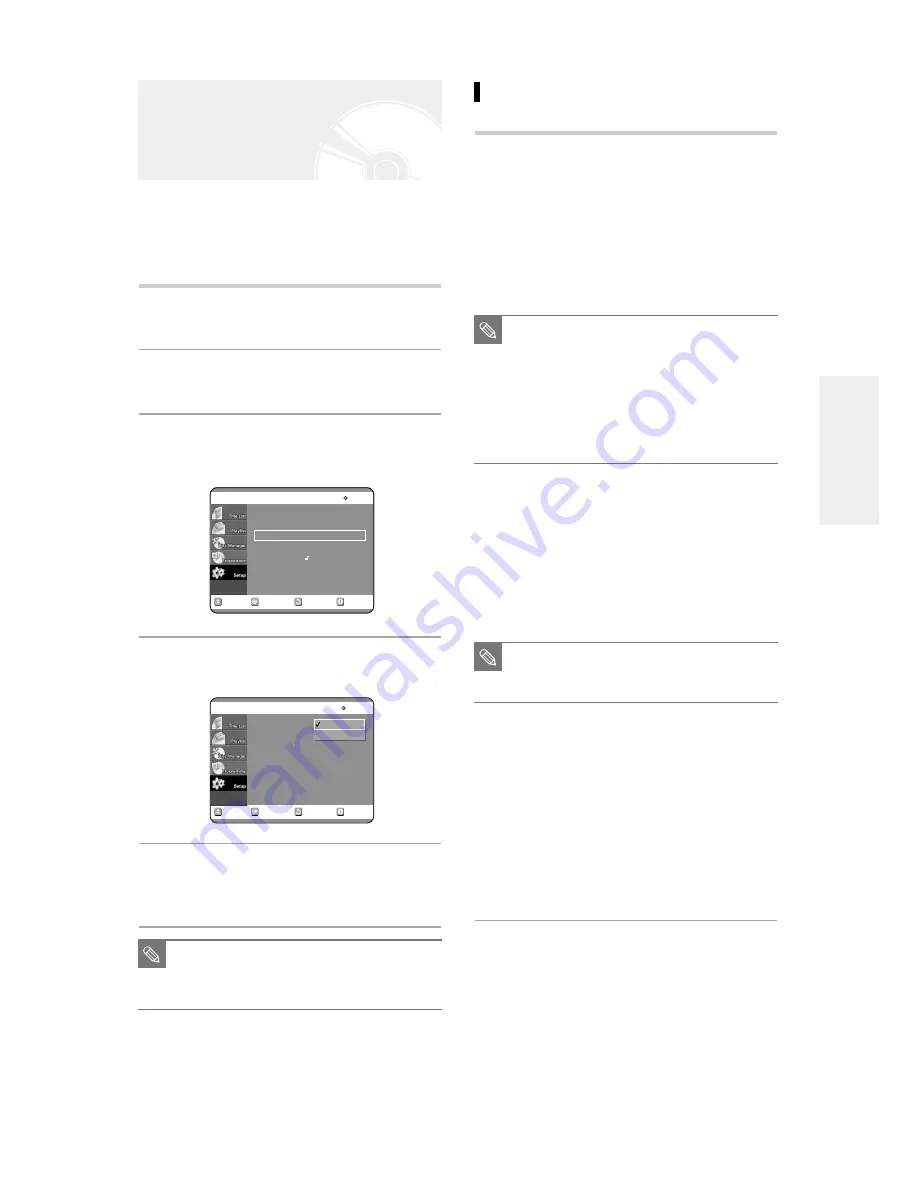
English -
31
S
ystem Setup
Allow you to setup the Audio device and sound status
depending on the audio system in use.
1
With the unit in Stop mode, press the
MENU button on the remote.
2
Select “Setup” using
†…
buttons, then
press the
√
or OK button.
3
Select “Audio” using
†…
buttons, then
press the
√
or OK button.
Audio setup menu will be displayed.
4
Use
†…
buttons to select the desired
sub menu and press the OK or
√
button.
5
Use the
†…
buttons to select the
desired item. Then press the
√
or OK
button.
Setting Up the Audio
Options
RETURN
OK
MOVE
EXIT
Setup
DVD-RAM(VR)
System
√
√
Language
√
√
Audio
√
√
Video
√
√
Parental Control
√
√
RETURN
OK
MOVE
EXIT
Audio
DVD-RAM(VR)
Digital Output
: PCM
√
√
DTS
: Off
√
√
Dynamic Compression : On
√
√
PCM
Bitstream
■
Press the RETURN or
œ
button to return
to the previous menu. Press the MENU
button to exit the menu.
NOTE
Audio Options
Digital Output
1. PCM :
Select this when you have no equipment that
can decode Dolby Digital (or MPEG-2)
signal. When you play Dolby Digital (or
MPEG-2) sound track, the digital output are
converted to PCM Stereo.
2. Bitstream : Output Dolby Digital (or MPEG-2) audio as
bitstream. Select this when your AV
receiver or AV amplifier have Dolby Digital
(or MPEG-2) Decoder.
■
Digital output setting is equally applied to
both Dolby Digital and MPEG-2 audio.
LPCM sound track is always outputted as
PCM. It has no relation with Digital Output
setting.
■
Be sure to select the correct Digital
Output or you will hear no sound or loud
noise.
NOTE
DTS
1. Off :
Doesn’t output DTS signal.
Select this when your AV receiver or AV
amplifier does not have DTS decoder.
2. On :
Outputs DTS Bitstream via digital output
when you play DTS track.
Select this only when your AV receiver (or
AV amplifier) have DTS decoder.
Dynamic Compression
Dynamic Range Compression : This is only active when
a Dolby Digital signal is detected.
- On : When the Movie-soundtracks are played at low
volume or from smaller speakers, the system
can apply appropriate compression to make
low-level content more intelligible and prevent
dramatic passages from getting too loud.
- Off : You can enjoy the movie with standard Dynamic
Range.
■
When DTS soundtrack is played, sound
does not output from Analogue Audio
Output.
NOTE






























