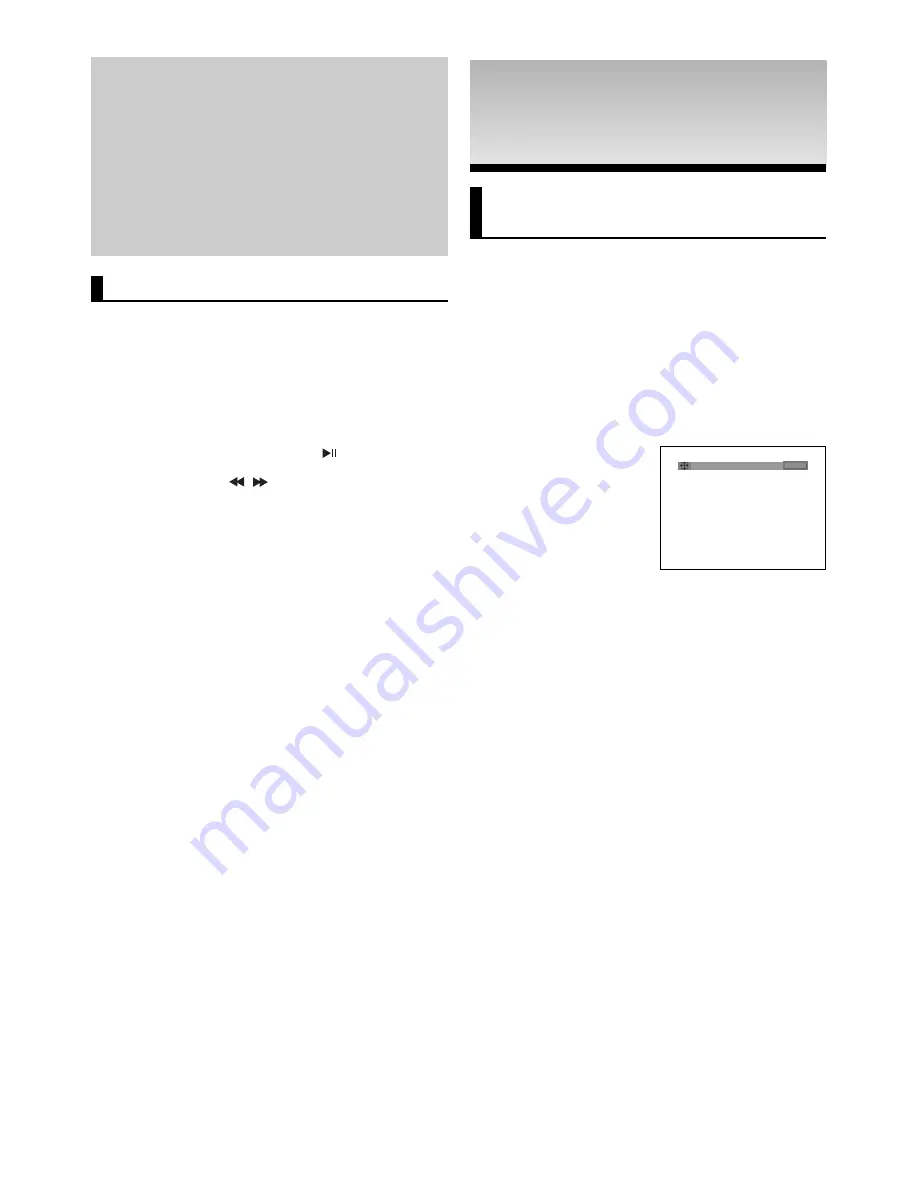
18
ADV
ADV
ANCED
ANCED
FUNCTIONS
FUNCTIONS
Adjusting the Aspect Ratio
(EZ View)
To play back using aspect ratio
(DVD)
Press the
EZ VIEW
button.
- The screen size changes when the button is pressed
repeatedly.
- The screen zoom mode operates differently depending on the
screen setting in the Display Setup menu.
- To ensure correct operation of the
EZ VIEW
button, you
should set the correct aspect ratio in the Display Setup
menu. (See pages 27-28).
If you are using a 16:9 TV
For 16:9 aspect ratio discs
-
WIDE SCREEN
Displays the content of the DVD title in 16:9 aspect ratio.
- SCREEN FIT
The top and bottom portions of the screen are cut off.
When playing a 2.35:1 aspect ratio disc, the black bars at
the top and bottom of the screen will disappear. The picture
will look vertically stretched. (Depending on a type of disc,
the black bars may not disappear completely.)
- ZOOM FIT
The top, bottom, left and right of the screen are cut off and
the central portion of the screen is enlarge
For 4:3 aspect ratio discs
- Normal Wide
Displays the content of the DVD title in 16:9 aspect ratio.
The picture will look horizontally stretched.
- SCREEN FIT
The top and bottom portions of the screen are cut off and
the full screen appears.
The picture will look vertically stretched.
- ZOOM FIT
The top, bottom, left and right portions of the screen are
cut off and the central portion of the screen is enlarged.
- Vertical Fit
When a 4:3 DVD is viewed on a 16:9 TV, black bars will
appear at the left and right of the screen in order to prevent
the picture from looking horizontally stretched.
Note
- A-B REPEATallows you to set point (B) until at
least 5 seconds of play back time has elapsed
after point (A) has been set
- Depending on a disc, the Repeat function may
not work.
- When playing VCD2.0, this function works only
when the menu is off. Select Menu Off by press
ing the DISC MENU button.
This feature allows you slowly to repeat scenes con-
taining sports, dancing, musical instruments being
played etc., so you can study them more closely.
When playing a DVD
1. During play, press the
PLAY/PAUSE (
)
button.
2. Press the
SEARCH (
/
)
button to choose the play
speed between 1/8, 1/4 and 1/2 of normal during PAUSE or
STEP mode.
Slow Play
EZ VIEW
4:3 Letter Box
Summary of Contents for DVD-P78000
Page 1: ...DVD Player DVD P78000 AK68 01301E www samsung com mea ...
Page 33: ...Memo Memo ...
Page 34: ...Memo Memo ...
Page 35: ......
Page 36: ...DVD P78000 AK68 01301E www samsung com mea ...
Page 68: ......
Page 70: ... ...
Page 71: ... ...
Page 72: ...D 0 E B 0 C j 3 j 6 60 E H Y iY H Ja F ZcF9 J H H F J H h Z c F _ Z Y X Y_e ...






























