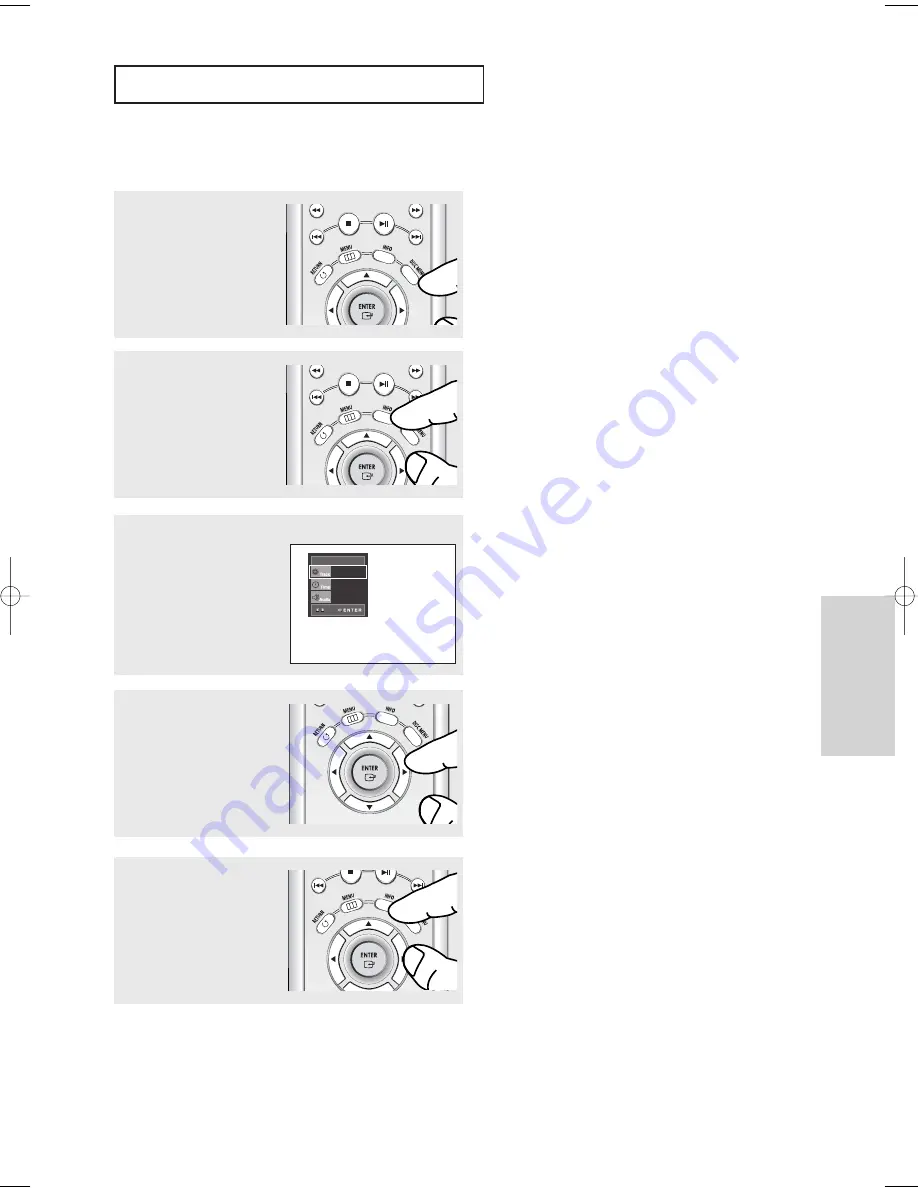
Advanced
Functions
ENG-43
A
D VA N C E D
F
U N C T I O N S
5
To make the screen
disappear, press the
INFO
button again.
Super Audio CD Clips Menu Off Play Function
1
In Stop mode, press the
DISC MENU
button until the
Clips menu is off.
2
During play, press the
INFO
button on the remote
control.
▼
You can select Info in the function menu by
pressing the MENU button.
4
Press the
œ
/
√
buttons to
make the desired setup and
then press the
ENTER
button.
▼
You may use the number buttons of the remote
control to directly access a track and to start the
playback from the desired time.
3
Press the
…
/
†
buttons to
select the desired item.
SACD
SACD
01
0:00:13
MULTI
00635A-P750-XEU-2 5/18/05 3:58 PM Page 43
Summary of Contents for DVD-P750
Page 1: ...DVD Player DVD P750...
Page 75: ...MEMO...






























