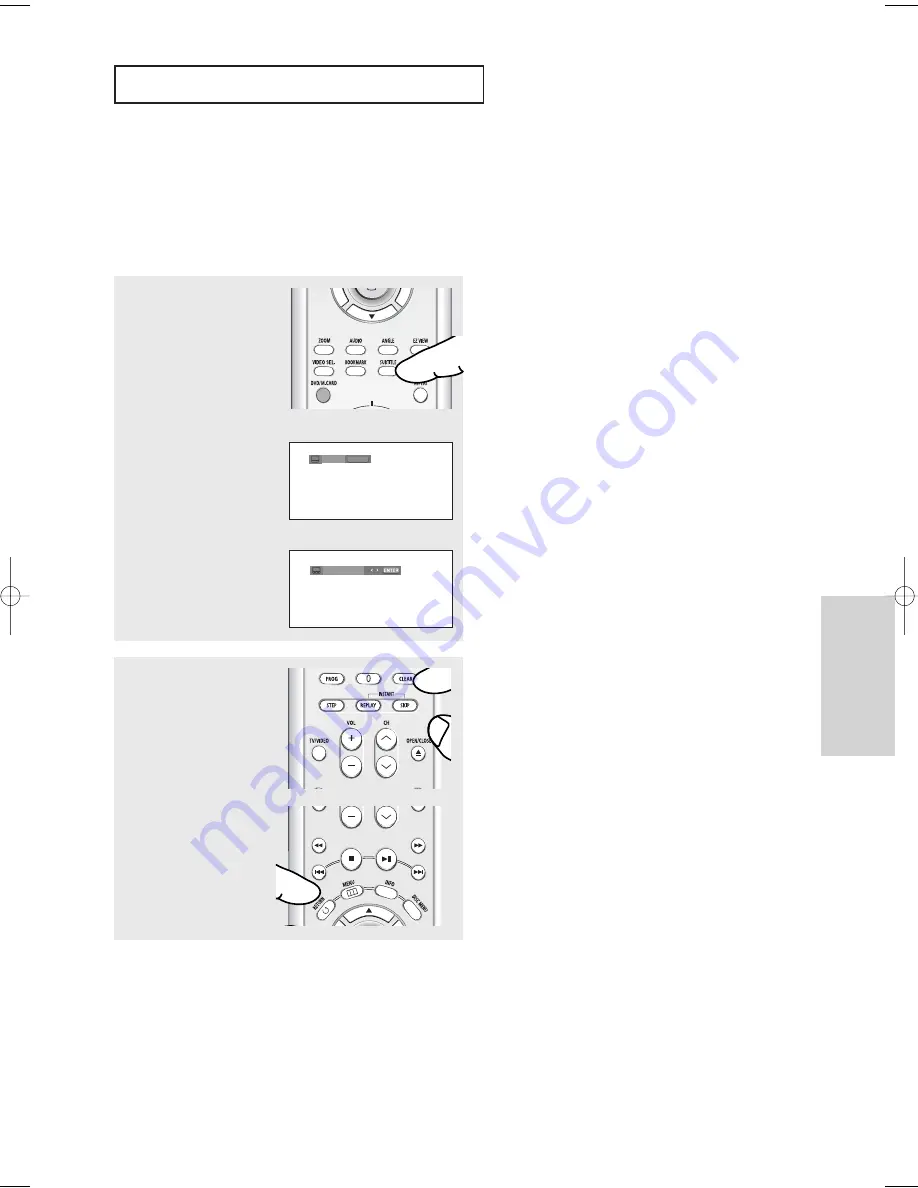
Advanced
Functions
ENG-33
A
D VA N C E D
F
U N C T I O N S
Selecting the Subtitle Language
You can select a desired subtitle quickly and easily with the SUBTITLE button.
Using the SUBTITLE button (DVD/MPEG4)
1
Press the
SUBTITLE
button.
The subtitle changes when
the button is pressed
repeatedly.
The subtitle languages are
represented by
abbreviations.
2
To remove the
SUBTITLE
icon, press the
CLEAR
or
RETURN
button.
Note
- Depending on DVDs, you can change the
desired subtitle in the Disc Menu. Press the
DISC MENU button.
- This function depends on what subtitles are
encoded on the disc and may not work on all
DVDs.
- A DVD disc can contain up to 32 subtitle
languages.
- To have the same subtitle language come up
whenever you play a DVD;
Refer to “Using the Subtitle Language” on page
58.
DVD
SUBTITLE
Off
Press the
œ
œ
/
√
√
buttons to
select the desired subtitle
language on a MPEG4 then
press the
ENTER
button.
MPEG4
NONE
00635A-P750-XEU-2 5/18/05 3:58 PM Page 33
Summary of Contents for DVD-P750
Page 1: ...DVD Player DVD P750 ...
Page 75: ...MEMO ...






























