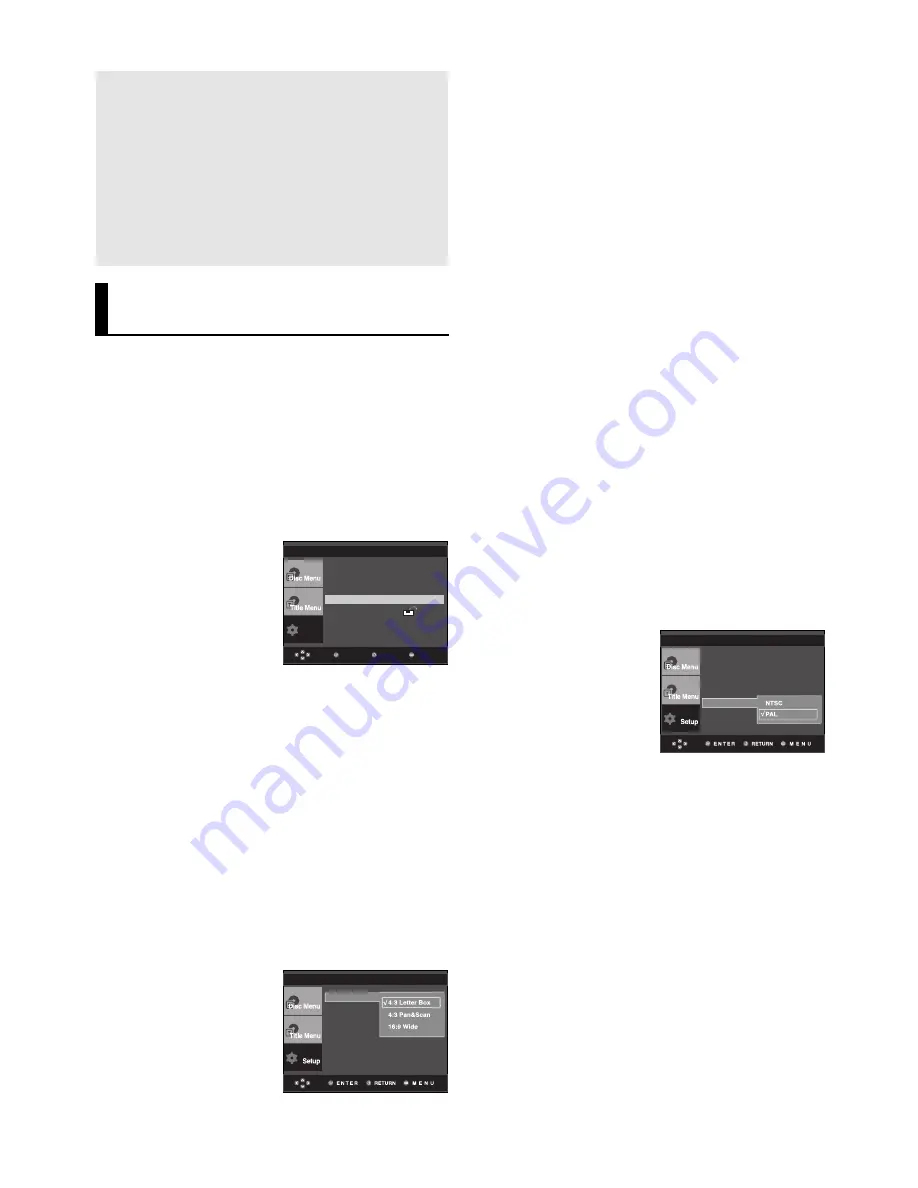
28
Note
To make the Setup menu disappear or return to
menu screen during set up, press RETURN or
¦
button.
• The subwoofer test output signal is lower
than the other speakers.
• The MPEG Multichannel logo is a trademark
registered by PHILIPS Corporation.
• If you set Front (L, R) “Small”, LFE
(Subwoofer) is set “On” automatically.
❶
TV Aspect
Depending on a type of television you have, you
may want to adjust the screen setting (aspect
ratio).
- 4:3 Letter Box : Select when you want to see
the total 16:9 ratio screen DVD
supplies, even though you have a TV with a 4:3
ratio screen. Black bars will appear at the top
and bottom of the screen.
- 4:3 Pan&Scan : Select this for conventional
size TVs when you want to see the central por-
tion of the 16:9 screen. (Extreme left and right
side of movie picture will be cut off.)
- 16:9 Wide : You can view the full 16:9
picture on your wide screen TV.
Setting Up the Display
Options
Display options enable you to set various video
functions of the player.
1. With the unit in Stop mode, press the
MENU
button.
2. Press the
/
buttons to select
Setup
, then press the
or
ENTER
button.
3. Press the
/
buttons to select
Display Setup
, then press
the
or
ENTER
button.
4. Press the
/
buttons to select the desired item, then
press the
or
ENTER
button.
Enter
Return
Menu
Setup
Language Setup
Audio Setup
Display Setup
Parental Setup :
DivX(R) Registration
DISPLAY SETUP
TV Aspect
Still Mode
Screen Messa
Black Level
TV System
: PAL
Video Output
: S-Video
❹
Black Level
Adjusts the brightness of the screen.(On or Off) It does
not function in Progressive mode.
➎
TV System
- NTSC : In case of using NTSC disc
• If your TV system only has PAL-Video input,
you must choose “PAL”. When you choose
“PAL”, Interlace output format is PAL 60 Hz
output.
• If your TV system only has NTSC, input you
must choose “NTSC ”.
- PAL : In case of using PAL disc
• If your TV system only has NTSC-Video input,
you must choose “NTSC”.
• If your TV system only has PAL input, you
must choose “PAL ”.
➏
Video Output
Select Video Output.
- S-VIDEO : Select when you want to use Video
and S-Video Out.
- COMPONENT(I-SCAN) : Select when you
want to use Component Interlace (525i) Out.
- COMPONENT(P-SCAN) : Select when you
want to use Component Progressive (525p)
Out.
• If you press the VIDEO SEL. button, Video
output mode is changed in regular sequence
in no disc mode. (COMPOSITE/S-VIDEO
➝
COMPONENT (I-SCAN)
➝
COMPONENT(P-
SCAN))
❷
Still Mode
These options will help prevent picture shake in
still mode and display small text clearer.
- Auto : When selecting Auto, Field/Frame mode
will be automatically converted.
- Field : Select this feature when the screen
shakes in the Auto mode.
- Frame : Select this feature when you want to
see small letters more clearly in the Auto
mode.
❸
Screen Messages
Use to turn on-screen messages On or Off.
DISPLAY SETUP
TV Aspect
: 4:3 L-Box
Still Mode
: Auto
Screen Messages : On
Black Level
: Off
TV System
Video Output
Summary of Contents for DVD-P475
Page 1: ...DVD Player DVD P475 www samsung com in ...
Page 35: ...Memo Memo ...









































