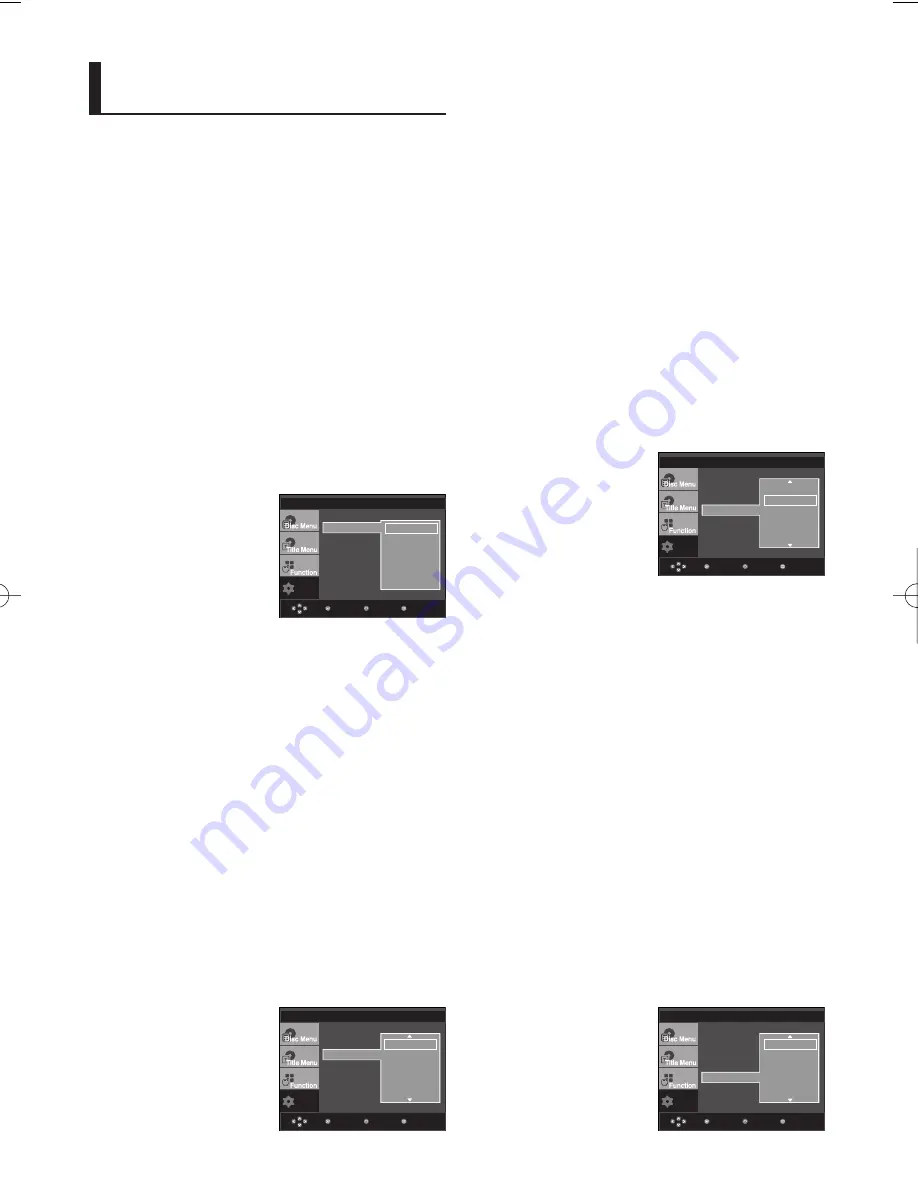
26
Using the Subtitle Language
1. With the unit in Stop mode, press the
MENU
button.
2. Press the
/
buttons to select
Setup
, then press the
or
ENTER
button.
3. Press the
/
buttons to select
Language Setup
, then
press the
or
ENTER
button.
4. Press the
/
buttons to select
Subtitle
, then press the
or
ENTER
button.
5. Press the
/
buttons to select the desired language,
then press the
or
ENTER
button.
- Select “Automatic” if you want the subtitle language to
be the same as the language selected as the audio
language.
- Some discs may not contain the language you select as
your initial language; in that case the disc will use its
original language setting.
- The language is selected and the screen returns to
setup menu.
- To make the setup menu disappear, press the MENU
button.
Using the Audio Language
1. With the unit in Stop mode, press the
MENU
button.
2. Press the
/
buttons to select
Setup
, then press the
or
ENTER
button.
3. Press the
/
buttons to select
Language Setup
, then
press the
or
ENTER
button.
4. Press the
/
buttons to select
Audio
, then press the
or
ENTER
button.
5. Press the
/
buttons to select the desired language, then
press the
or
ENTER
button.
- Select “Original” if you want the default soundtrack
language to be the original language the disc is
recorded in.
- If the selected language is not recorded on the disc, the
original pre-recorded language is selected.
- The language is selected and the screen returns to
Language Setup menu.
- To make the setup menu disappear, press the
MENU button.
Setting Up the Language
Features
If you set the player menu, disc menu, audio and subtitle
language in advance, they will come up automatically every
time you watch a movie.
Using the Player Menu Language
1. With the unit in Stop mode, press the
MENU
button.
2. Press the
/
buttons to select
Setup
, then press the
or
ENTER
button.
3. Press the
/
buttons to select
Language Setup
, then
press the
or
ENTER
button.
4. Press the
/
buttons to select
Player Menu
, then press
the
or
ENTER
button.
5. Press the
/
buttons to select the desired language,
then press the
or
ENTER
button.
- The language is selected and the screen
returns to Language Setup menu.
- To make the setup menu disappear, press the MENU
button.
Using the Disc Menu Language
This function changes the text language only on the disc
menu screens.
1. With the unit in Stop mode, press the
MENU
button.
2. Press the
/
buttons to select
Setup
, then press the
or
ENTER
button.
3. Press the
/
buttons to select
Language Setup
, then
press the
or
ENTER
button.
4. Press the
/
buttons to select
Disc Menu
, then press
the
or
ENTER
button.
5. Press the
/
buttons to select the desired language,
then press the
or
ENTER
button.
- If the selected language is not recorded on the disc,
the original pre-recorded language is selected.
- The language is selected and the screen returns to
Language Setup menu.
- To make the setup menu disappear, press the MENU
button.
Setup
Enter
Return
Menu
Player Menu
: English
LANGUAGE SETUP
Setup
Enter
Return
Menu
Player Menu
: English
LANGUAGE SETUP
Setup
Enter
Return
Menu
LANGUAGE SETUP
Setup
Enter
Return
Menu
LANGUAGE SETUP
Player Menu
Disc Menu
Audio
Subtitle
DivX Subtitle
√
English
Français
Deutsch
Español
Italiano
Nederlands
Player Menu
Disc Menu
Audio
Subtitle
DivX Subtitle
Player Menu
Disc Menu
Audio
Subtitle
DivX Subtitle
√
English
Français
Deutsch
Español
Italiano
Nederlands
Original
√
English
Français
Deutsch
Español
Italiano
√
Automatic
English
Français
Deutsch
Español
Italiano
Player Menu
Disc Menu
Audio
Subtitle
DivX Subtitle
01007M_DVD-P460D_XTL2 8/14/06 1:31 PM Page 26
Summary of Contents for DVD-P460D
Page 1: ...DVD Player DVD P460D www samsung com in ...
Page 35: ...35 Memo Memo ...

























