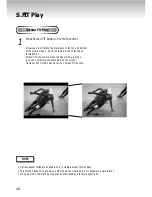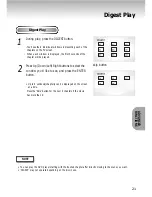General Features
Excellent Sound
Dolby Digital, a technology
developed by Dolby Laboratories provides
crystal clear sound reproduction.
Screen
Video with MPEG-2 compression technology.
Both regular and widescreen(16:9) pictures
can be viewed.
Slow Motion
An important scene can be viewed in slow
motion.
Programmed Play
You can program tracks to play in desired
order.
Parental Control
The parental control allows users to set the
level necessary to prohibit children from
viewing harmful movies such as those with
violence, adult subject matter, etc.
Various On-Screen Menu Functions
You can select various
languages(Audio/Subtitle) and screen
angles while enjoying movies.
Repeat
You can repeat a song or movie simply by
pressing the REPEAT button.
Progressive Scan
Progressive scanning creates an improved
picture with double the scan lines of a
conventional interlaced picture.
COPY PROTECTION
• Many DVD discs are encoded with copy protection. Because of this, you should only connect your DVD player
directly to your TV, not to a VCR. Connecting to a VCR results in a distorted picture from copy-protected DVD
discs.
• This product incorporates copyright protection technology that is protected by methods claims of certain U.S.
patents and other intellectual property rights owned by Macrovision Corporation and other rights owners. Use of
this copyright protection technology must be authorized by Macrovision Corporation, and is intended for home
and other limited viewing uses only unless otherwise authorized by Macrovision Corporation. Reverse engineering
or disassembly is prohibited.
6
* To ensure proper playback of discs burned from MP3
files, make sure the files have been recorded at a bit rate
of at least 128kbps.
* If there are any gaps (blank data) on multi-session discs,
you may experience playback problems.
* On discs that are recorded with a Variable Bit Rate(VBR),
e.g. from 32 to 320kbps, the sound may cut in and out.
NOTE
Summary of Contents for DVD-P401
Page 1: ...DVD PLA DVD PLAYER YER DVD P401 DVD P401...
Page 10: ...Tour of the Remote Control 10...
Page 38: ...Memo...