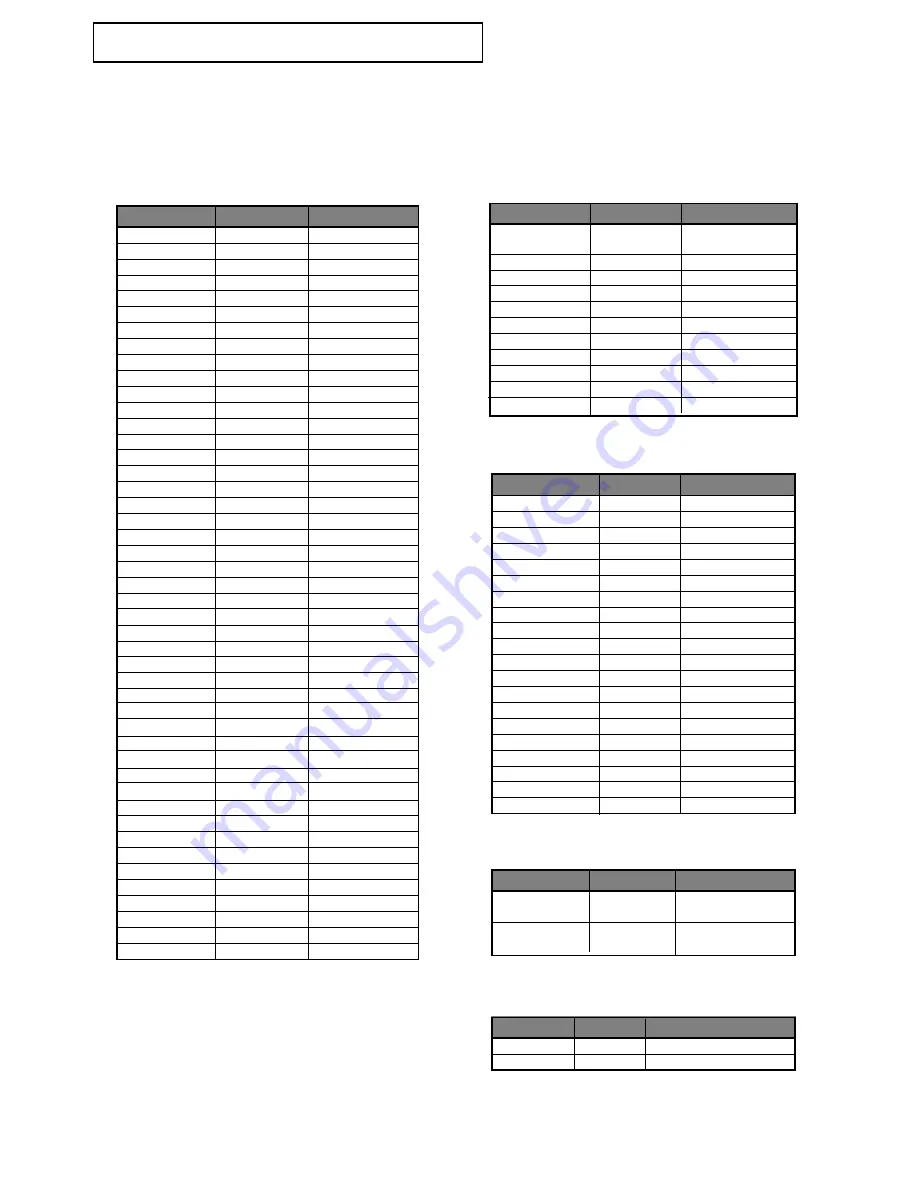
FRA-56
F
I C H E
T
E C H N I Q U E
Produits pouvant accueillir la fonction USB HOST (HÔTE USB)
Finepix-A340
Fuji Caméras numériques
Finepix-F810
Fuji
Caméras numériques
Finepix-F610
Fuji
Caméras numériques
Finepix-f450
Fuji
Caméras numériques
Finepix S7000
Fuji
Caméras numériques
Finepix A310
Fuji
Caméras numériques
KD-310Z
Konica
Caméras numériques
Finecam SL300R
Kyocera
Caméras numériques
Finecam SL400R
Kyocera
Caméras numériques
Finecam S5R
Kyocera
Caméras numériques
Finecam Xt
Kyocera
Caméras numériques
Dimage-Z1
Minolta
Caméras numériques
Dimage Z1
Minolta
Caméras numériques
Dimage X21
Minolta
Caméras numériques
Coolpix4200
Nikon
Caméras numériques
Coolpix4300
Nikon
Caméras numériques
Coolpix 2200
Nikon
Caméras numériques
Coolpix 3500
Nikon
Caméras numériques
Coolpix 3700
Nikon
Caméras numériques
Coolpix 4100
Nikon
Caméras numériques
Coolpix 5200
Nikon
Caméras numériques
Stylus 410 digital
Olympus
Caméras numériques
300-digital
Olympus
Caméras numériques
U300
Olympus
Caméras numériques
X-350
Olympus
Caméras numériques
C-760
Olympus
Caméras numériques
C-5060
Olympus
Caméras numériques
X1
Olympus
Caméras numériques
U-mini
Olympus
Caméras numériques
Lumix-FZ20
Panasonic
Caméras numériques
DMC-FX7GD
Panasonic
Caméras numériques
Lumix LC33
Panasonic
Caméras numériques
LUMIX DMC-F1
Panasonic
Caméras numériques
Optio-S40
Pentax
Caméras numériques
Optio-S50
Pentax
Caméras numériques
Optio 33LF
Pentax
Caméras numériques
Optio MX
Pentax
Caméras numériques
Digimax-420
Samsung
Caméras numériques
Digimax-400
Samsung
Caméras numériques
Sora PDR-T30
Toshiba
Caméras numériques
Coolpix 5900
Nikon
Caméras numériques
Coolpix S1
Nikon
Caméras numériques
Coolpix 7600
Nikon
Caméras numériques
DMC-FX7
Panasonic
Caméras numériques
Dimage Xt
Minolta
Caméras numériques
AZ-1
Olympus
Caméras numériques
Produit Société Type
Caméras numériques
Cruzer Micro
Sandisk
USB 2.0 USB Flash
Drive 128M
Cruzer Mini
Sandisk
USB 2.0 128M
Cruzer Mini
Sandisk
USB 2.0 256M
SONY Micro Vault
Sony
USB 2.0 64MB
FLEX DRIVE
Serotech
USB 2.0 32MB
AnyDrive
A.L tech
USB 2.0 128MB
XTICK
LG
USB 2.0 128M
Micro Mini
Iomega
USB 2.0 128M
iFlash
Imation
USB 2.0 64M
LG
XTICK(M)
USB 2.0 64M
RiDATA
EZDrive
USB 2.0 64M
Produit Société Type
Clés USB flash
Creative MuVo NX128M
Creative
128 MB Lecteurs MP3
Iriver H320
Iriver
20G HDD Lecteurs MP3
YH-920
Samsung
20G HDD Lecteurs MP3
YP-T7
Samsung
Lecteurs MP3
YP-MT6
Samsung
Lecteurs MP3
YP-T6
Samsung
Lecteurs MP3
YP-53
Samsung
Lecteurs MP3
YP-ST5
Samsung
Lecteurs MP3
YP-T5
Samsung
Lecteurs MP3
YP-60
Samsung
Lecteurs MP3
YP-780
Samsung
Lecteurs MP3
YP-35
Samsung
Lecteurs MP3
YP-55
Samsung
Lecteurs MP3
iAUDIO U2
Cowon
Lecteurs MP3
iAUDIO G3
Cowon
Lecteurs MP3
iAudio M3
Cowon
HDD Lecteurs MP3
SI-M500L
Sharp
256MB Lecteurs MP3
H10
Iriver
Lecteurs MP3
YP-T5 VB
Samsung
Lecteurs MP3
YP-53
Samsung
256MB Lecteurs MP3
Produit Société Type
Lecteurs MP3
UNICORN Unicorn USB 2.0 7 IN 1 CARD
READER UC-601R
USB 2.0 Card Reader Billionton(Taiwan)
USB 2.0 Card Reader for
SD/MMC/RS-MMC(3-in-1)
Produit Société Type
Multi Card Reader
CUTIE Serotech
POCKET HARD DISK DRIVE
MOMOBAY UX-2 Dvico
USB 2.0
Produit Société Type
USB External HDD




































